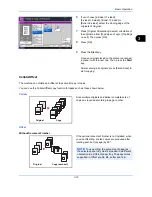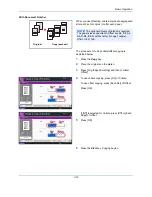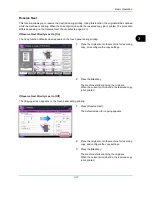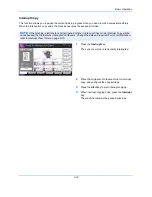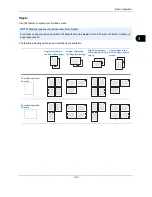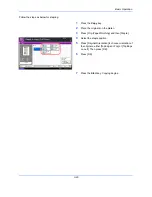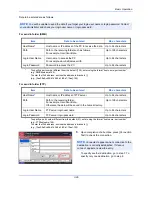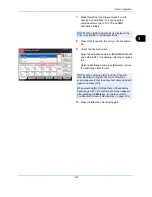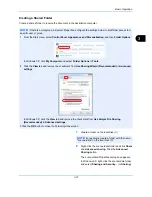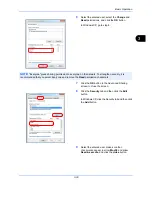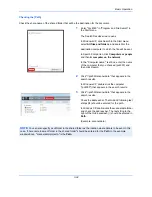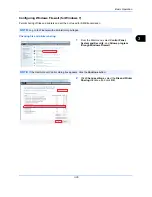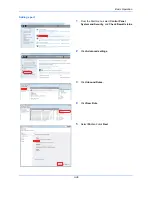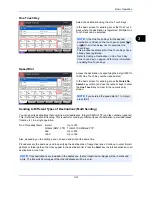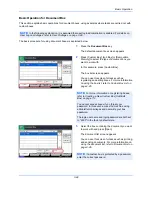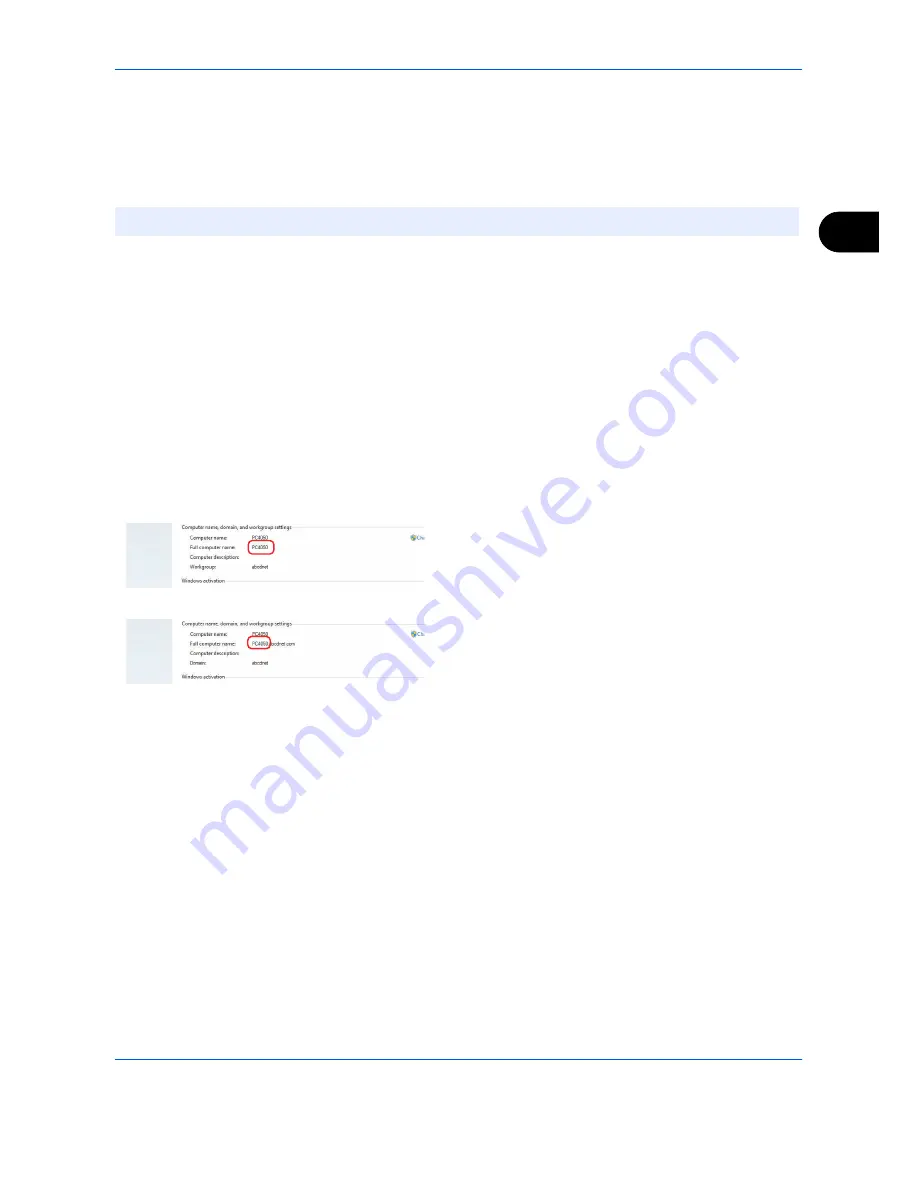
Basic Operation
3-29
3
Preparation for sending a document to a PC
Check the information that needs to be set on the machine and create a folder to receive the document on your
computer. Screens of Windows 7 are used in the following explanation. The details of the screens will vary in
other versions of Windows.
Checking what to enter for [Host Name]
Check the name of the destination computer.
1
From the Start menu, select
Computer
and then
System Properties
.
Check the computer name in the window that
appears.
In Windows XP, right-click My Computer and select
Properties
. The System Properties dialog box
appears. Click the
Computer Name
tab in the
window that appears and check the computer
name.
If there is a workgroup
All characters appearing in "Full computer name"
should be entered in
Host Name
. (Example:
PC4050)
If there is a domain
The characters to the left of the first dot (.) in "Full
computer name" should be entered in
Host Name
.
Example: pc4050)
2
After checking the computer name, click the [ X ]
(Close) button to close the System Properties
screen.
In Windows XP, after checking the computer name,
click the Cancel button to close the System
Properties screen.
NOTE:
Log on to Windows with administrator privileges.
Summary of Contents for TASKalfa 2550ci
Page 1: ...OPERATION GUIDE TASKalfa TASKalfa 2550ci ...
Page 254: ...Sending Functions 6 44 ...
Page 408: ...Default Setting System Menu 9 112 ...
Page 442: ...Management 10 34 ...
Page 480: ...Troubleshooting 12 26 5 Push the fuser cover back in place and close right cover 1 ...
Page 488: ...Troubleshooting 12 34 ...
Page 491: ...Appendix 3 Key Counter DT 730 Document Table ...
Page 516: ...Appendix 28 ...
Page 528: ...Index Index 12 ...
Page 529: ......
Page 532: ...Rev 1 2012 2 2MVKMEN001 ...