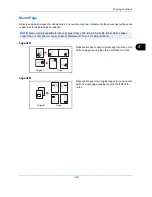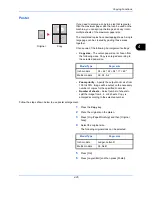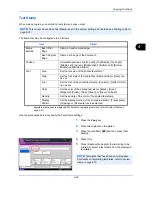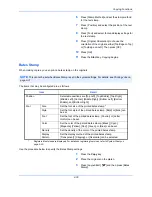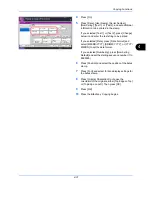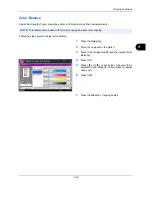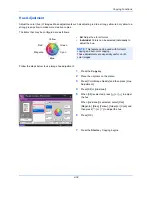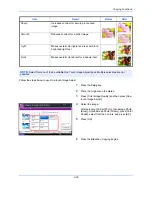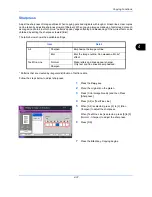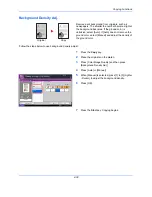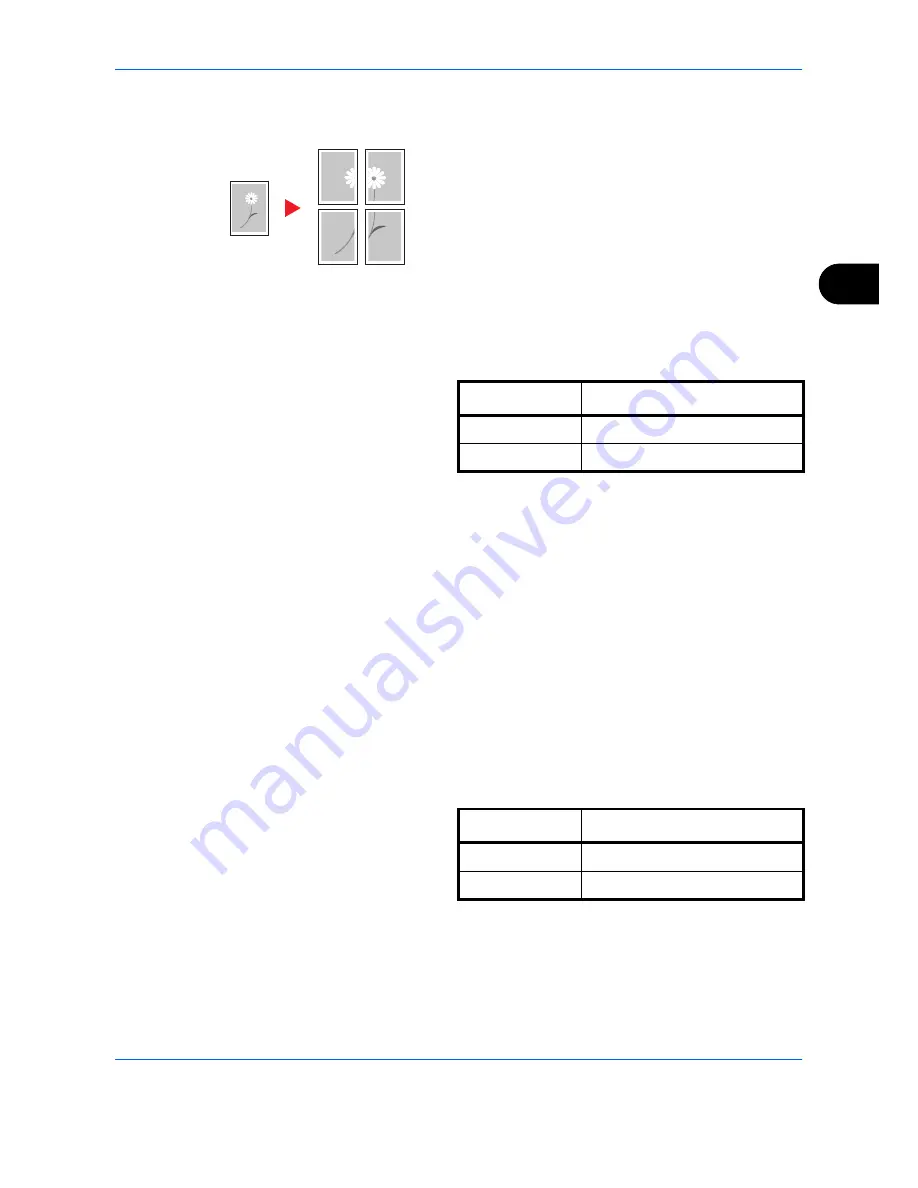
Copying Functions
4-25
4
Poster
If you need to enlarge a copy to a size that is greater
than the maximum paper size that can be used on the
machine, you can split up the image and copy it onto
multiple sheets of the maximum paper size.
The completed copies have overlapping areas. A single
large page can be created by pasting those areas
together.
Choose one of the following 3 enlargement settings:
•
Copy size
– The output paper size is chosen from
the following sizes. Copy is enlarged according to
the selected paper size.
•
Zoom priority
– Specify the output zoom size from
100 to 400%. Image will be output on the necessary
number of copies for the specified zoom size.
•
Number of sheets
– Select number of sheets to
split the image from 2, 4, or 8 sheets. Copy is
enlarged according to the selected number.
Follow the steps shown below to use poster enlargement.
1
Press the
Copy
key.
2
Place the originals on the platen.
3
Press [Org./Paper/Finishing] and then [Original
Size].
4
Select the original size.
The following original sizes can be selected.
5
Press [OK].
6
Press [Layout/Edit] and then press [Poster].
Original
Copy
Model Type
Paper size
Inch models
34 × 44", 22 × 34", 17 × 22"
Metric models
A0, A1, A2
Model Type
Paper size
Inch models
Ledger, Letter-R
Metric models
A3, A4-R
Summary of Contents for TASKalfa 2550ci
Page 1: ...OPERATION GUIDE TASKalfa TASKalfa 2550ci ...
Page 254: ...Sending Functions 6 44 ...
Page 408: ...Default Setting System Menu 9 112 ...
Page 442: ...Management 10 34 ...
Page 480: ...Troubleshooting 12 26 5 Push the fuser cover back in place and close right cover 1 ...
Page 488: ...Troubleshooting 12 34 ...
Page 491: ...Appendix 3 Key Counter DT 730 Document Table ...
Page 516: ...Appendix 28 ...
Page 528: ...Index Index 12 ...
Page 529: ......
Page 532: ...Rev 1 2012 2 2MVKMEN001 ...