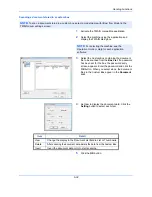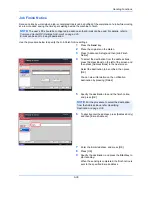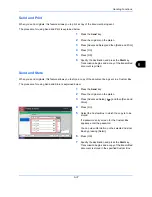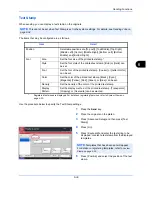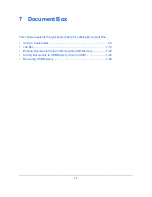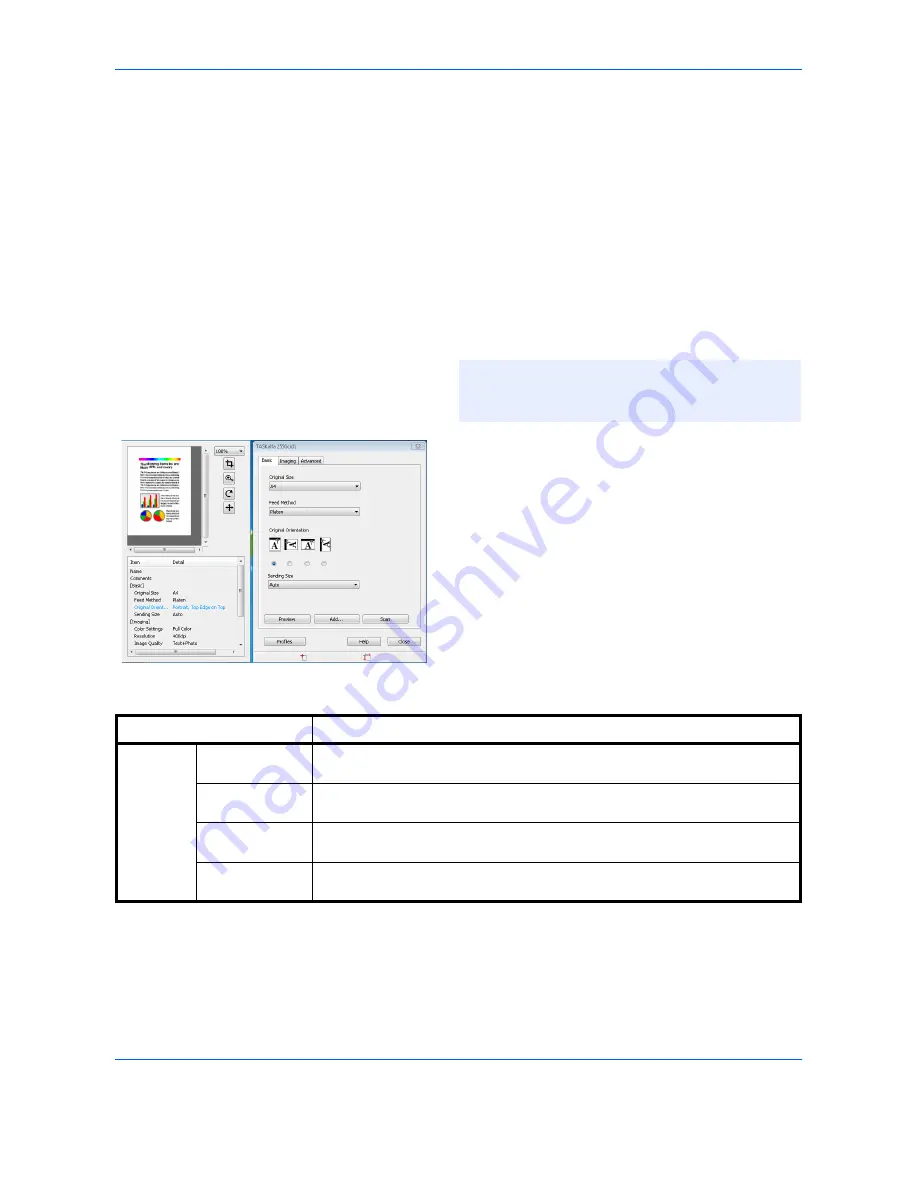
Sending Functions
6-32
Scanning using TWAIN
This section explains how to scan an original using TWAIN. The machine’s TWAIN/WIA can be used for two
types of scanning: scanning a document placed in the machine, and scanning a document that has been stored
in a custom box.
The procedure for scanning using the TWAIN driver is explained as an example. The WIA driver is used in the
same way.
Scanning a document placed in the machine
1
Activate the TWAIN compatible application.
2
Select the machine using the application and
display the TWAIN dialog box.
3
Select scanning settings in the TWAIN dialog box
that opens.
The settings that appear in the TWAIN dialog box are as follows.
NOTE:
For selecting the machine, see the
Operation Guide or Help for each application
software.
Item
Detail
Basic
Original Size
This setting sets the size of the scan area. The available sizes vary based
on the scanner model and the size of the original.
Feed Method
This setting specifies the feed method of the original. Select the feed
method from the list.
Original
Orientation
This setting specifies the orientation of the original.
Sending Size
This setting specifies the image size. The available sizes vary based on the
scanner model and the scan area selected in the preview pane.
Summary of Contents for TASKalfa 2550ci
Page 1: ...OPERATION GUIDE TASKalfa TASKalfa 2550ci ...
Page 254: ...Sending Functions 6 44 ...
Page 408: ...Default Setting System Menu 9 112 ...
Page 442: ...Management 10 34 ...
Page 480: ...Troubleshooting 12 26 5 Push the fuser cover back in place and close right cover 1 ...
Page 488: ...Troubleshooting 12 34 ...
Page 491: ...Appendix 3 Key Counter DT 730 Document Table ...
Page 516: ...Appendix 28 ...
Page 528: ...Index Index 12 ...
Page 529: ......
Page 532: ...Rev 1 2012 2 2MVKMEN001 ...