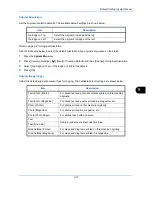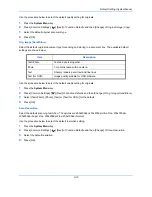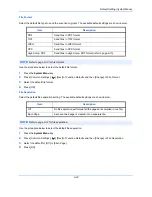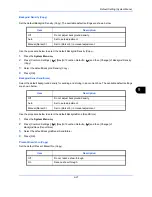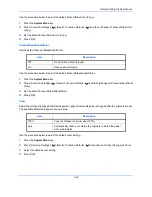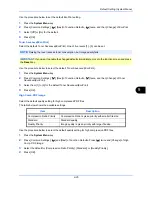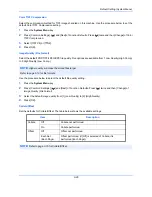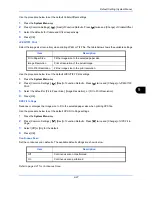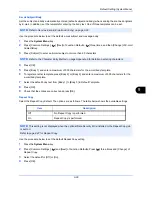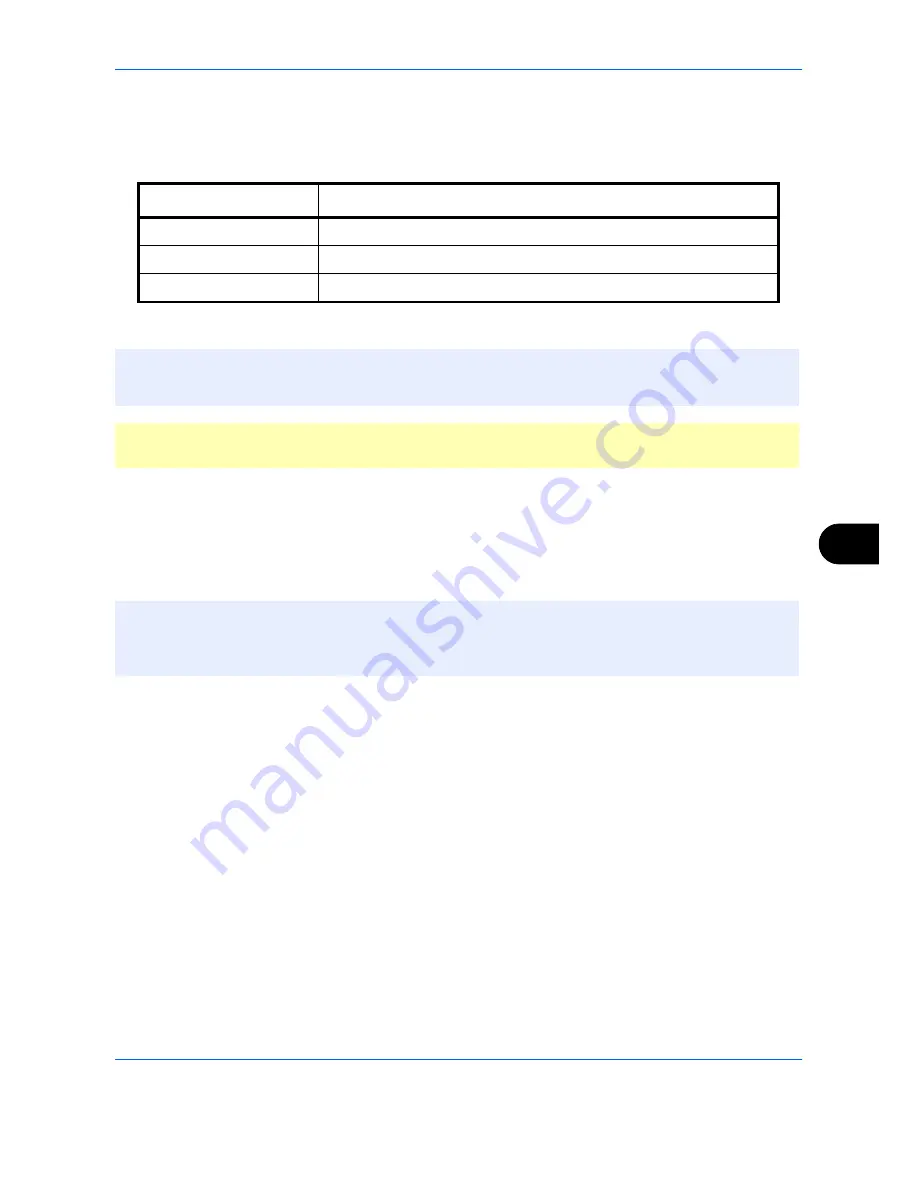
Default Setting (System Menu)
9-15
9
Paper Output
Select the output tray respectively for copy jobs, print jobs from Custom Box, computers, and FAX RX data. The
options are as follows.
Use the procedure below to select the output tray.
1
Press the
System Menu
key.
2
Press [Common Settings] and then [Next] of
Paper Output
.
3
Press [Change] of
Copy/Custom Box
,
Printer
, or
FAX Port 1
or
FAX Port 2
.
4
Select the Output Tray.
Output Tray
Descriptions
Inner Tray*
*
This cannot be selected when the optional document finisher is installed.
Delivery on the Inner Tray of the machine.
Job Separator Tray
Delivery to the job separator tray.
Finisher Tray
Delivery to the tray of the optional document finisher.
NOTE:
The optional document finisher is required.
FAX RX data output can be specified when the optional fax kit is installed.
IMPORTANT:
If you want to enable the changed defaults immediately, move to the function screen and press
the
Reset
key.
NOTE:
FAX Port 1
appears when the optional fax kit is installed.
If you have 2 optional fax kits installed,
Fax Port 2
appears. You can specify the output tray for the second kit
(Dual FAX).
Summary of Contents for TASKalfa 2550ci
Page 1: ...OPERATION GUIDE TASKalfa TASKalfa 2550ci ...
Page 254: ...Sending Functions 6 44 ...
Page 408: ...Default Setting System Menu 9 112 ...
Page 442: ...Management 10 34 ...
Page 480: ...Troubleshooting 12 26 5 Push the fuser cover back in place and close right cover 1 ...
Page 488: ...Troubleshooting 12 34 ...
Page 491: ...Appendix 3 Key Counter DT 730 Document Table ...
Page 516: ...Appendix 28 ...
Page 528: ...Index Index 12 ...
Page 529: ......
Page 532: ...Rev 1 2012 2 2MVKMEN001 ...