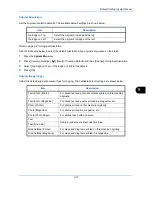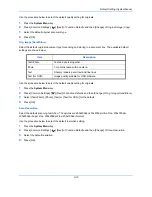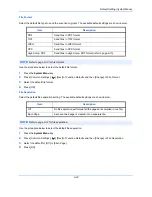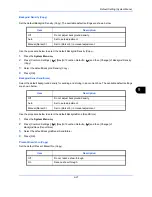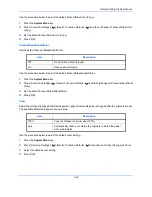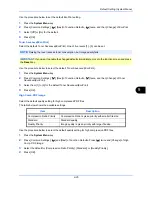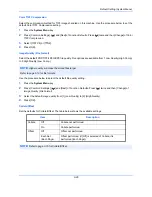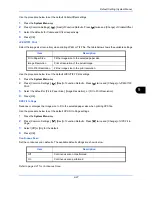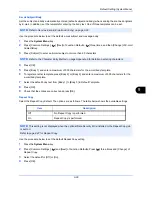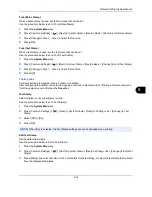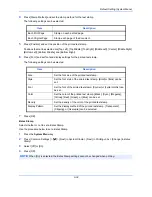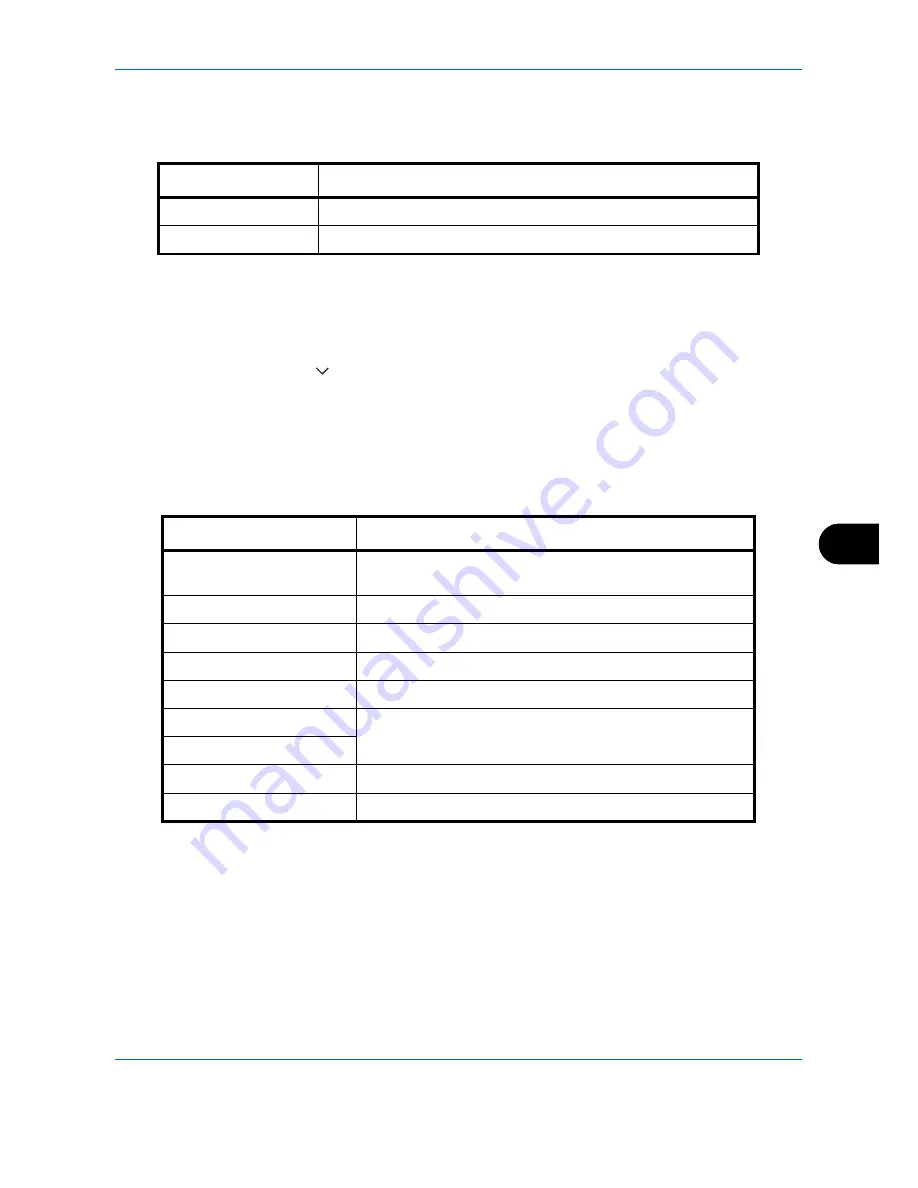
Default Setting (System Menu)
9-17
9
Original Orientation
Set the original orientation defaults. The available default settings are shown below.
Refer to
page 4-8
for Original Orientation.
Use the procedure below to select the default orientation when originals are placed on the platen.
1
Press the
System Menu
key.
2
Press [Common Settings], [
], [Next] of
Function Defaults
and then [Change] of
Original Orientation
.
3
Select [Top Edge on Top] or [Top Edge on Left] for the default.
4
Press [OK].
Original Image (Copy)
Select the default original document type for copying. The available default settings are shown below.
Item
Description
Top Edge on Top
Select the original's top edge at the top.
Top Edge on Left
Select the original's top edge at the left.
Item Description
Text+Photo (Printer)
For mixed text and photo documents printed on this machine
originally.
Text+Photo (Magazine)
For mixed text and photos printed in a magazine, etc.
Photo (Printer)
For photos printed on this machine originally.
Photo (Magazine)
For photos printed in a magazine, etc.
Photo (Photo Paper)
For photos taken with a camera.
Text
Sharply renders pencil text and fine lines.
Text (Fine Line)
Graphic/Map (Printer)
For maps and diagrams printed on this machine originally.
Graphic/Map (Magazine)
For maps and diagrams printed in a magazine.
Summary of Contents for TASKalfa 2550ci
Page 1: ...OPERATION GUIDE TASKalfa TASKalfa 2550ci ...
Page 254: ...Sending Functions 6 44 ...
Page 408: ...Default Setting System Menu 9 112 ...
Page 442: ...Management 10 34 ...
Page 480: ...Troubleshooting 12 26 5 Push the fuser cover back in place and close right cover 1 ...
Page 488: ...Troubleshooting 12 34 ...
Page 491: ...Appendix 3 Key Counter DT 730 Document Table ...
Page 516: ...Appendix 28 ...
Page 528: ...Index Index 12 ...
Page 529: ......
Page 532: ...Rev 1 2012 2 2MVKMEN001 ...