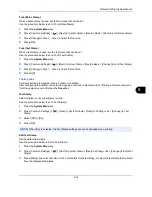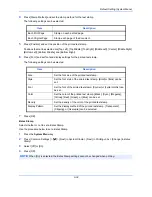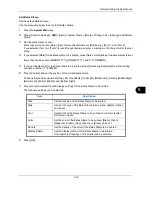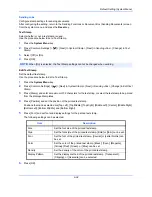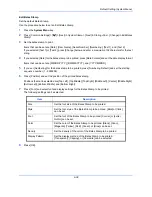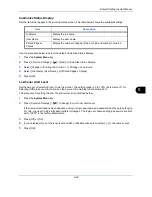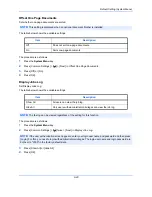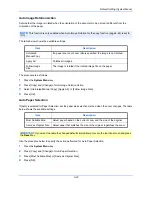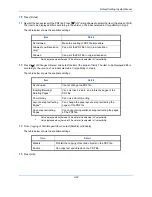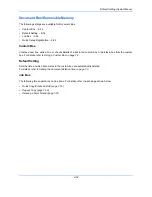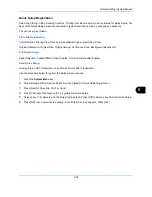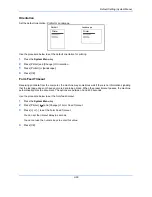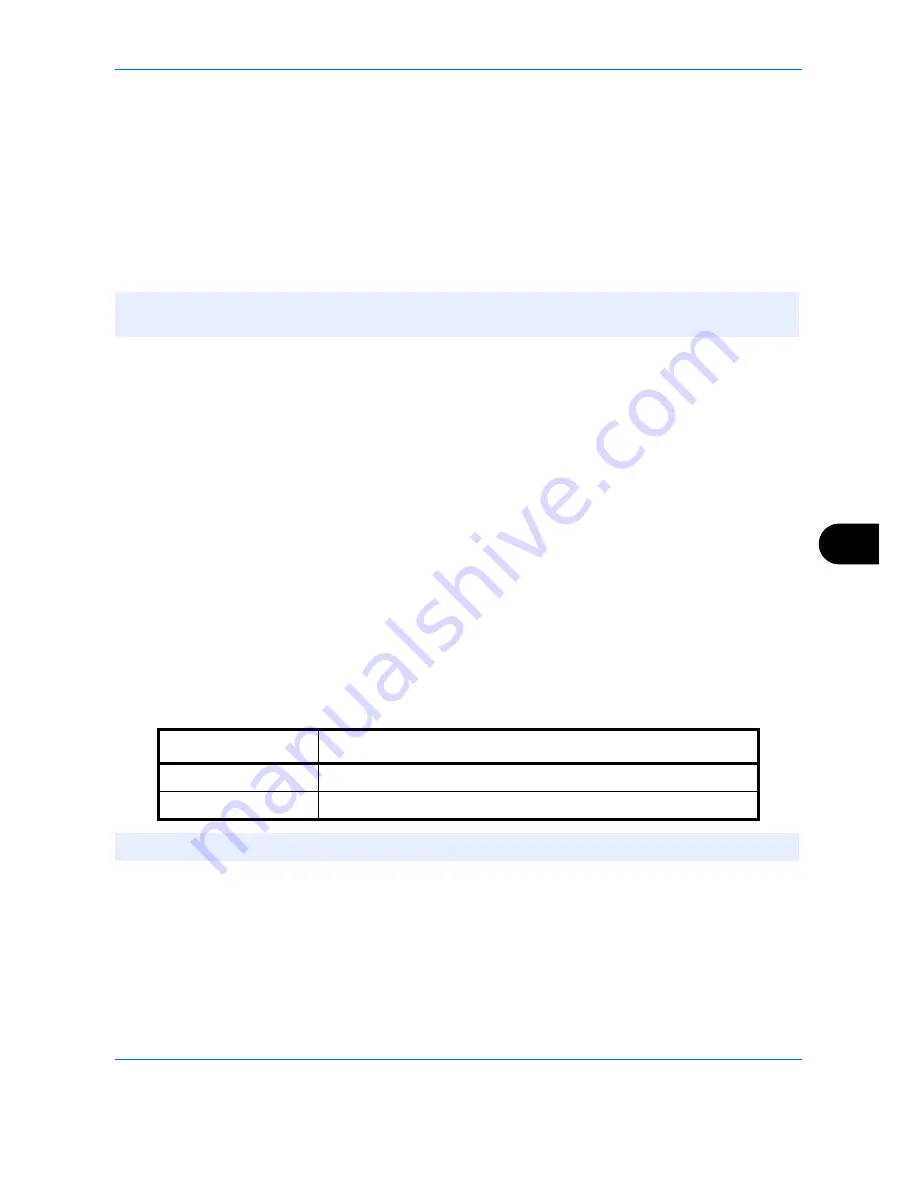
Default Setting (System Menu)
9-45
9
Send
The sending settings allow you to specify the following sending function options.
• Quick Setup Registration …9-45
• Dest. Check before Send …9-45
• Color Type …9-46
• Entry Check for New Dest. …9-46
• Default Screen …9-47
• Send and Forward …9-47
Quick Setup Registration
Select the sending functions to be registered for Quick Setup. Six keys of the Quick Setup screen are allocated
to typical functions but can be changed as necessary.
Six items in the following options are available.
Original Size, 2-sided/Book Original, Sending Size, Original Orientation, File Format, Density, Original Image,
Scan Resolution, FAX TX Resolution, Color Selection, Zoom, Continuous Scan, Background Density Adj.
Use the procedure below to register the Quick Setup functions.
1
Press the
System Menu
key.
2
Press [Send] and [Next] of
Quick Setup Registration
.
3
Press [Change] of the function to be registered in Quick Setup.
4
Select a key (1-6) allocated on the
Quick Setup Registration
screen. Press [Off] to delete a key from the
Quick Setup.
5
Press [OK]. If you overwrite the setting, a confirmation screen appears. Press [Yes].
Dest. Check before Send
When performing sending jobs, display the confirmation screen of destinations after pressing the
Start
key.
The table below shows the available settings.
Use the procedure below to set the destination check before send.
1
Press the
System Menu
key.
2
Press [Send] and then [Change] of
Dest. Check before Send
.
3
Select [Off] or [On].
4
Press [OK].
NOTE:
If user login administration is enabled, you can only change the settings by logging in with
administrator privileges.
Item
Description
Off
Do not display the confirmation screen of destinations.
On
Display the confirmation screen of destinations.
NOTE:
Refer to
Confirmation Screen of Destinations on page 3-28
for the Quick Setup steps.
Summary of Contents for TASKalfa 2550ci
Page 1: ...OPERATION GUIDE TASKalfa TASKalfa 2550ci ...
Page 254: ...Sending Functions 6 44 ...
Page 408: ...Default Setting System Menu 9 112 ...
Page 442: ...Management 10 34 ...
Page 480: ...Troubleshooting 12 26 5 Push the fuser cover back in place and close right cover 1 ...
Page 488: ...Troubleshooting 12 34 ...
Page 491: ...Appendix 3 Key Counter DT 730 Document Table ...
Page 516: ...Appendix 28 ...
Page 528: ...Index Index 12 ...
Page 529: ......
Page 532: ...Rev 1 2012 2 2MVKMEN001 ...