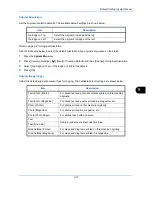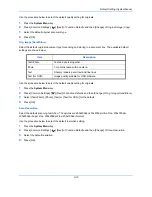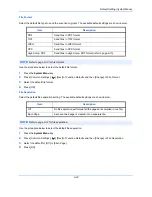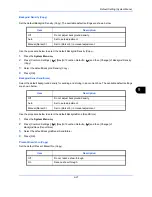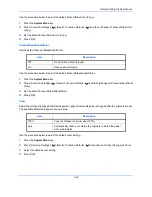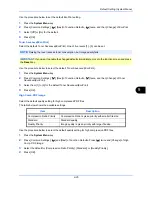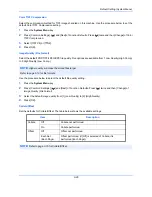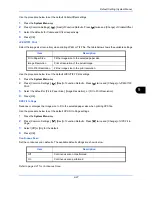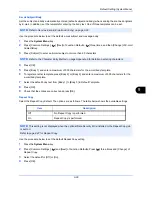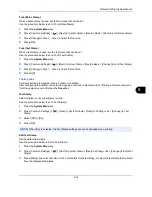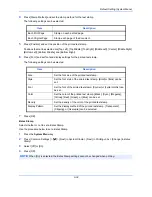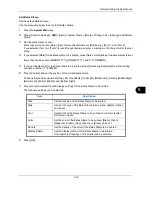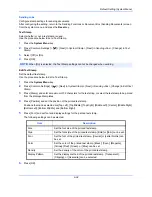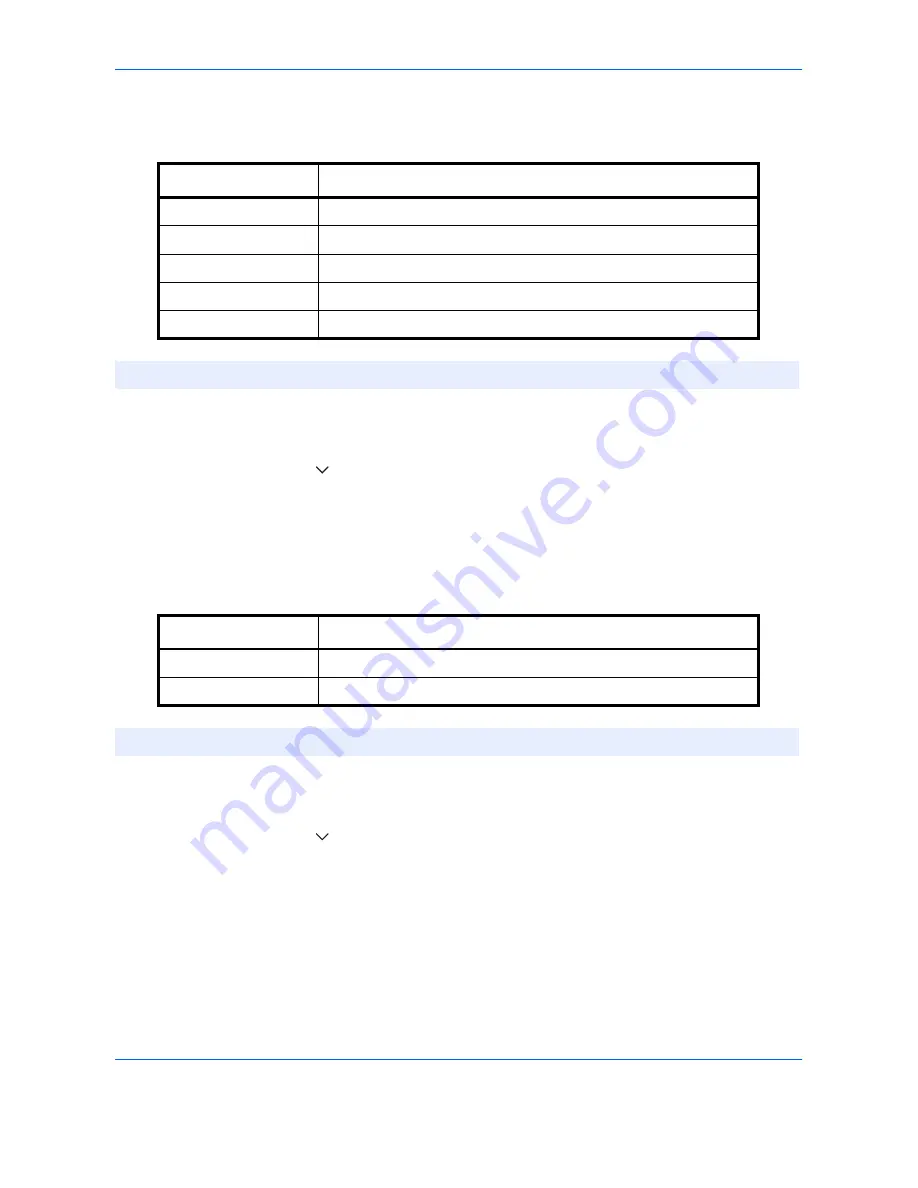
Default Setting (System Menu)
9-20
File Format
Select the default file type to send the scanned originals. The available default settings are shown below.
Use the procedure below to select the default file format.
1
Press the
System Menu
key.
2
Press [Common Settings], [
], [Next] of
Function Defaults
and then [Change] of
File Format
.
3
Select the default file format.
4
Press [OK].
File Separation
Select the default file separation setting. The available default settings are shown below.
Use the procedure below to select the default file separation.
1
Press the
System Menu
key.
2
Press [Common Settings], [
], [Next] of
Function Defaults
and then [Change] of
File Separation
.
3
Select the default for [Off] or [Each Page].
4
Press [OK].
Item
Description
Send files in PDF format.
TIFF
Send files in TIFF format.
JPEG
Send files in JPEG format.
XPS
Send files in XPS format.
High Comp. PDF
Send files in High Comp. PDF format (refer to
page 6-15
).
NOTE:
Refer to
page 6-13
for file formats.
Item Description
Off
No file separation performed (all the pages are compiled in one file).
Each Page
Each scanned page is created into a separate file.
NOTE:
Refer to
page 6-14
for file separation.
Summary of Contents for TASKalfa 2550ci
Page 1: ...OPERATION GUIDE TASKalfa TASKalfa 2550ci ...
Page 254: ...Sending Functions 6 44 ...
Page 408: ...Default Setting System Menu 9 112 ...
Page 442: ...Management 10 34 ...
Page 480: ...Troubleshooting 12 26 5 Push the fuser cover back in place and close right cover 1 ...
Page 488: ...Troubleshooting 12 34 ...
Page 491: ...Appendix 3 Key Counter DT 730 Document Table ...
Page 516: ...Appendix 28 ...
Page 528: ...Index Index 12 ...
Page 529: ......
Page 532: ...Rev 1 2012 2 2MVKMEN001 ...