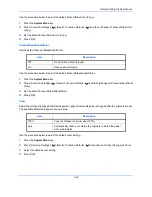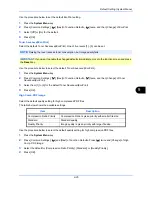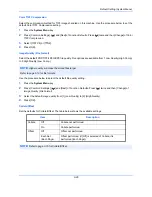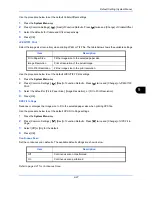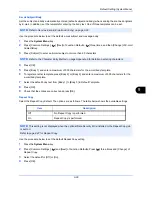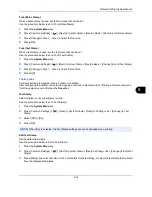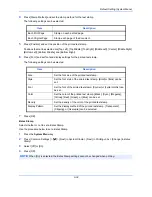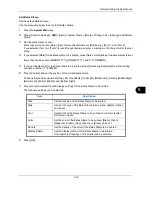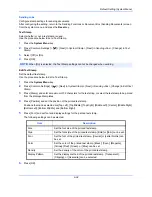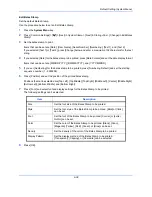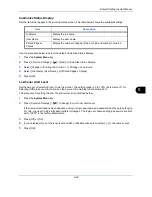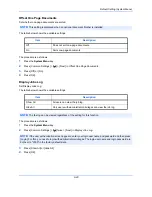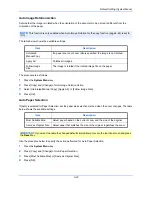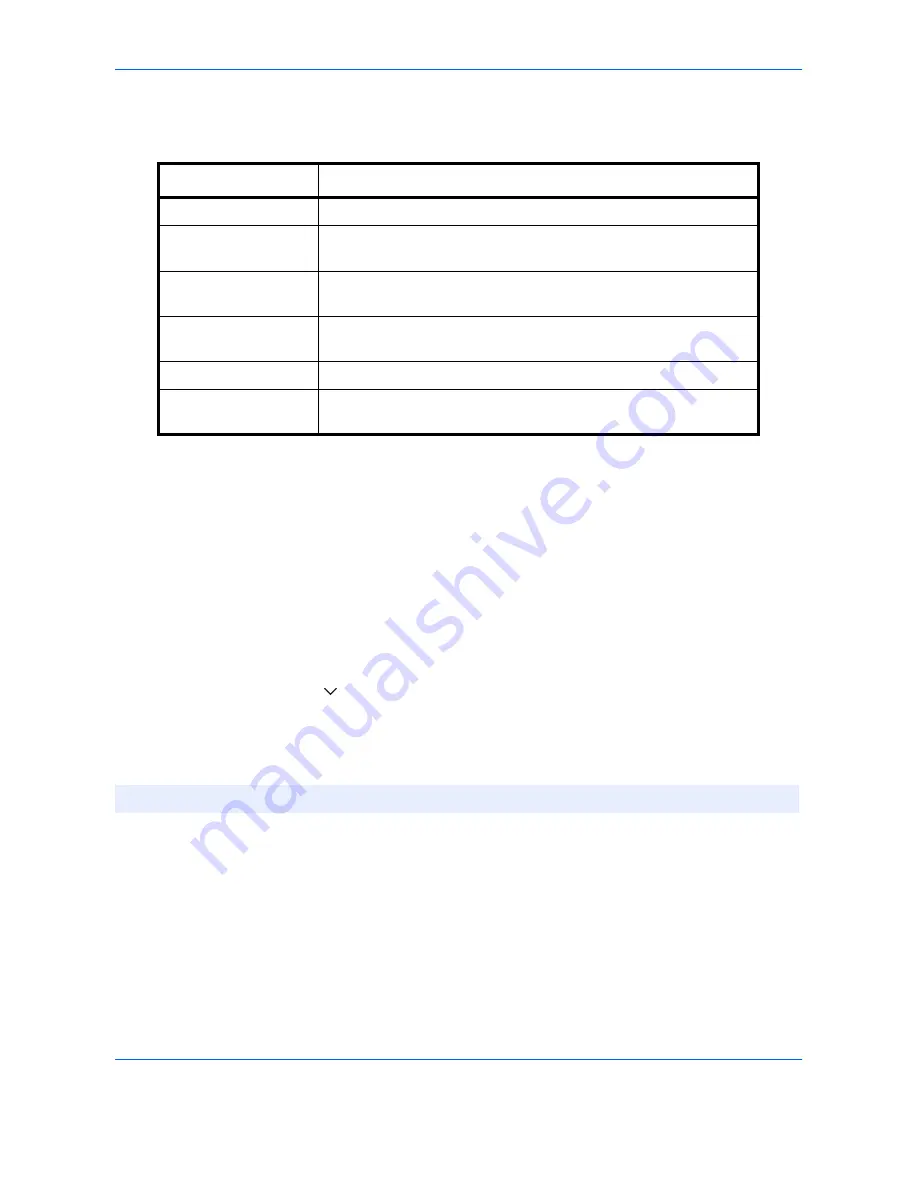
Default Setting (System Menu)
9-36
7
Press [Font] and select font and display settings for the Bates Stamp to be printed.
The following settings can be selected.
8
Press [OK].
Storing Jobs
Configure stamp settings for storing documents in removable memory.
After configuring the setting, return to the Document Box (Storing Documents) screen from the system menu,
and press the
Reset
key.
Text Stamp
Select whether or not a text stamp is used.
Use the procedure below to set a Text Stamp.
1
Press the
System Menu
key.
2
Press [Common Settings] > [
] > [Next] in
System Stamp
> [Next] in
Storing Jobs
> [Change] in
Text
Stamp
.
3
Select [Off] or [On].
4
Press [OK].
Item Description
Size
Set the font size of the Bates Stamp to be printed.
Style
Set the font style of the Bates Stamp to be printed. [Bold] or [Italic]
can be set.
Font
Set the font of the Bates Stamp to be printed. [Courier] or [Letter
Gothic] can be set.
Color
Set the color of the Bates Stamp to be printed. [Black], [Cyan],
[Magenta], [Yellow], [Red], [Green], or [Blue] can be set.
Density
Set the density of the color of the Bates Stamp to be printed.
Display Pattern
Set the display method of the Bates Stamp to be printed.
[Transparent], [Clipping], or [Overwrite] can be selected.
NOTE:
When [On] is selected, the Text Stamp settings cannot be changed when storing.
Summary of Contents for TASKalfa 2550ci
Page 1: ...OPERATION GUIDE TASKalfa TASKalfa 2550ci ...
Page 254: ...Sending Functions 6 44 ...
Page 408: ...Default Setting System Menu 9 112 ...
Page 442: ...Management 10 34 ...
Page 480: ...Troubleshooting 12 26 5 Push the fuser cover back in place and close right cover 1 ...
Page 488: ...Troubleshooting 12 34 ...
Page 491: ...Appendix 3 Key Counter DT 730 Document Table ...
Page 516: ...Appendix 28 ...
Page 528: ...Index Index 12 ...
Page 529: ......
Page 532: ...Rev 1 2012 2 2MVKMEN001 ...