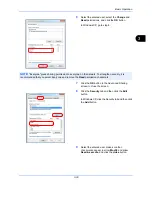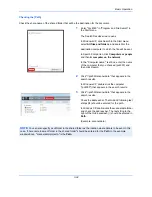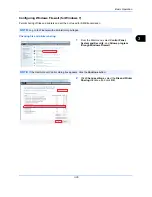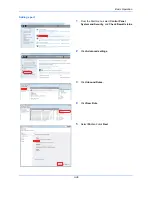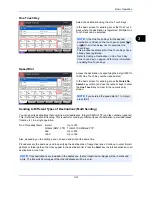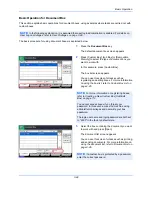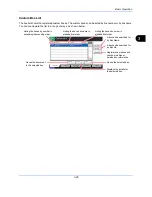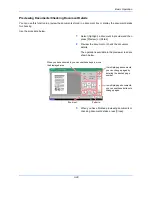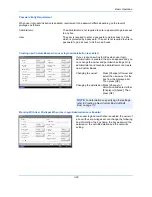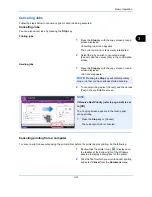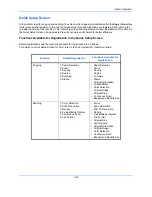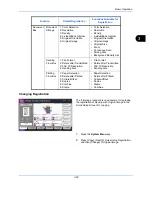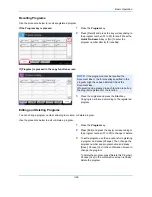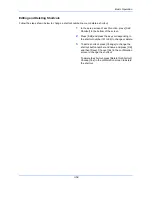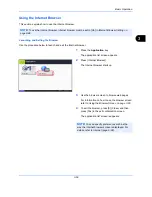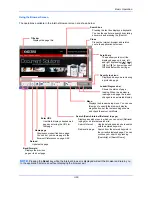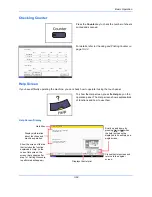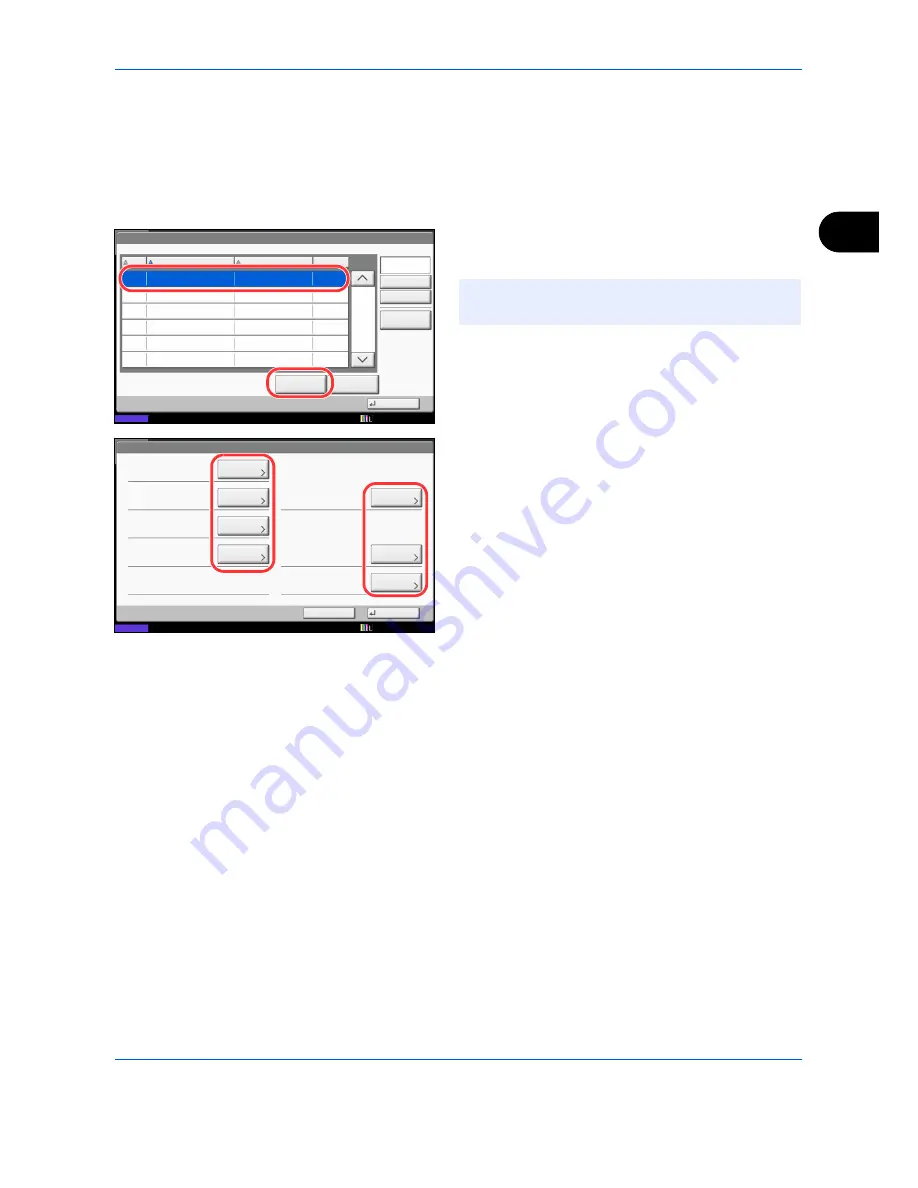
Basic Operation
3-47
3
Viewing/Editing Box Details
You can check and modify box information.
Use the procedure below.
1
Press [Add/Edit Box] in the box list screen.
2
Highlight the box whose details you wish to check
or edit and press [Detail/Edit].
3
Check the box details.
To edit details, press [Change] of the detail you
wish to edit. Edit the detail as desired and press
[OK].
4
If you have changed the details, press [Save] and
then press [Yes] in the confirmation screen.
If you did not change the details, press [No].
5
Press [Close]. The display returns to the default
Document Box screen.
Document Box/Removable Memory - Add/Edit Box
No.
Name
Owner
Used
0001
SALES
Anonymous
- - - -
1/1
Add
Detail/Edit
Delete
Close
Status
Search(Name)
Search(No.)
12/12/2011 10:10
NOTE:
If a custom box is protected by a password,
enter the correct password.
Status
Box:
Box No.:
Box Name:
Usage Restriction:
Change
Change
Change
0001
SALES
Auto File Deletion:
Change
Cancel
Save
Free Space:
Overwrite Setting:
Change
200
30
MB
Permit
GB
30
Box Password:
Change
********
Delete after Printed:
Change
Off
123456
day(s)
12/12/2011 10:10
Summary of Contents for TASKalfa 2550ci
Page 1: ...OPERATION GUIDE TASKalfa TASKalfa 2550ci ...
Page 254: ...Sending Functions 6 44 ...
Page 408: ...Default Setting System Menu 9 112 ...
Page 442: ...Management 10 34 ...
Page 480: ...Troubleshooting 12 26 5 Push the fuser cover back in place and close right cover 1 ...
Page 488: ...Troubleshooting 12 34 ...
Page 491: ...Appendix 3 Key Counter DT 730 Document Table ...
Page 516: ...Appendix 28 ...
Page 528: ...Index Index 12 ...
Page 529: ......
Page 532: ...Rev 1 2012 2 2MVKMEN001 ...