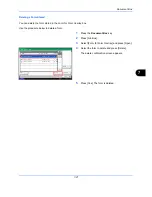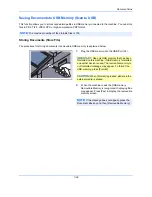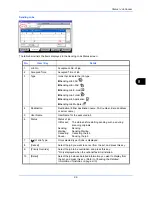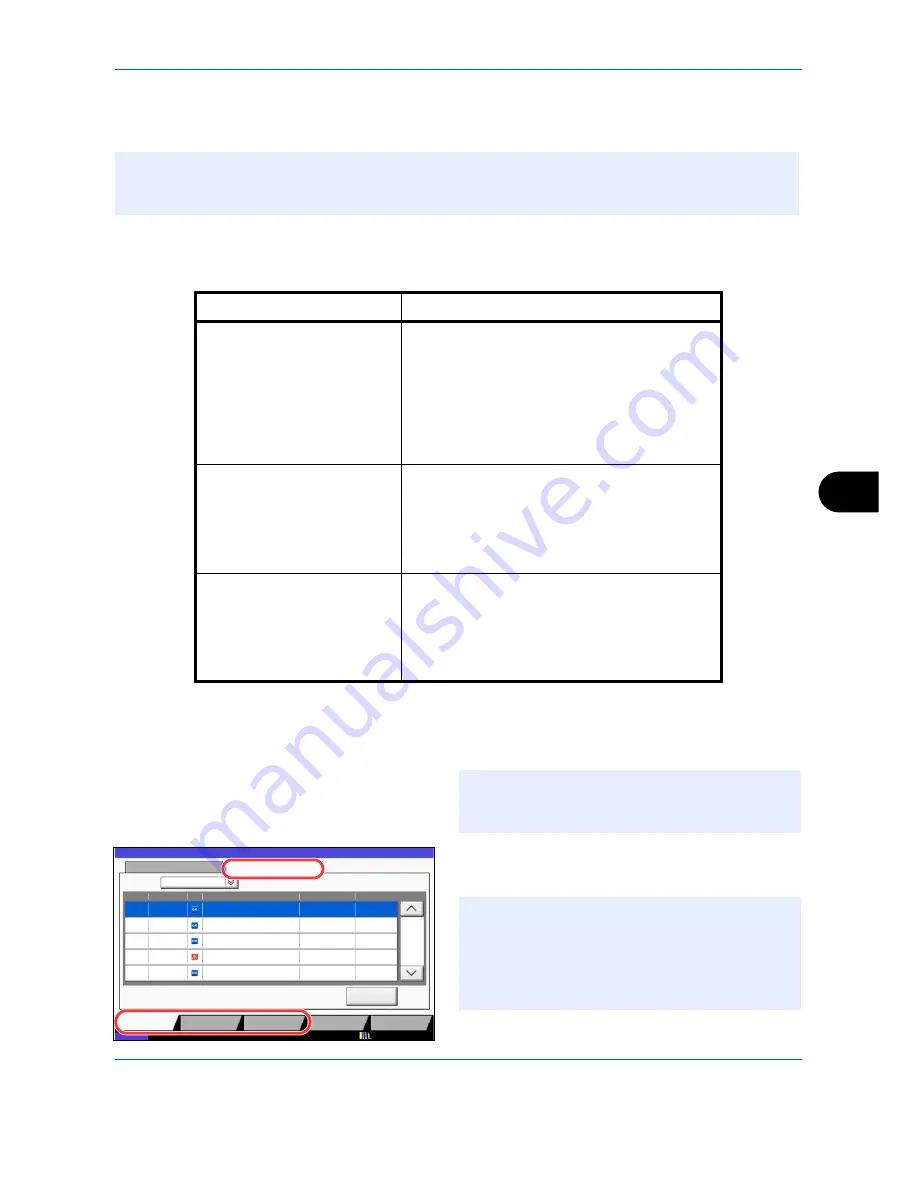
Status / Job Cancel
8-9
8
Checking Job History
Check the history of completed jobs.
Available Job History Screens
The job histories are displayed separately in three screens - Printing Jobs, Sending Jobs, and Storing Jobs. The
following job histories are available.
Displaying Job History Screen
The procedure for displaying Job History Screen is explained below.
1
Press the
Status/Job Cancel
key.
2
Press either [Printing Jobs], [Sending Jobs], or
[Storing Jobs] to check the log, and press [Log].
NOTE:
Job history is also available by Command Center RX or KYOCERA Net Viewer from the computer.
If
Hide All
is selected in
Display Jobs Log on page 9-40
, users without administrator privileges cannot view
the job log (except for the fax log).
Screen
Job histories to be displayed
Printing Jobs
• Copy
• Printer
• FAX reception
• i-FAX reception
• E-mail reception
• Printing from Document Box
• Job Report / List
• Printing data from removable memory
Sending Jobs
• FAX
• i-FAX
• E-mail
• Folder
• Application
• Multiple destination
Storing Jobs
• Scan
• FAX
• i-FAX
• Printer
• Join Box Document
• Copy Box Document
NOTE:
In the event that an error appears on the
touch panel, press [Hold] to display the status screen
and check the job details screen.
Status
Log
All
Job No.
End Date
Type
doc20070225141427
User Name
Result
Completed
000080 01/25 14:14
Status
Job Name
1/1
Device/
Communication
Paper/Supplies
doc20070225142253
Completed
000081 01/25 14:22
doc20070225142310
Completed
000082 01/25 14:23
doc20070225142458
Error
000083 01/25 14:24
doc20070225143034
Completed
000084 01/25 14:30
Job Type
Status
Printing Jobs
Sending Jobs
Storing Jobs
Detail
12/12/2011 10:10
NOTE:
If the user authentication screen appears,
enter your login user name and password and then
press [Login]. For this, you need to login with
administrator privileges. The login user name and
login password are both set to "2500" in the factory
default state.
Summary of Contents for TASKalfa 2550ci
Page 1: ...OPERATION GUIDE TASKalfa TASKalfa 2550ci ...
Page 254: ...Sending Functions 6 44 ...
Page 408: ...Default Setting System Menu 9 112 ...
Page 442: ...Management 10 34 ...
Page 480: ...Troubleshooting 12 26 5 Push the fuser cover back in place and close right cover 1 ...
Page 488: ...Troubleshooting 12 34 ...
Page 491: ...Appendix 3 Key Counter DT 730 Document Table ...
Page 516: ...Appendix 28 ...
Page 528: ...Index Index 12 ...
Page 529: ......
Page 532: ...Rev 1 2012 2 2MVKMEN001 ...