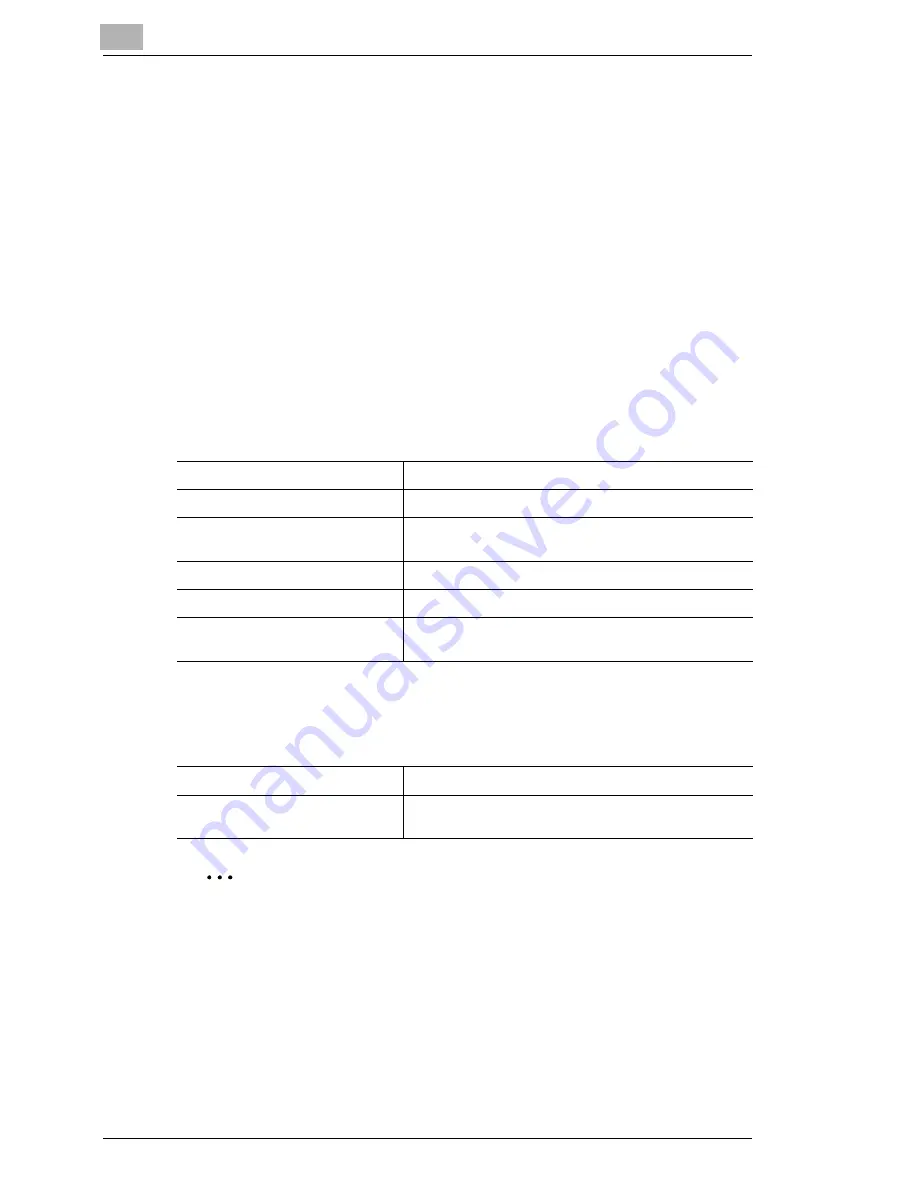
5
Setting Up the Printer Driver
5-18
5.11
Adding a Cover and/or Interleaf When Printing
A front cover and/or back cover can be added to each of the copy sets.
Also, when printing on overhead projector transparencies, an interleaf can
be inserted between the transparencies.
Setting procedure
1
Click the “Setup” tab.
2
Click the [Detail of Paper Source] button under
Paper Source
to
display the detailed settings dialog box.
3
Specify the desired settings.
Cover Page
A front cover and/or back cover can be added to each of the copy sets.
You can also select to print data on the covers or leave them blank.
OHP Interleaving
When printing on overhead projector transparencies, interleaves can be
inserted between the transparencies.
✎
Note
When using the “OHP Interleaving” function, specify “1” in
Copies
box.
When printing on overhead projector transparencies, only the multiple
bypass tray or the 1st drawer can be set as the paper source.
The “OHP Interleaving” function cannot be used in combination with
duplex printing.
For details on loading overhead projector transparencies into the paper
source, refer to the User’s Manual supplied with this machine.
Front Cover Page
Adds a front cover.
With Image
Prints data on the front cover.
Front Cover Page Source
Specifies the paper source for the front cover.
(Tray 1 to 4, or LCC)
Back Cover Page
Adds a back cover.
With Image
Prints data on the back cover.
Back Cover Page Source
Specifies the paper source for the back cover.
(Tray 1 to 4, or LCC)
OHP Interleaving
Enables the “OHP Interleaving” function.
OHP Interleaving Paper Source
Specifies the paper source for the interleaves.
(Tray 2 to 4, or LCC)
Summary of Contents for KM-4230
Page 1: ...User s Guide Printer Controller ...
Page 9: ...Contents viii ...
Page 33: ...4 Installing the Printer Driver 4 16 ...
Page 289: ...13 Using the BOX Utility 13 22 ...
















































