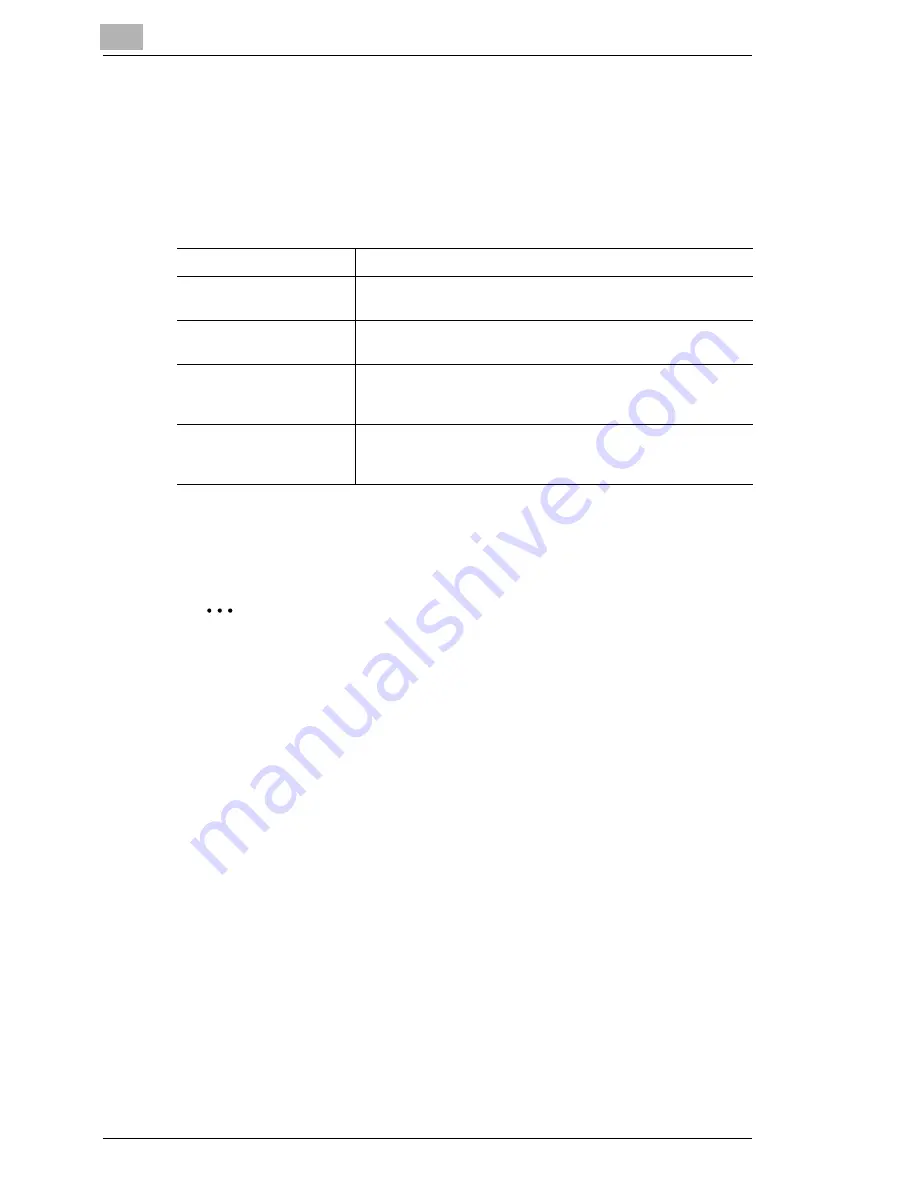
5
Setting Up the Printer Driver
5-14
Setting procedure
1
Click the “Setup” tab.
2
Select one of the following duplex printing settings from the
Duplex/
Booklet
drop-down list.
Selecting “Page Layout” allows you to check the duplex/booklet printing
layout.
✎
Note
When printing a job that contains pages of different sizes and
orientations, images may be missing or overlapping when the
document is printed.
Off
The function is disabled.
Top Binding
The print images are printed on both sides of a single page so
that the file margin is at the top.
Left Binding
The print images are printed on both sides of a single page so
that the file margin is at the left edge.
Booklet Left Binding
The print images for 4 pages are printed on both sides of a
single page so that the printout may be folded at its center to
form a booklet bound at its left edge.
Booklet Right Binding
The print images of 4 pages are printed on both sides of a
single page so that the printout may be folded at its center to
form a booklet bound at its right edge.
Summary of Contents for KM-4230
Page 1: ...User s Guide Printer Controller ...
Page 9: ...Contents viii ...
Page 33: ...4 Installing the Printer Driver 4 16 ...
Page 289: ...13 Using the BOX Utility 13 22 ...






























