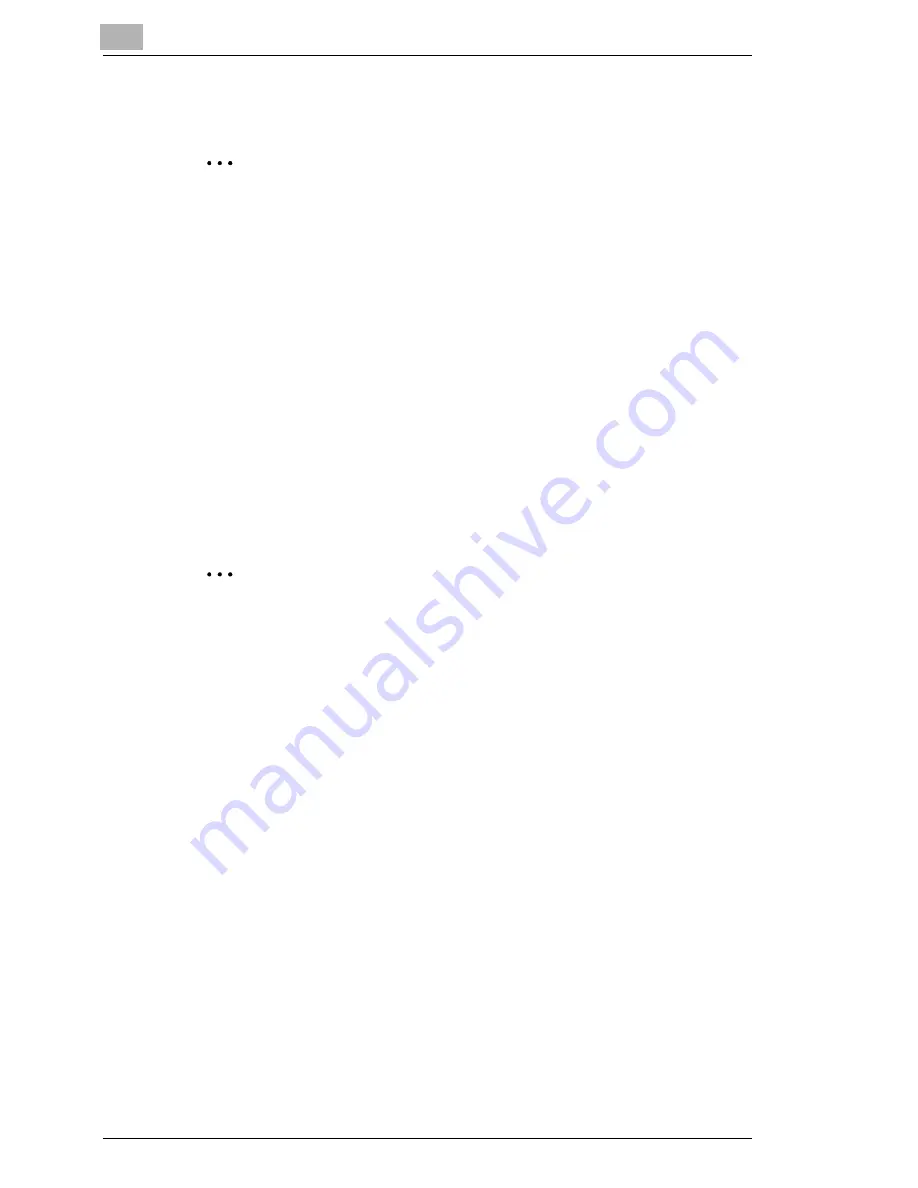
5
Setting Up the Printer Driver
5-16
5.9
Hole Punching Documents
✎
Note
The hole punch function is available only when optional folding finisher
is installed on this machine.
Setting procedure
1
Click the “Setup” tab.
2
Click the [Detail of Output Setting] button to display the detailed
settings dialog box.
3
From the
Punch
and
Punch Holes
drop-down lists, select one of the
following settings.
❍
Punch: “OFF”, “Top Side Punch”, “Left Side Punch”, or “Auto
Punch”
❍
Punch Holes: “2”, “3”, or “4”
✎
Note
When using the hole punch function, always select “4” from the
Punch
Holes
drop-down list.
No holes will be punched if “2” or “3” is selected.
Summary of Contents for KM-4230
Page 1: ...User s Guide Printer Controller ...
Page 9: ...Contents viii ...
Page 33: ...4 Installing the Printer Driver 4 16 ...
Page 289: ...13 Using the BOX Utility 13 22 ...






























