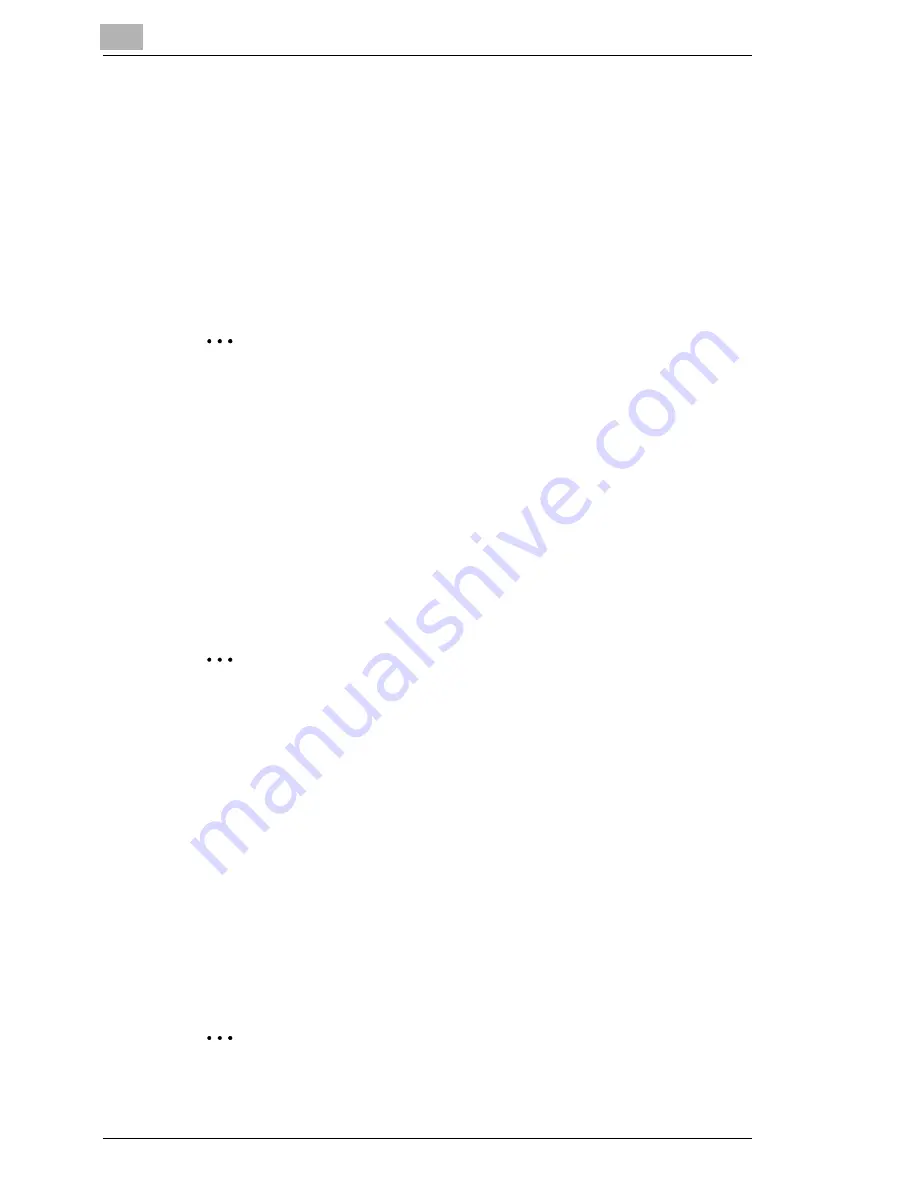
8
Using the Scan Functions
8-14
8.3.1
Scan Mode Screen
You can specify settings for scanning the image data.
Color/File
Specify the color mode and compression method.
Available settings
G
Color Mode: “Auto Color”, “Full Color”, “Gray Scale”, or “Black”
G
File Format: “PDF”, “TIFF”, or “JPEG”
✎
Memo
With the Scan to Internet FAX operation, the settings are fixed to
“Black” and “TIFF”.
When “Auto Color” or “Full Color” is selected, the file format cannot be
set to “TIFF”.
When “Black” is selected, the file format cannot be set to “JPEG”.
Resolution
Specify the scan resolution.
Settings: 200 dpi, 300 dpi, 400 dpi, or 600 dpi
✎
Memo
With the Scan to Internet FAX operation, the resolution is set to 200 dpi.
Background Removal
Enter the background removal settings for the scanned document.
Settings: “Auto” or manual (-5 (maximum removal) to +2 (minimum
removal): 8 levels)
Scan Size
Specify the scan size of the document.
You can also specify an arbitrary size (in unit of mm).
In addition, you can also specify the position and width settings for the
“Edge/Frame Erase” function.
✎
Memo
Select “A4”, “B4”, or “A3” for Scan to Internet FAX.
Summary of Contents for KM-4230
Page 1: ...User s Guide Printer Controller ...
Page 9: ...Contents viii ...
Page 33: ...4 Installing the Printer Driver 4 16 ...
Page 289: ...13 Using the BOX Utility 13 22 ...






























