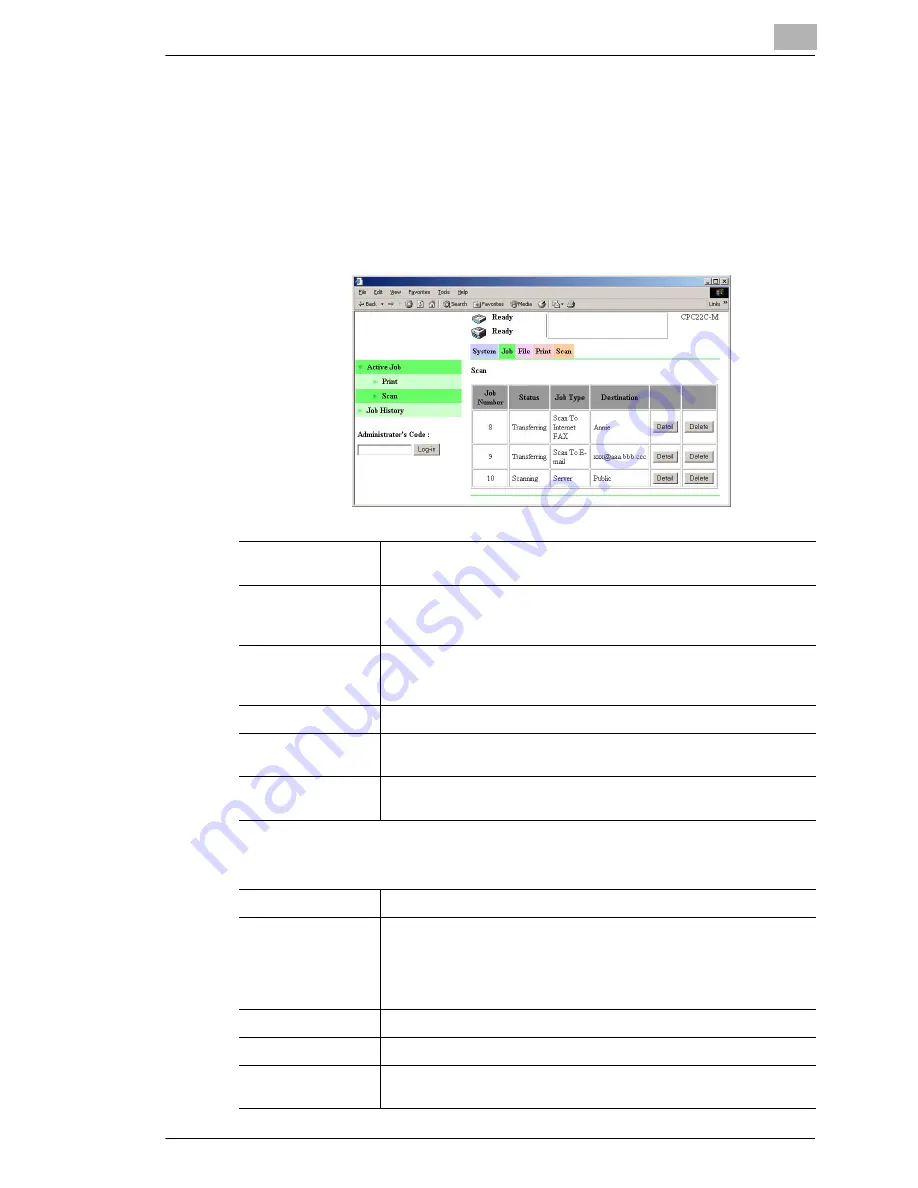
Using Printer Management Utility
12
12-19
Active Job – Scan
You can check or delete scan jobs that are being performed or are queued
to be performed.
Procedure
➜
Click the “Job” tab, click
Active Job
, and then click
Scan
in the sub-
menu that appeared.
Information displayed when the [Detail] button is clicked
Job Number
Displays the job number that was assigned when the job was
registered in this machine.
Status
Displays the job status.
“Scanning”, “Scanning Stopped”, “Scanning Stopped (Error)”, or
“Transferring”
Job Type
Displays the job type.
“Scan To E-mail”, “Scan to FTP” (includes Scan to FTP server and
Scan to PC), “HDD”, “Scan To Internet FAX”, or “TWAIN”
Destination
Displays the destination of the job.
[Detail] button
Click this button to display a page showing detailed information about
the job.
[Delete] button
When this button is clicked, a confirmation page appears. If the [OK]
button is clicked, the job is deleted.
Account Number
If the Copy Track mode is set, the access code is displayed.
Error Information
Displays the detailed status of the job. If the job status is “Scanning”
or “Waiting”, “-” is displayed. If the job status is “Scanning Stopped
(Error)”, the error information is displayed.
If an error has occurred in this machine, the error information is
displayed.
Number of Pages
Displays the number of pages in the scan job.
Received Time
Displays the time when the job was registered in this machine.
[Delete] button
When this button is clicked, a confirmation page appears. If the [OK]
button is clicked, the job is deleted.
Summary of Contents for KM-4230
Page 1: ...User s Guide Printer Controller ...
Page 9: ...Contents viii ...
Page 33: ...4 Installing the Printer Driver 4 16 ...
Page 289: ...13 Using the BOX Utility 13 22 ...






























