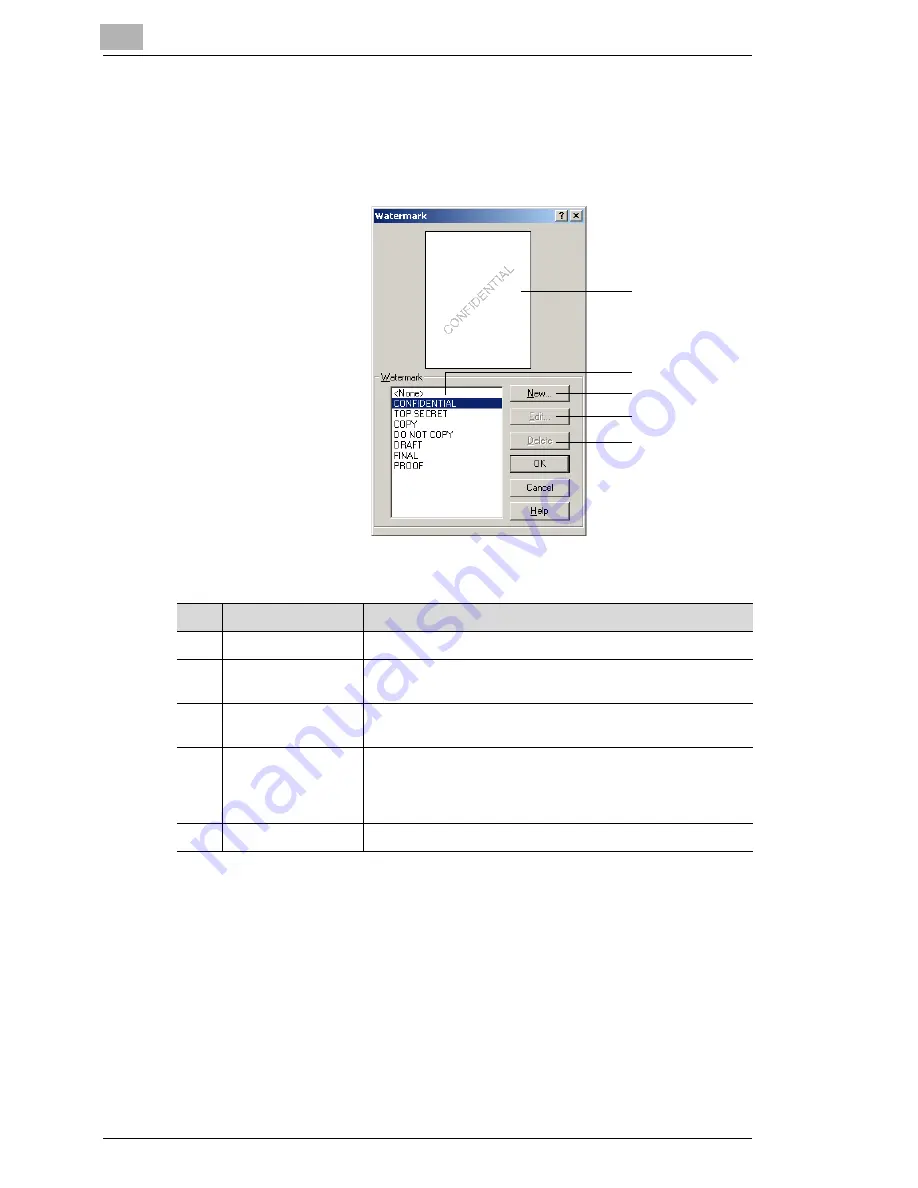
5
Setting Up the Printer Driver
5-10
5.6.1
Editing the Watermark
You can edit the font and position of the watermark by clicking the [Edit
Watermark] button on the “Setup” tab.
1
2
3
4
5
No.
Item
Description
1
Preview
The print image is displayed here.
2
Watermark
Select the desired watermark from the list of existing
watermarks.
3
New
Click to create a new watermark. A detailed settings dialog
box appears.
4
Edit
Click to edit the text selected in the Watermark list (2). A
detailed settings dialog box appears.
Refer to
“Specifying Detailed Settings for the Watermark” on
page 5-11
.
5
Delete
Click to delete the text selected in the Watermark list (2).
Summary of Contents for KM-4230
Page 1: ...User s Guide Printer Controller ...
Page 9: ...Contents viii ...
Page 33: ...4 Installing the Printer Driver 4 16 ...
Page 289: ...13 Using the BOX Utility 13 22 ...






























