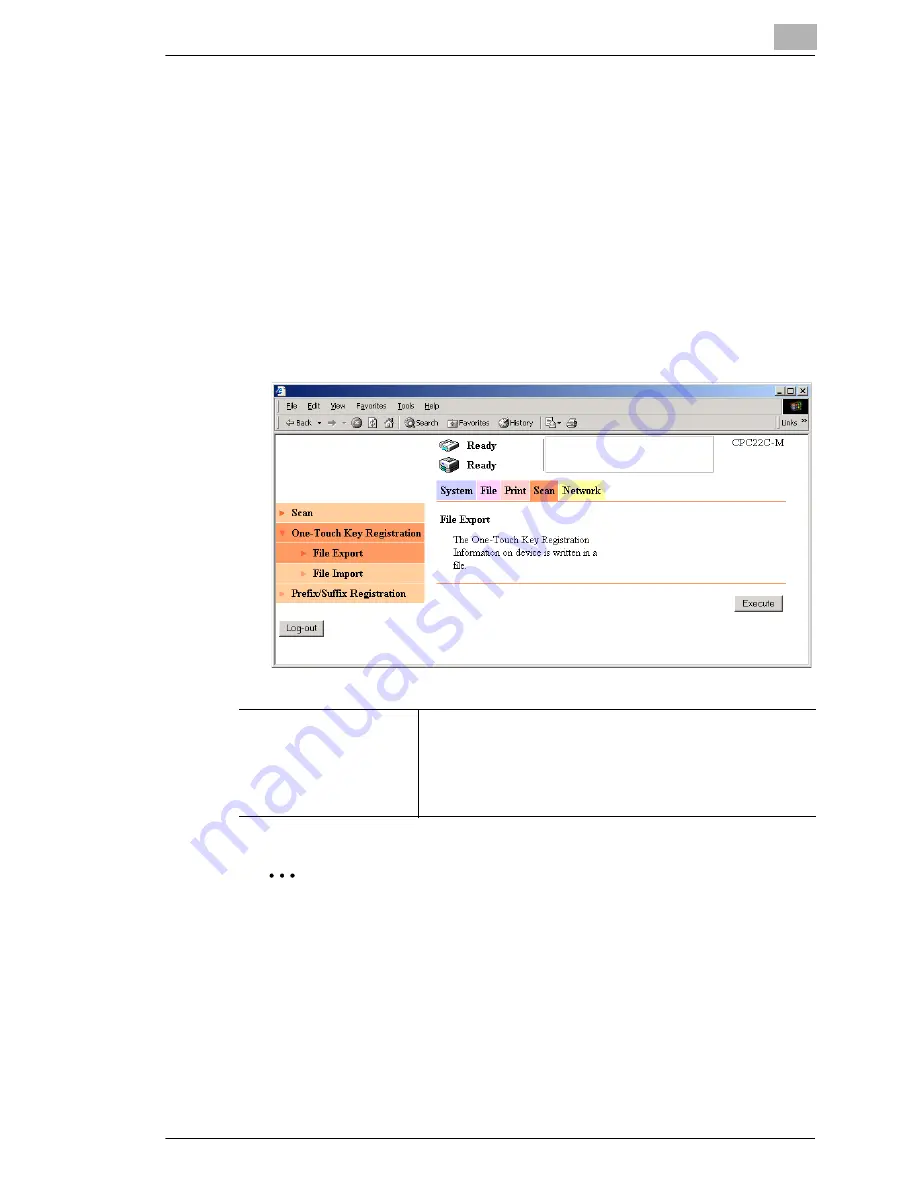
Using Printer Management Utility
12
12-47
One-Touch Key Registration – File Export
The one-touch key registration information for this machine can be saved
to a file.
The information saved to a file can be loaded into this machine by clicking
File Import
in the sub-menu that appeared after clicking
One-Touch Key
Registration
in the menu on the “Scan” tab (refer to
“One-Touch Key
Registration – File Import” on page 12-48
).
Procedure
➜
Click the “Scan” tab, click
One-Touch Key Registration
, and then
click
File Export
in the sub-menu that appeared.
✎
Note
Given that you change the user box name, delete a box, or change or
delete FTP server settings and you do not make the corresponding
change to the one-touch registration key, if you export and import the
one-touch key registration, an error will occur when you import the
data. If an error occurs, only a portion of the data is imported.
[Execute] button
Reads the one-touch key registration information set on this
machine and saves (exports) the information as a file on the
computer in the CSV format. When this button is clicked, a file
save dialog box appears so the location of the file can be
selected.
(Internet Explorer 6 SP1 or later recommended)
Summary of Contents for KM-4230
Page 1: ...User s Guide Printer Controller ...
Page 9: ...Contents viii ...
Page 33: ...4 Installing the Printer Driver 4 16 ...
Page 289: ...13 Using the BOX Utility 13 22 ...






























