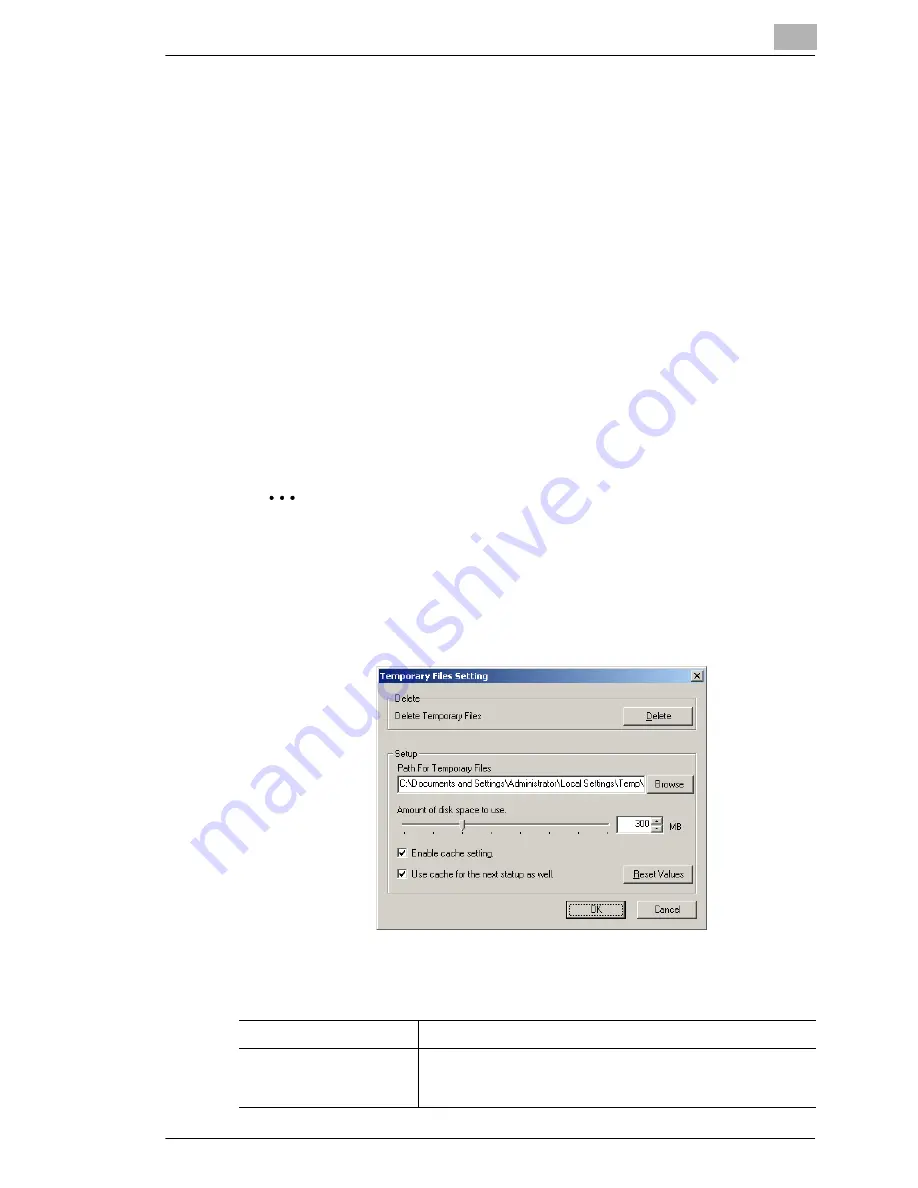
Using the BOX Utility
13
13-11
Deleting the image data file
You can delete the file on the copier hard disk.
1
Select the file that you wish to delete, and then click “Delete” on the
“Command” menu.
Or, press the [Delete] key on the computer keyboard.
2
In the confirmation dialog box, click the [OK] button.
The selected file is deleted.
Setting a temporary file
The BOX Utility creates a temporary file when displaying thumbnails or the
image display window.
You can specify the storage location of the temporary file, set the cache,
or delete the temporary file.
✎
Note
You cannot open the setup dialog box while connected to a copier.
Drop the connection to copier and open the setup dialog box.
1
On the “Setup” menu, click “Temporary File Setting”.
The Temporary Files Setting dialog box appears.
2
Specify settings for the following.
[Delete] button
Deletes all temporary files that the utility program created.
Path For Temporary Files
Specify the storage location of the temporary files. You can
also specify the storage location by clicking the [Browse]
button.
Summary of Contents for KM-4230
Page 1: ...User s Guide Printer Controller ...
Page 9: ...Contents viii ...
Page 33: ...4 Installing the Printer Driver 4 16 ...
Page 289: ...13 Using the BOX Utility 13 22 ...
















































