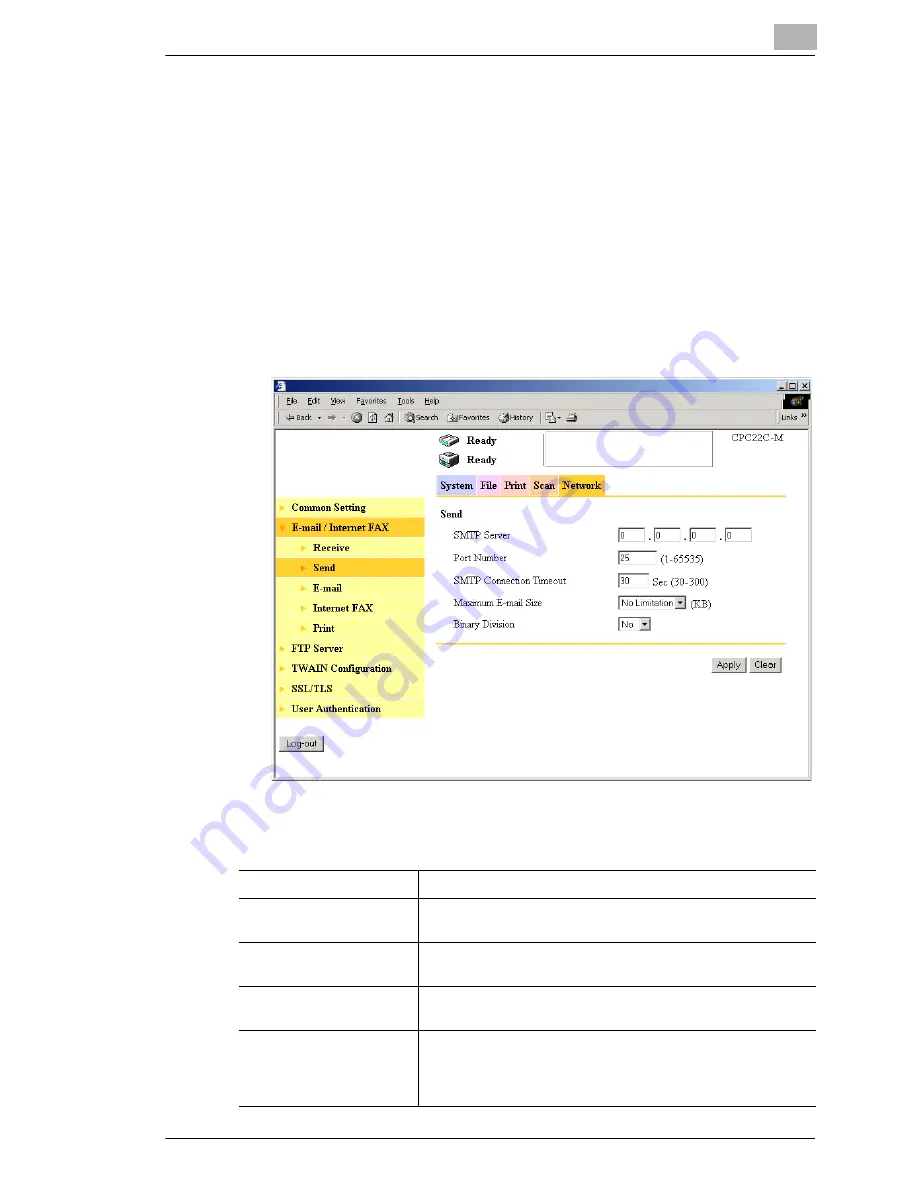
Using the Scan Functions
8
8-41
8.7.2
Specifying Scan to E-mail Settings
Using Printer Management Utility or this machine’s control panel, set the
mail server (SMTP server) that will be used for mail transmission.
Using Printer Management Utility
1
Start up Printer Management Utility.
2
Enter the administrator access code, and log in to Administrator mode.
3
On the “Network” tab, click
E-mail / Internet FAX
, and then click
Send
in the sub-menu that appeared.
4
Specify settings for the following.
SMTP Server
Set the IP address of the SMTP server.
Port Number
Set the port number of the SMTP server.
(Normally, use the default value of 25.)
SMTP Connection
Timeout
Set the connection timeout for the SMTP server.
Maximum E-mail Size
Set the maximum size of the transmitted mail.
Settings: “No Limitation”, 100 to 3000 KB (in units of 100 KB)
Binary Division
Set whether to divide the e-mail into multiple e-mails (binary
level) when the e-mail size exceeds the maximum e-mail size.
Refer to
“Binary Division and Scanned File Separation” on
page 8-43
.
Summary of Contents for KM-4230
Page 1: ...User s Guide Printer Controller ...
Page 9: ...Contents viii ...
Page 33: ...4 Installing the Printer Driver 4 16 ...
Page 289: ...13 Using the BOX Utility 13 22 ...






























