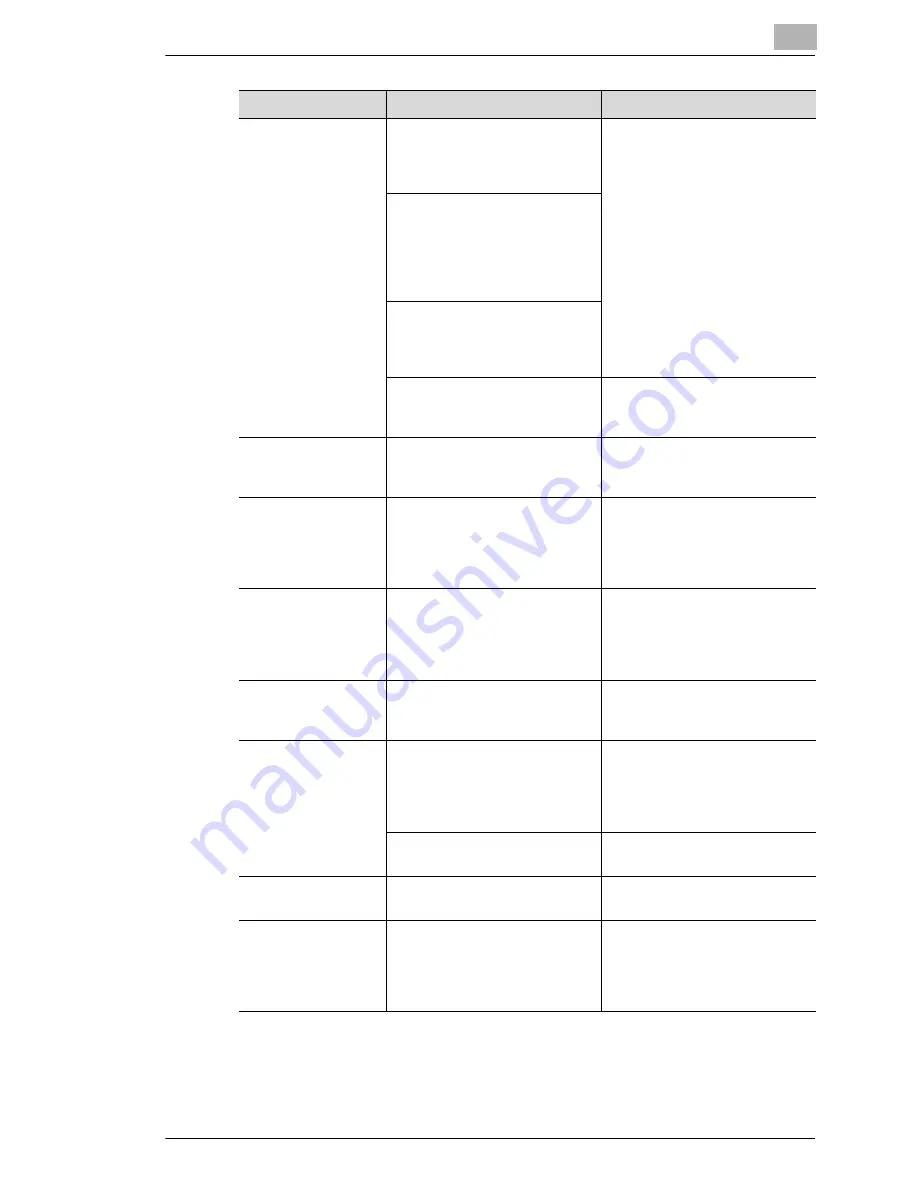
Troubleshooting
14
14-3
Stapling cannot be
performed.
Number of pages that can be
stapled when single staple
finisher is installed: Up to 30
pages
Change the Copies setting.
Number of pages that can be
stapled when folding finisher is
installed: Up to 50 pages on
A4/Letter or smaller paper, and
up to 25 pages on B4/Legal or
larger paper
Number of pages that can be
center-stapled when folding
finisher is installed: Up to 10
pages
Stapling is not possible if the
document contains pages of
different sizes.
Check the document.
The stapling position
is not as expected.
The orientation setting is not
correct.
Check the stapling position on
“Page Layout” of the printer
driver setup dialog box.
The hole punch
function cannot be
specified.
Hole punching cannot be
specified if “Booklet”,
“Transparency”, “Thick2”,
“Thick3”, or “Envelope” is
selected.
Check each setting in the printer
driver.
The pages are not
punched.
Printed pages may be fed out
without being punched if the
paper is loaded into the paper
source with an incorrect
orientation.
Check the orientation setting.
The hole punch
position is not as
expected.
The orientation setting is not
correct.
Check the punch position on
“Page Layout” of the printer
driver setup dialog box.
The folding function
cannot be specified.
Folding finisher must be installed
in order to specify the folding
function. Folding finisher must
be selected on the “Device
Option Setting” tab.
Select folding finisher on the
“Device Option Setting” tab of
the printer driver.
Folding cannot be specified
together with stapling or “Thick”.
Check each setting in the printer
driver.
The image is not
printed properly.
Available memory space is not
sufficient.
Simplify the image to reduce the
data size.
Paper is not fed from
the specified paper
source.
Paper will not be fed from the
specified paper source if that
paper source is loaded with
paper of a different size or
orientation.
Load the paper source with
paper of the appropriate size
and orientation.
Symptom
Probable Cause
Action
Summary of Contents for KM-4230
Page 1: ...User s Guide Printer Controller ...
Page 9: ...Contents viii ...
Page 33: ...4 Installing the Printer Driver 4 16 ...
Page 289: ...13 Using the BOX Utility 13 22 ...
















































