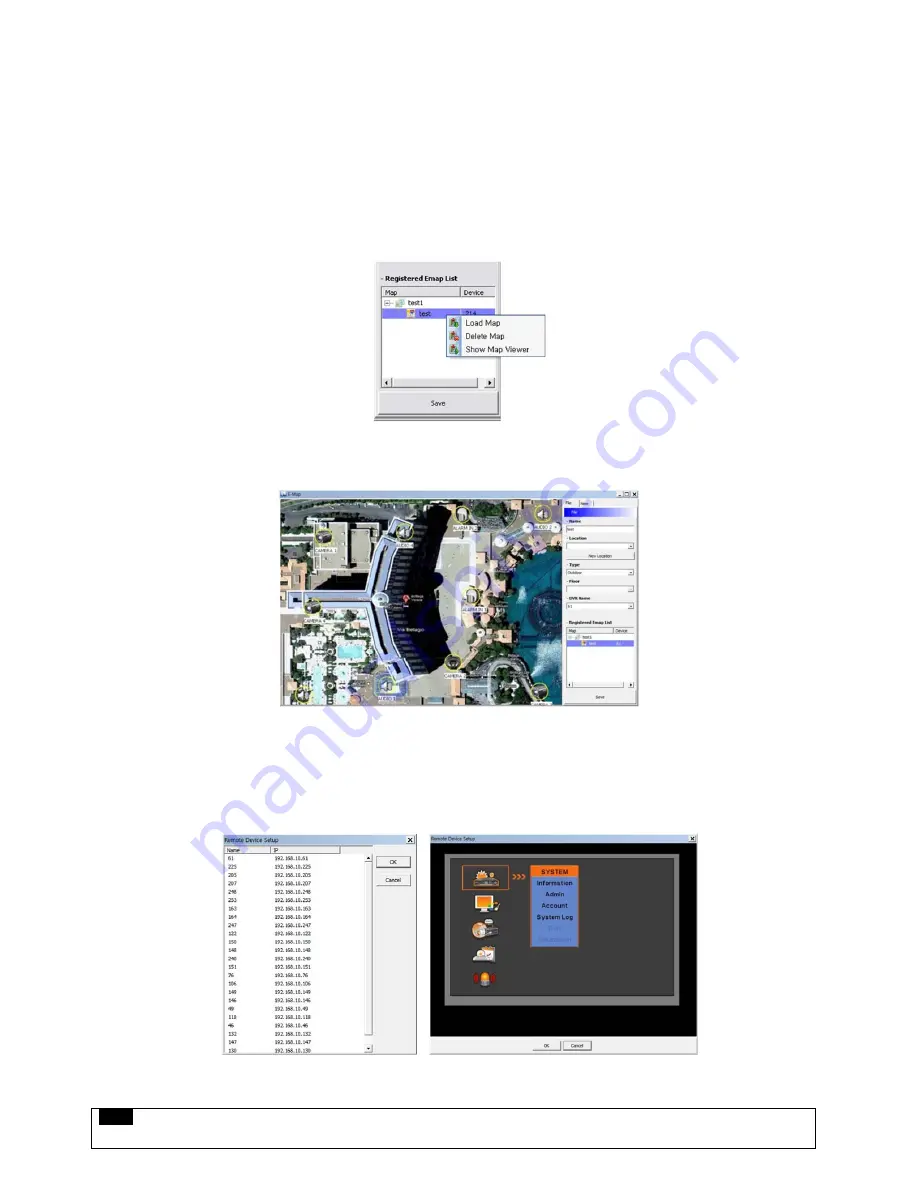
90
Click “File” Tab to continue to set up the E-map.
Type a name of E-map when you finish map setting in “New” menu.
Click “new” to add a new location in Location list. If the other location is already saved, then select the location from the list.
Select type among Outdoor, Floor, and Room.
-
Users can set up the hierarchical E-map in their taste.
-
For example, after setting up the floor map, room maps are added under the floor map.
DVR Name: Select the specific DVR from the list to connect E-map.
Users are able to check the E-map and its hierarchical structure from the “Registered E-map list”.
-
Here, users are able to load the map, delete the map and show map viewer by clicking mouse right button on the map list.
Click “Save” to save and exit.
6.4.6
Remote Device Setup
Select one among the connected devices and click “OK”.
Then the setup window appears same as the one in the DVR.
Click “OK” to save and exit
NOTE
Some settings cannot be modified remotely.
Summary of Contents for KM2115DKQCN
Page 12: ...12 B Type 4 8 16 channel Series DVR...
Page 13: ...13 C Type 4 8 16 channel Series DVR...
Page 14: ...14 D Type 4 8 16 channel Series DVR...
Page 15: ...15 E 4CH Type 4 channel Series HD SDI DVR...
Page 16: ...16 E 8 16CH Type 8 16 channel Series HD SDI DVR...
Page 17: ...17 F Type 4 8 16 channel Series HD SDI DVR...
Page 18: ...18 G Type 4 channel Series HD SDI DVR...
Page 19: ...19 H Type 4 channel Series HD SDI DVR...






























