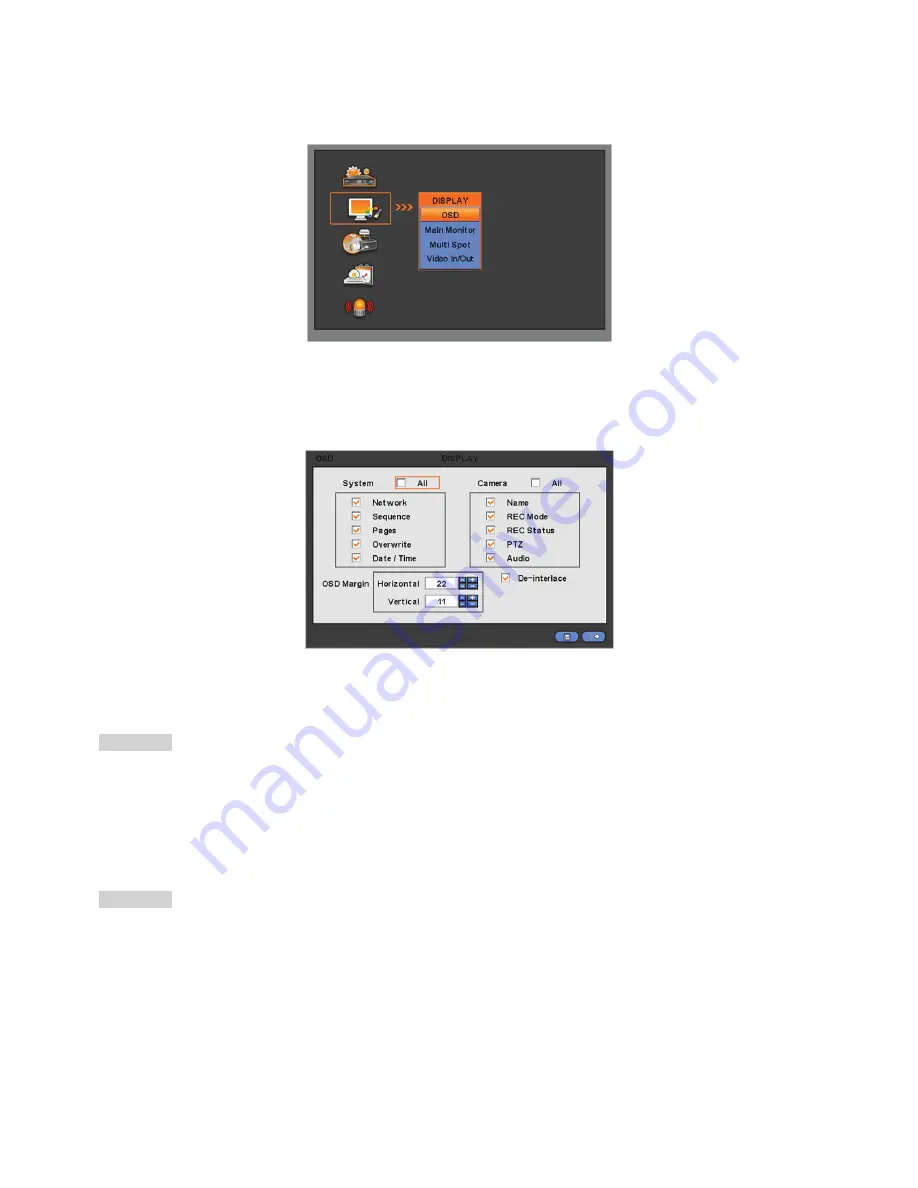
44
4.3 DISPLAY
Please click (
) DISPLAY and the following screen will appear.
4.3.1 OSD
Please click (
) DISPLAY>OSD and the following screen will appear.
The OSD menu will allow user to configure full features (i.e., on/off every letter and icon) displayed on the screen.
Letters and icons are divided under System and Camera categories. If click (
) ‘All’, all items are on/off at once.
OSD Margin
The OSD Margin menu will allow user to adjust the position of OSD (letters) on the monitor. Use it when some of letters are
dropped out and invisible on the monitor.
Adjust Horizontal to change margin between both ends of the monitor on horizontal side and OSD. Margin range is between
0 and 50
, with a larger number representing greater margin.
Adjust Vertical to change margin between both ends of the monitor on vert 130.
Vertical side and OSD Margin range is between
0 and 50
, with a larger number representing greater margin.
While pressing (+) or (-) button, a target value increases or decreases by 10 units.
De-Interlace
This function changes playback display into Progressive Scan or Interlace Scan. Check (
) De-Interlace, then frame will
display as the Progressive Scan and shows the better picture quality.
Summary of Contents for KM2115DKQCN
Page 12: ...12 B Type 4 8 16 channel Series DVR...
Page 13: ...13 C Type 4 8 16 channel Series DVR...
Page 14: ...14 D Type 4 8 16 channel Series DVR...
Page 15: ...15 E 4CH Type 4 channel Series HD SDI DVR...
Page 16: ...16 E 8 16CH Type 8 16 channel Series HD SDI DVR...
Page 17: ...17 F Type 4 8 16 channel Series HD SDI DVR...
Page 18: ...18 G Type 4 channel Series HD SDI DVR...
Page 19: ...19 H Type 4 channel Series HD SDI DVR...






























