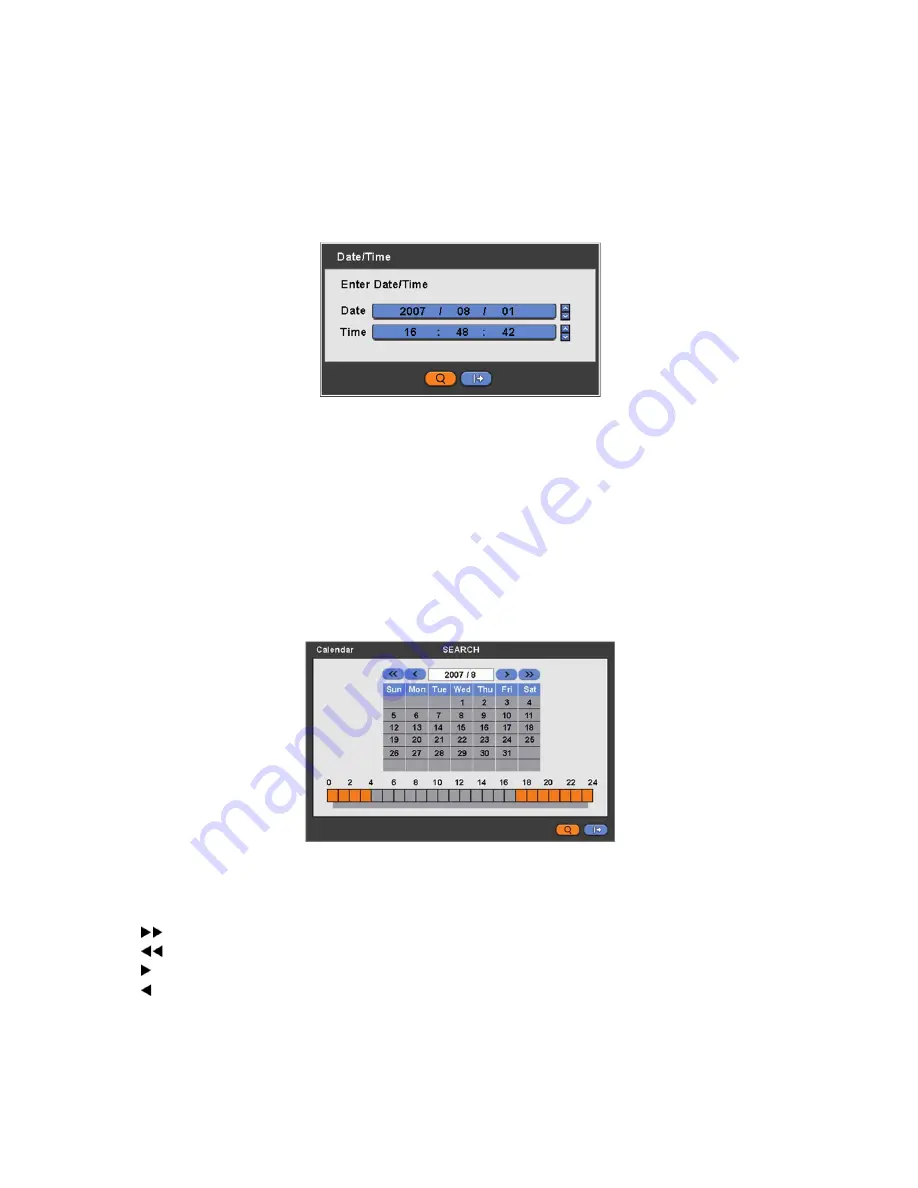
70
There are three ways to search video, i.e., by date/time and by calendar.
-
Date/Time Search:
search by inputting date/time.
-
Calendar Search:
search by using calendar.
-
Event Search:
search by event.
5.2.1 Date / Time Search
Please click (
) Date/Time Search in SEARCH menu and the following input box will appear.
Follow the procedure below to search video by date/time.
①
Click (
) the date and/or time whichever user needs to change and block the item. The designated item will be marked in
a square.
②
Click
▲
,
▼
buttons on the right-hand side to adjust the values.
Choose ‘Search’ to confirm the setting. Then, the selected video will be played back.
Playback continues from the designated time until the last recording time.
5.2.2 Calendar Search
Please click (
) Calendar Search in SEARCH menu and the following input box will appear.
Dates and Time with recorded data available will be high-lighted.
Follow the procedure below to search video by calendar.
①
Select Year and Month by using the arrow buttons in the calendar.
-
: search subsequent ‘Year’
-
: search previous ‘Year’
-
: search subsequent ‘Month’
-
: search previous ‘Month’
②
Click (
) a date. The date will be displayed in black color.
③
Click (
) the box on the time indication bar to select the search time. The selected time zone will be focused in different
color.
④
Click (
) the selected time box to show pop-up window on the screen, If there is a recorded data.
Summary of Contents for KM2115DKQCN
Page 12: ...12 B Type 4 8 16 channel Series DVR...
Page 13: ...13 C Type 4 8 16 channel Series DVR...
Page 14: ...14 D Type 4 8 16 channel Series DVR...
Page 15: ...15 E 4CH Type 4 channel Series HD SDI DVR...
Page 16: ...16 E 8 16CH Type 8 16 channel Series HD SDI DVR...
Page 17: ...17 F Type 4 8 16 channel Series HD SDI DVR...
Page 18: ...18 G Type 4 channel Series HD SDI DVR...
Page 19: ...19 H Type 4 channel Series HD SDI DVR...






























