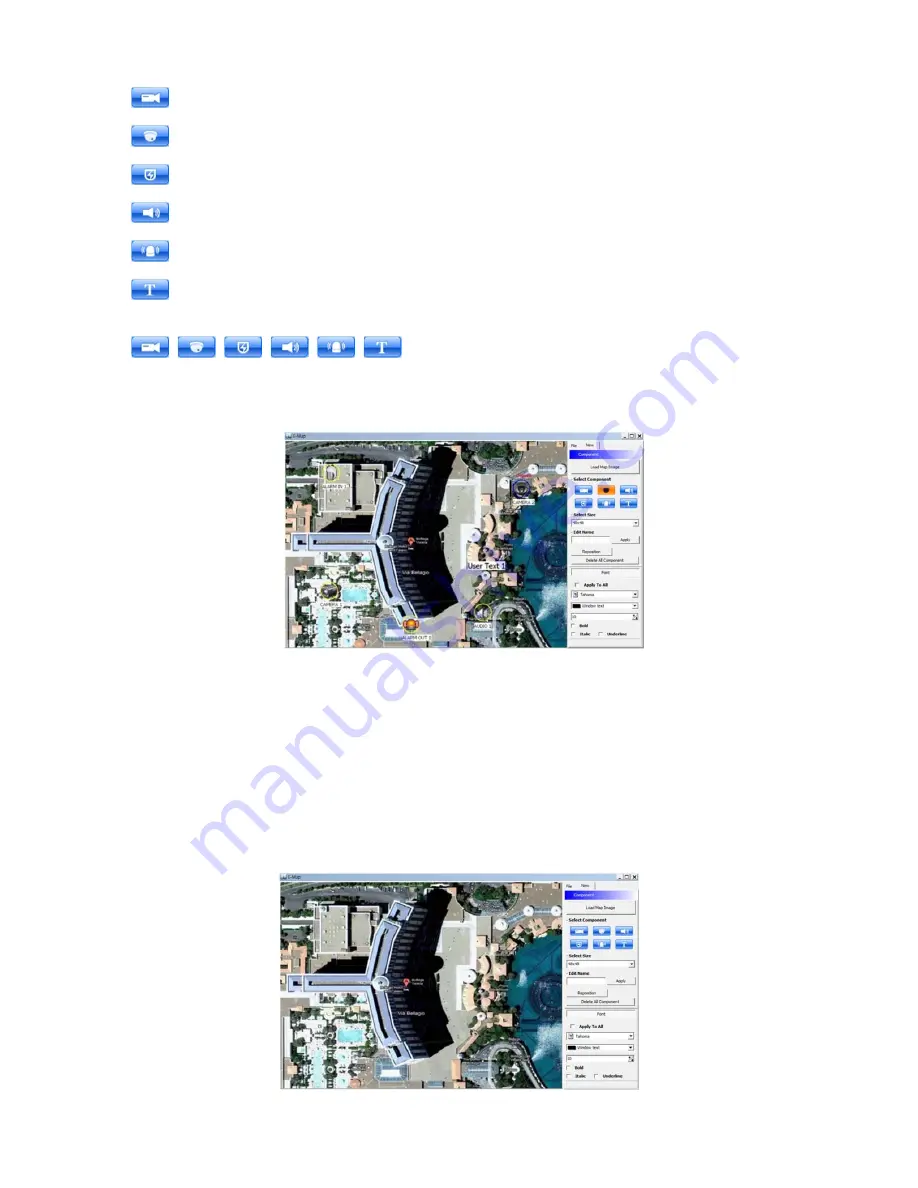
89
Place the icon of cameras, audios and alarms on the map. Each icon’s detail is as below.
-
Box Camera. Generally indicates as Outdoor camera.
-
Dome Camera. Generally indicates as Indoor camera.
-
Users can hear the audio in the site by clicking the icon after setting the E-map.
-
The icon will be light on when the alarm in is activated.
-
If users click the icon, the light is on the icon and the alarm equipment such as siren and buzzer will be activated in the site.
-
Users are able to put description in the map using the Text Box.
Select component
-
,
,
,
,
,
Click the icon you want(then the icon turns to orange color) and click
again on the place you’d like to locate on the loaded image.
-
Users can rotate the icon to the direction that they want and move to other places by dragging.
Select Size: Size of the icon varies from 24*24, 32*32 to 48*48.
Edit Name: Type the name of the icon and click the “Apply” to change the name.
Reposition: The icons which are set up on the map can be repositioned into the right place even if the map size is changed
(enlarged/reduced).
Delete All Components: By clicking this button, users can delete all the components in the map at once.
Font: Change the font of the text of the icon.
-
Click “font”, then submenu will appear.
-
Users can select the font style, color, size, and other effects.
-
Check “Apply to All” to apply the change to all the components.
Summary of Contents for KM2115DKQCN
Page 12: ...12 B Type 4 8 16 channel Series DVR...
Page 13: ...13 C Type 4 8 16 channel Series DVR...
Page 14: ...14 D Type 4 8 16 channel Series DVR...
Page 15: ...15 E 4CH Type 4 channel Series HD SDI DVR...
Page 16: ...16 E 8 16CH Type 8 16 channel Series HD SDI DVR...
Page 17: ...17 F Type 4 8 16 channel Series HD SDI DVR...
Page 18: ...18 G Type 4 channel Series HD SDI DVR...
Page 19: ...19 H Type 4 channel Series HD SDI DVR...
















































