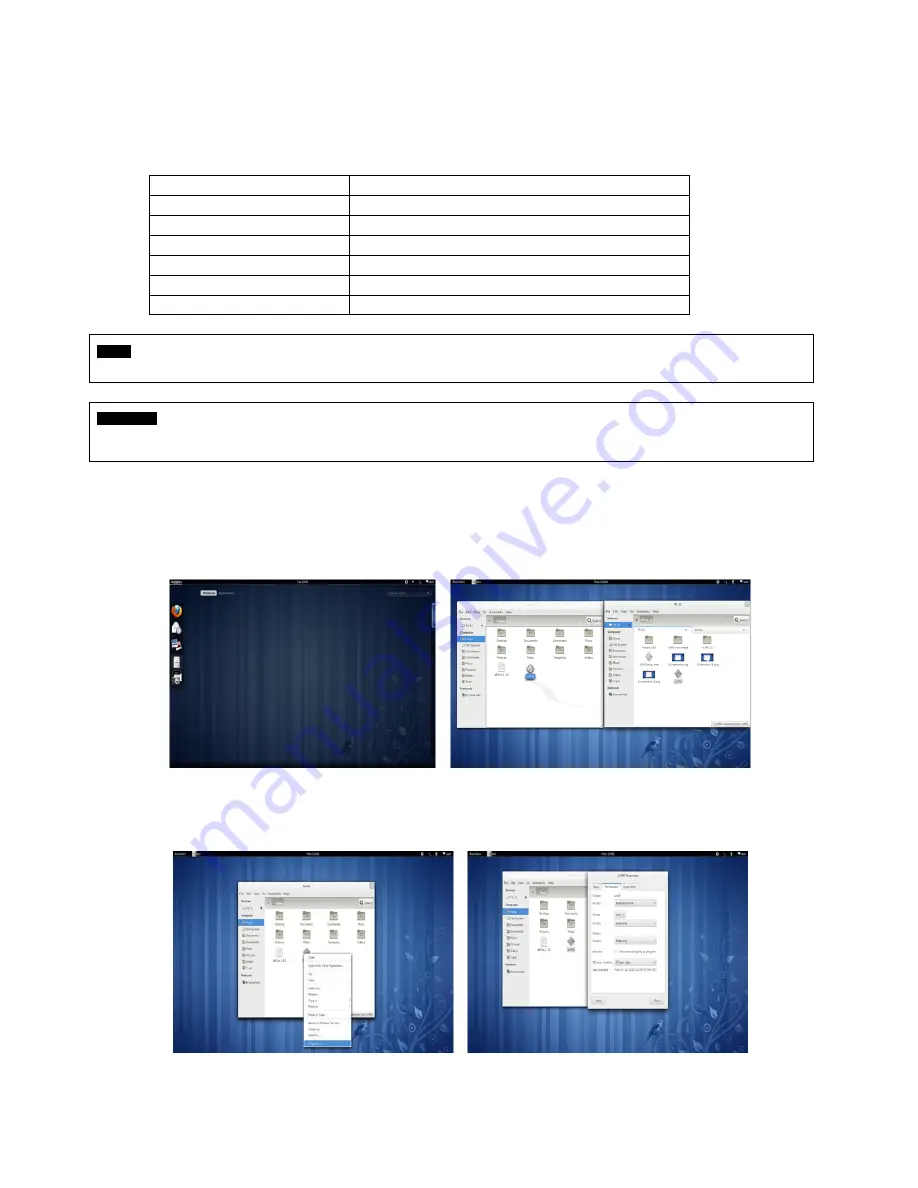
129
8.
xCMS VIEWER
8.1 Program Installation
8.1.1
System Recommendations
Recommended
CPU
Core 2 Duo 2.26GHz or higher
Main Memory
2GB or higher
Display Resolution
1024
ⅹ
768 (with 32bit color) or higher
HDD Storage Space
30GB or higher
Network
100~1000 Mbps Fast Ethernet
Operating System
Fedora
NOTE
It is recommended to connect Max. 16 HD-SDI (Full HD) cameras with CMS Pro.
WARNING
CONNECTING MORE THAN 16 HD-SDI (FULL HD) CAMERAS MAY RESULT IN MALFUNCTION OF THE SOFTWARE. TO CONNECT
MORE THAN 16 HD-SDI (FULL HD) CAMERAS, PLEASE ENABLE DUAL STREAMING OPTION ON THE DVR.
8.1.2
Program Installation Method
Please follow the program installation procedures below.
Please select the
‘Activities’
on the top left side of the corner, and choose Home directory
Please select the
‘xCMS’
file and move the file to the Home directory
Right click on the mouse and select
‘Properties’
.
Please select the
‘Permission’
on the bar menu.
Please check the box right next to the
“Allow executing file as program”
and if users want to give access to other groups,
please change the access level to Read and write.
Summary of Contents for KM2115DKQCN
Page 12: ...12 B Type 4 8 16 channel Series DVR...
Page 13: ...13 C Type 4 8 16 channel Series DVR...
Page 14: ...14 D Type 4 8 16 channel Series DVR...
Page 15: ...15 E 4CH Type 4 channel Series HD SDI DVR...
Page 16: ...16 E 8 16CH Type 8 16 channel Series HD SDI DVR...
Page 17: ...17 F Type 4 8 16 channel Series HD SDI DVR...
Page 18: ...18 G Type 4 channel Series HD SDI DVR...
Page 19: ...19 H Type 4 channel Series HD SDI DVR...






























