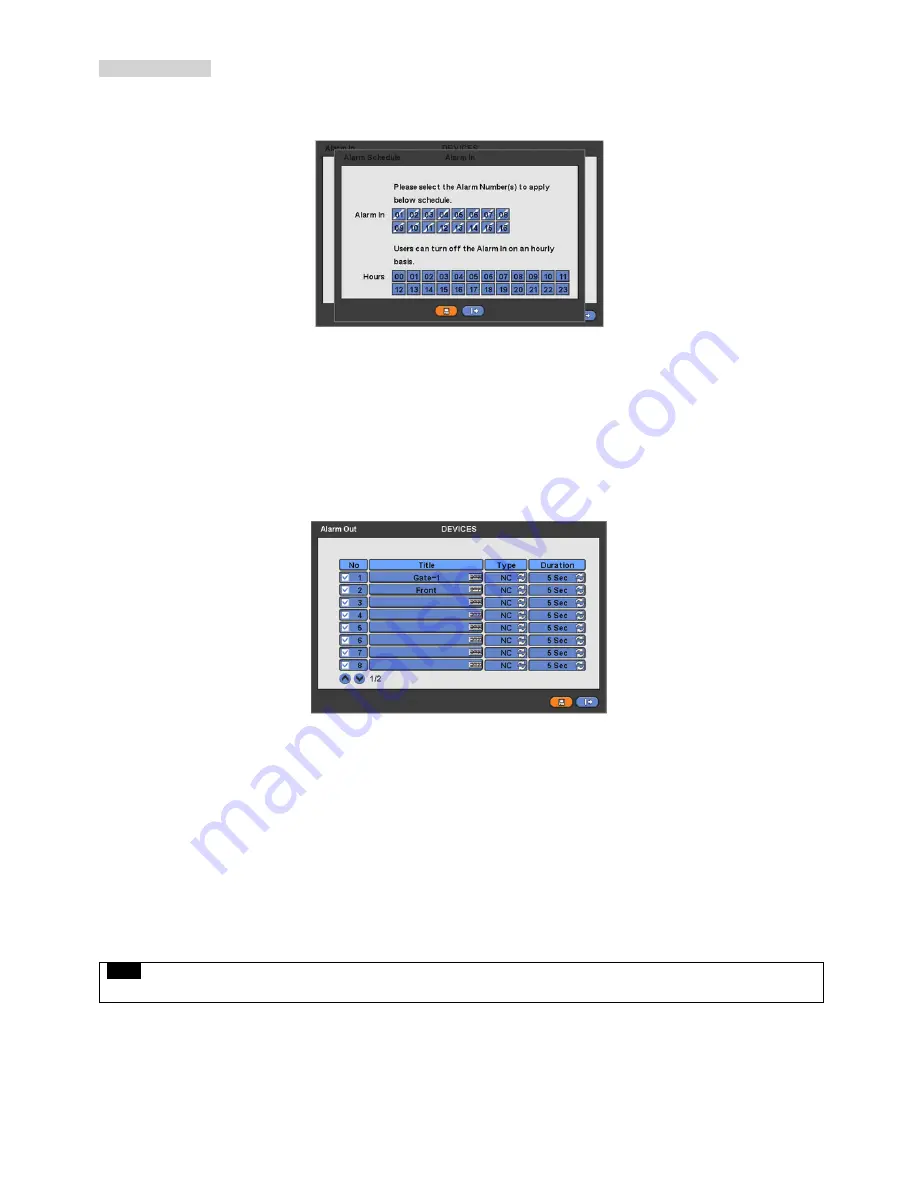
54
Alarm Schedule
Users are able to schedule the Alarm In deactivation period.
Click
‘Alarm Schedule’
and the following screen will appear.
Select the Alarm Input(s) to apply alarm in sensor deactivation according to Alarm schedule.
Select the Hours to deactivate the alarm in sensor.
Choose ‘OK’ to confirm setting.
4.4.5 Alarm Out
Please click (
) DEVICES>Alarm Out and the following screen will appear.
The Alarm Out menu will allow user to give title and to select the type and duration of Alarm output.
Click (
) the keyboard icon on the right-hand side of each frame on Title column and the virtual keyboard will appear. Then,
please register the title of Alarm output.
When a check box is marked
on No column, a corresponding Alarm output starts operating. However, if user does not
check the check box, the operation stops.
Click (
) each frame on Type column to select type of a corresponding Alarm output.
-
NO:
contact is normally open (Normally open)
-
NC:
contact is normally closed (Normally closed)
User may change the type and duration of all Alarm output at a time by clicking the Type and Duration box on the menu tab.
Choose ‘OK’ to confirm setting.
4.4.6 Serial In
NOTE
Please refer to “14 Serial In”.
Summary of Contents for KM2115DKQCN
Page 12: ...12 B Type 4 8 16 channel Series DVR...
Page 13: ...13 C Type 4 8 16 channel Series DVR...
Page 14: ...14 D Type 4 8 16 channel Series DVR...
Page 15: ...15 E 4CH Type 4 channel Series HD SDI DVR...
Page 16: ...16 E 8 16CH Type 8 16 channel Series HD SDI DVR...
Page 17: ...17 F Type 4 8 16 channel Series HD SDI DVR...
Page 18: ...18 G Type 4 channel Series HD SDI DVR...
Page 19: ...19 H Type 4 channel Series HD SDI DVR...






























