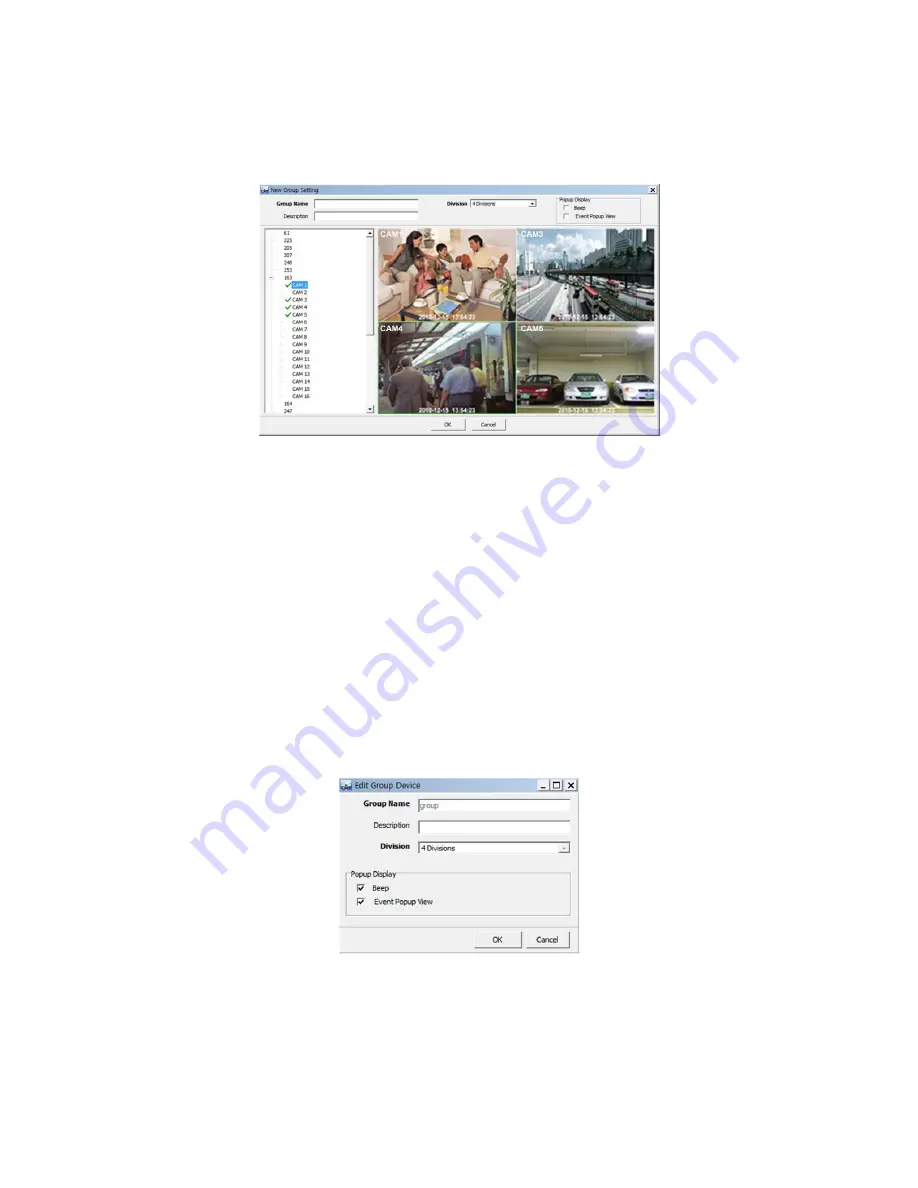
83
6.4.2 Device Group Setup
It is possible to make a group of multi-devices for user’s convenience.
-
Users are able to combine multiple devices as one group of connection for easy control.
-
Users are able to extract the cameras from registered DVRs to make own group of display.
6.4.2.1
New Grouping Setting
Please click “New” to set up the Group Name, select Division (from 4 to 144), and type the Description.
Select the site from the server list in the left-hand side of the window.
Right mouse click and click “connect” on the site or double clicking the device will show the tree of cameras and here users can
extract the channel they want.
To add the channels into new group, drag & drop or double click on the camera.
Users are able to continue to extract and add the channel by connecting other DVRs.
Click “OK” to save and exit.
Users are able to set the pop up display function.
6.4.2.2
Edit Group Setting
Select a group to adjust on Group Setting window then click “Edit”
Change the setting then click “OK” to save and exit.
Right click on server list and select the “Edit Device”, and then following pop up window will show up. Users are able to set the
“description” and Popup Display
6.4.2.3
Remove Group Setting
Select a group to delete on Group Setting window then click “remove”
The group will be removed on the local setup window.
Summary of Contents for KM2115DKQCN
Page 12: ...12 B Type 4 8 16 channel Series DVR...
Page 13: ...13 C Type 4 8 16 channel Series DVR...
Page 14: ...14 D Type 4 8 16 channel Series DVR...
Page 15: ...15 E 4CH Type 4 channel Series HD SDI DVR...
Page 16: ...16 E 8 16CH Type 8 16 channel Series HD SDI DVR...
Page 17: ...17 F Type 4 8 16 channel Series HD SDI DVR...
Page 18: ...18 G Type 4 channel Series HD SDI DVR...
Page 19: ...19 H Type 4 channel Series HD SDI DVR...






























