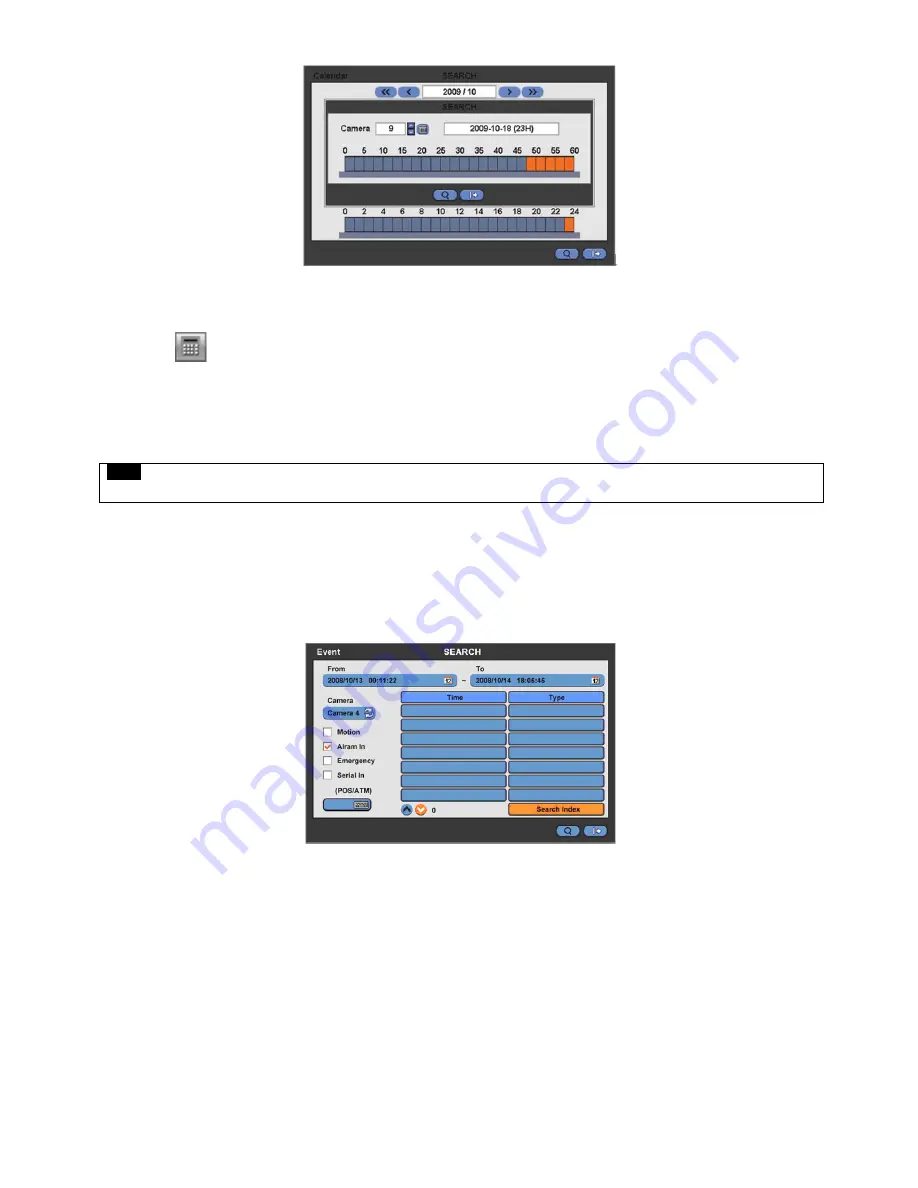
71
⑤
The screen will show selected date/time.
⑥
Click
▲
▼
button for selecting cameras.
⑦
Click
then recorded data will be highlighted on the bar.
⑧
Selected camera will show the time bar 0-60 and It will be marked on 2.5minutes basis during selected time zone.
⑨
Click (
) the box on the time indication bar to select the start time of the video playback
Click (
) Search key to start playing back the selected video.
Playback continues from the designated time until the last recording time.
NOTE
Click (
)
search button to show entire channel search based on different time frames
5.2.3 Event Search
Please click (
) Event Search in SEARCH menu and the following input box will appear.
This involves searching recorded video to playback
the selected video of a specific date and time.
Press
SEARCH
key on the viewing screen, or use the mouse wheel (central button) and the following Search menu will
appear.
①
Designate Event Search start time.
②
Designate Event Search end time.
③
Select camera (video) to search data.
④
Check a check box (Motion / Alarm In / Emergency / Serial In) Check box.
⑤
Click on Search Index button to recorded search event data.
Summary of Contents for KM2115DKQCN
Page 12: ...12 B Type 4 8 16 channel Series DVR...
Page 13: ...13 C Type 4 8 16 channel Series DVR...
Page 14: ...14 D Type 4 8 16 channel Series DVR...
Page 15: ...15 E 4CH Type 4 channel Series HD SDI DVR...
Page 16: ...16 E 8 16CH Type 8 16 channel Series HD SDI DVR...
Page 17: ...17 F Type 4 8 16 channel Series HD SDI DVR...
Page 18: ...18 G Type 4 channel Series HD SDI DVR...
Page 19: ...19 H Type 4 channel Series HD SDI DVR...






























