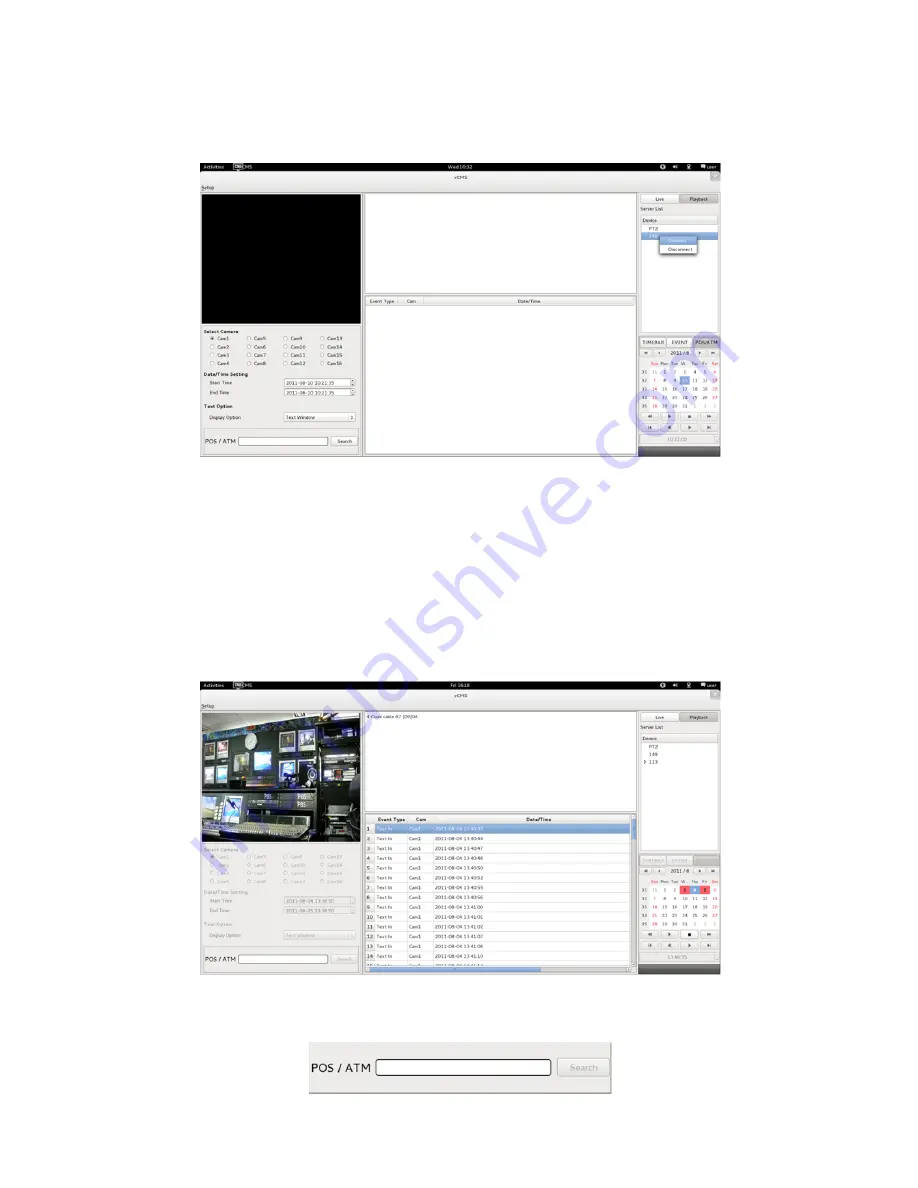
139
8.4.3 POS/ATM
POS/ATM button allows users to search for the POS/ATM text.
Please click
‘POS/ATM’
button right next to the
‘EVENT’
and users will see the following screen.
Please choose one of the devices among the ‘Server List’ and right click on the mouse to have popup menu.
Please click
‘Connect’
to start the event search
Event search has three different parts called Event Type, Select Camera and Date/Time setting.
①
Select Camera
: select a camera to search (Only 1 camera can be selected in this search).
②
Date/Time setting:
please set up the start and end time
③
Text Option (Display Option:
Users are able to select the display option of the playback.)
-
Text window: The detected text will be shown on the
‘Windows text’
right next to the
‘Display screen’
.
-
Overlay: The text will be overlaid on the playback video in the
‘Display Screen’
.
-
Both: The text will be overlaid on the video and the text window as well.
-
Hide All: The text will not be displayed in both video and the text window.
To search the word, please fill out the text box with the searching word.
Summary of Contents for KM2115DKQCN
Page 12: ...12 B Type 4 8 16 channel Series DVR...
Page 13: ...13 C Type 4 8 16 channel Series DVR...
Page 14: ...14 D Type 4 8 16 channel Series DVR...
Page 15: ...15 E 4CH Type 4 channel Series HD SDI DVR...
Page 16: ...16 E 8 16CH Type 8 16 channel Series HD SDI DVR...
Page 17: ...17 F Type 4 8 16 channel Series HD SDI DVR...
Page 18: ...18 G Type 4 channel Series HD SDI DVR...
Page 19: ...19 H Type 4 channel Series HD SDI DVR...






























