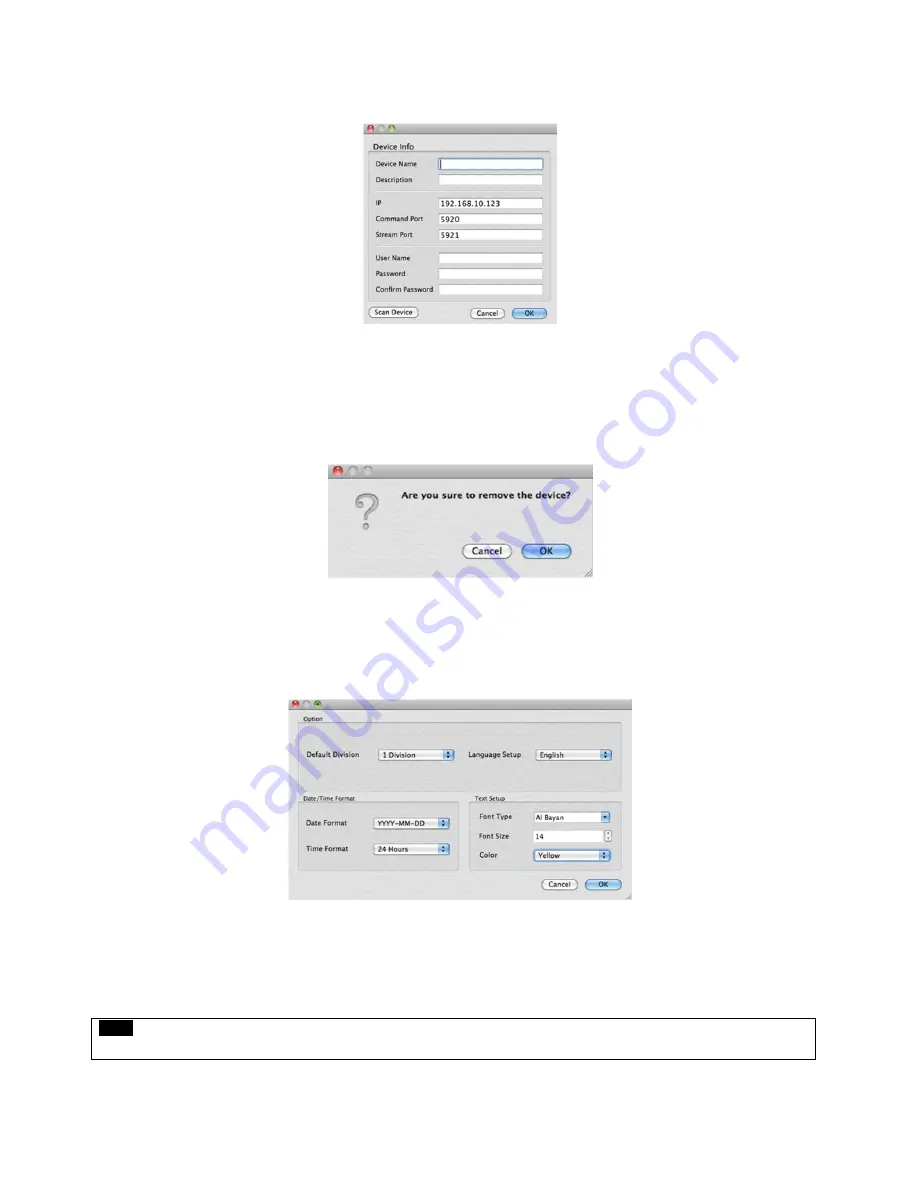
118
Including IP address, the information of connected DVRs in the network will be listed.
Select the one and click
‘OK’.
Then, the following window will pop up.
Please fill out all the necessary information including Device name, Description (not necessary), User Name and Password
and confirm password. Please note that the User Name and Password have to be same as the DVR setting.
When users want to edit the existing device information, please choose the device and click ‘Edit.
When users want to delete the existing device information on the list, please select the device and click ‘Remove’.
If users click the ‘Remove’ button, it will show the message below.
Please click the ‘OK’ button to remove the connected device
7.4.2.2
Display Setup
Please click ‘
Display Setup
’ and the following screen will appear.
Users can adjust and set the environment of the display window.
-
Default Division: Users can select the number of division of display channels when the program initially displays the
screen. (1, 4, 9, 16, 25, 36 or 64).
-
Users can choose either English or Korean in language setup.
NOTE
This option will be applied after program restarts.
Summary of Contents for KM2115DKQCN
Page 12: ...12 B Type 4 8 16 channel Series DVR...
Page 13: ...13 C Type 4 8 16 channel Series DVR...
Page 14: ...14 D Type 4 8 16 channel Series DVR...
Page 15: ...15 E 4CH Type 4 channel Series HD SDI DVR...
Page 16: ...16 E 8 16CH Type 8 16 channel Series HD SDI DVR...
Page 17: ...17 F Type 4 8 16 channel Series HD SDI DVR...
Page 18: ...18 G Type 4 channel Series HD SDI DVR...
Page 19: ...19 H Type 4 channel Series HD SDI DVR...






























