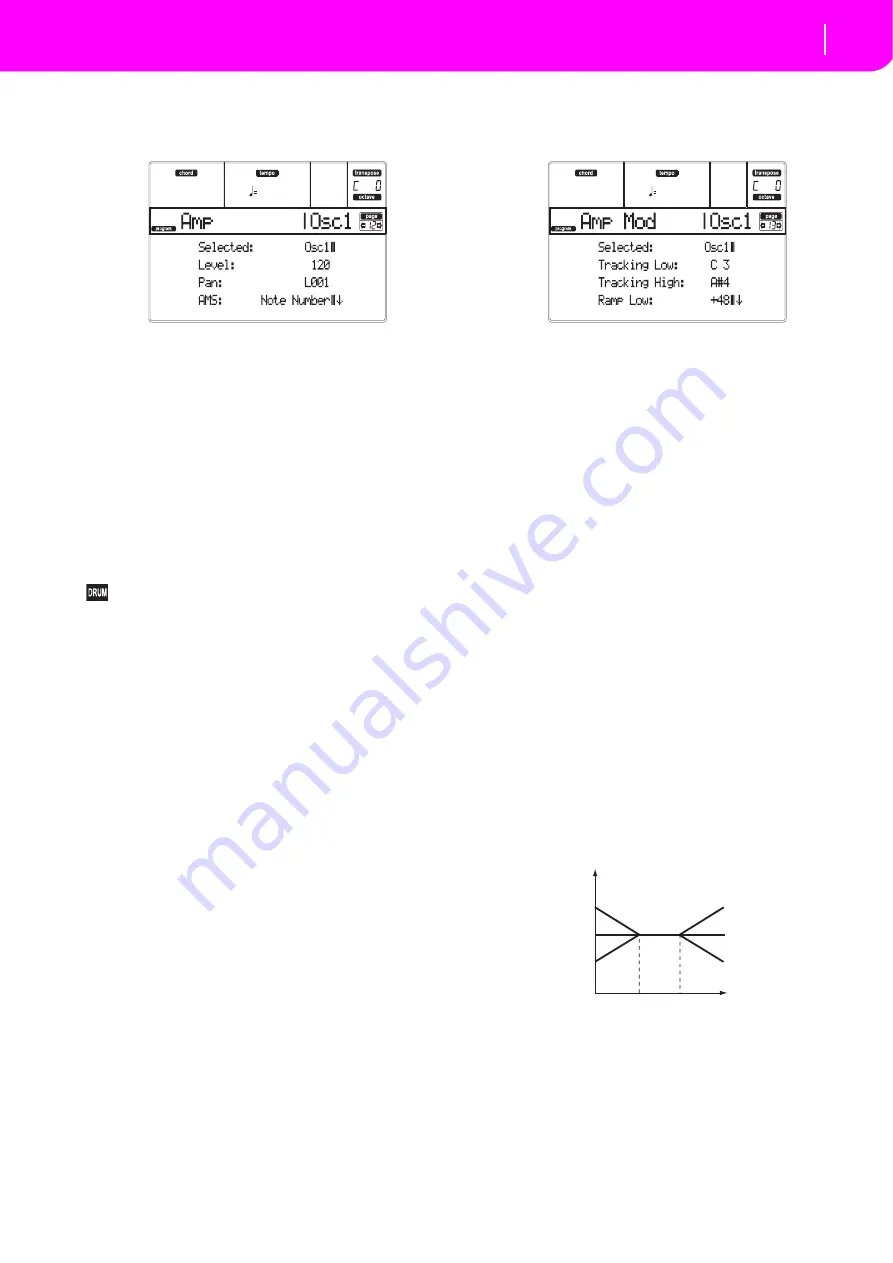
117
Program operating mode
Page 12 - Amp
PAGE 12 - AMP
These
parameters
control
the
volume
and
pan
of
the
selected
oscillator.
Selected
Use
this
parameter
to
select
an
oscillator
to
put
in
edit.
Alternatively,
you
can
select
oscillators
using
the
F
‐
1–F
‐
4
buttons.
Level
Volume
of
the
selected
oscillator.
Note:
The
volume
of
a
Program
can
be
controlled
by
CC#7
(volume)
and
#11
(expression).
The
resulting
level
is
deter
‐
mined
by
multiplying
the
values
of
CC#7
and
#11.
The
Global
MIDI
channel
is
used
for
control.
0…127
Volume
level.
Pan
Pan
(stereo
position)
of
the
selected
oscillator.
This
parameter
is
not
available
when
editing
a
Drum
Program.
Use
the
individual
Pan
control
for
each
key
(see
109).
Random
The
sound
will
be
heard
from
a
different
location
at
each
note
‐
on.
L001
Places
the
sound
at
far
left.
C064
Places
the
sound
in
the
center.
R127
Places
the
sound
to
far
right.
Note:
This
can
be
controlled
by
CC#10
(panpot).
A
CC#10
value
of
0
or
1
will
place
the
sound
at
the
far
left,
a
value
of
64
will
place
the
sound
at
the
location
specified
by
the
“Pan”
setting
for
each
oscillator,
and
a
value
of
127
will
place
the
sound
at
the
far
right.
This
is
controlled
on
the
global
MIDI
channel.
Pan modulation
AMS (Alternate Modulation Source)
Selects
the
source
that
will
modify
pan
(see
123).
This
change
will
be
relative
to
the
“Pan”
setting.
Intensity
Specifies
the
depth
of
the
effect
produced
by
“AMS”.
For
example,
if
“Pan”
is
set
to
C064
and
“AMS”
is
Note
Number,
positive
(+)
values
of
this
parameter
will
cause
the
sound
to
move
toward
the
right
as
the
note
numbers
increase
beyond
the
C4
note
(i.e.,
as
you
play
higher),
and
toward
the
left
as
the
note
numbers
decrease
(i.e.,
as
you
play
lower).
Negative
(–)
values
of
this
parameter
will
have
the
opposite
effect.
‐
99…+99
Parameter
value.
PAGE 13 - AMP MODULATION
These
settings
allow
you
to
apply
modulation
to
amp
(for
each
oscillator)
to
modulate
the
volume.
Selected
Use
this
parameter
to
select
an
oscillator
to
put
in
edit.
Alternatively,
you
can
select
oscillators
using
the
F
‐
1–F
‐
4
buttons.
Amplifier keyboard tracking
These
parameters
let
you
use
keyboard
tracking
to
adjust
the
volume
of
the
selected
oscillator.
Use
the
“Key”
and
“Ramp”
parameters
to
specify
how
the
volume
will
be
affected
by
the
keyboard
location
that
you
play.
Tracking Low/High
These
settings
specify
the
note
number
at
which
key
‐
board
tracking
will
begin
to
apply.
The
volume
will
not
change
between
and
C–1…G9
Lowest/Highest
note
in
the
range.
Tracking Low
Keyboard
tracking
will
apply
to
the
range
below
the
specified
note
number.
Tracking High
Keyboard
tracking
will
apply
to
the
range
above
the
specified
note
number.
Ramp
These
parameters
specify
the
angle
of
keyboard
track
‐
ing.
‐
99…+99
Angle
value.
Here
is
an
example
of
volume
changes
produced
by
keyboard
location
and
“Ramp”
settings:
Ramp Low
With
positive
(+)
values
of
this
parameter,
the
volume
will
increase
as
you
play
notes
below
the
note
number.
With
negative
(–)
values,
the
vol
‐
ume
will
decrease.
Ramp High
With
positive
(+)
values
of
this
parameter,
the
volume
will
increase
as
you
play
notes
above
the
“Key
High”
note
number.
With
negative
(–)
values,
the
volume
will
decrease.
Volume
Key
Ramp Low=+99
Ramp Low=0
Ramp Low=–99
Ramp High=+99
Ramp High=0
Ramp High=–99
Key Low Key High
Summary of Contents for microARRANGER
Page 1: ...Owner s Manual E 1...
Page 9: ...INTRODUCTION...
Page 25: ...BASIC GUIDE...
Page 41: ...REFERENCE GUIDE...
Page 145: ...APPENDIX...
Page 244: ...2011 KORG INC 4015 2 Yanokuchi Inagi city Tokyo 206 0812 Japan...






























