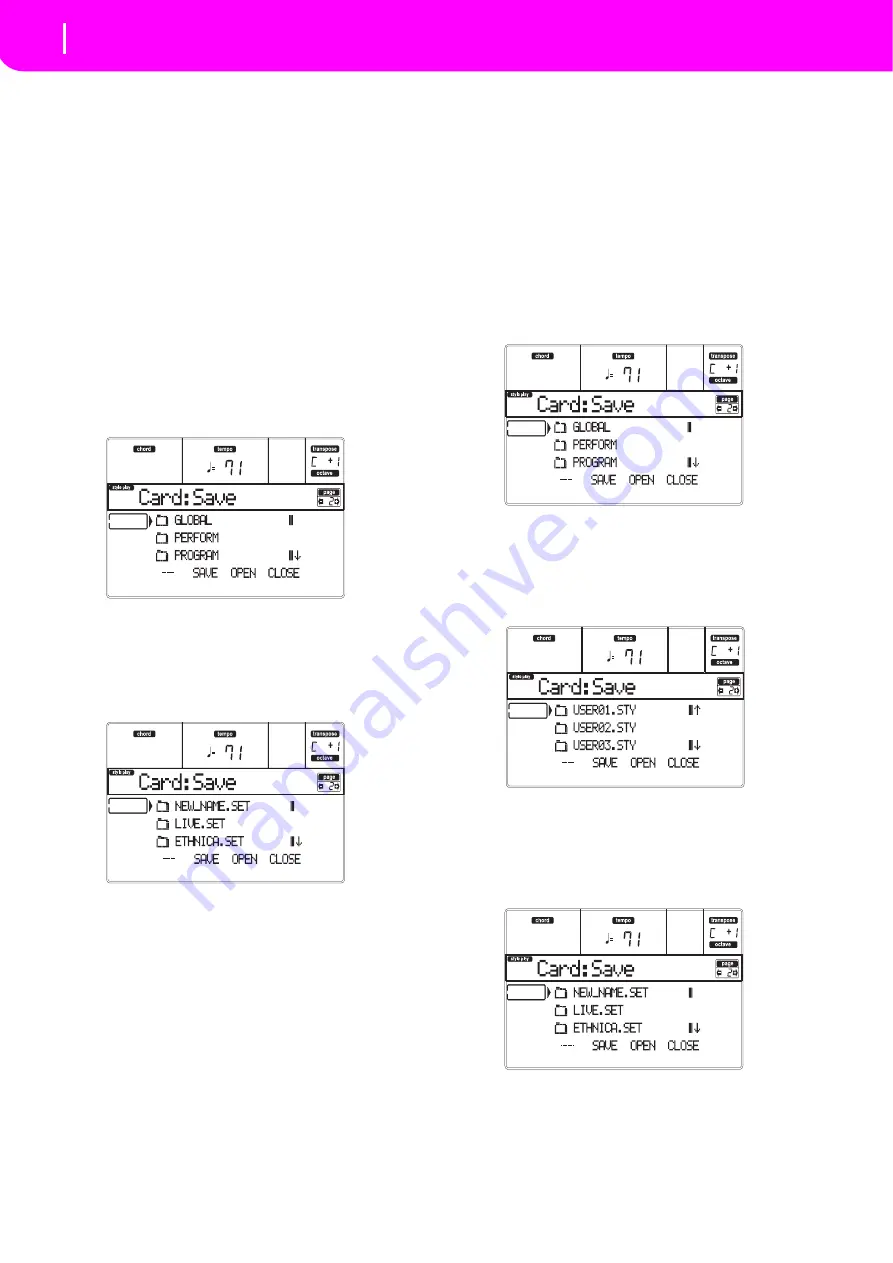
136
Card Edit environment
Page 2 - Save
5.
Once
the
target
folder
is
selected,
press
F
‐
2
(SAVE)
to
save
the
files.
The
“Are
you
sure?”
message
will
appear.
Press
ENTER
to
confirm,
or
EXIT
to
abort.
Warning:
After
confirming,
all
data
in
the
target
folder
is
deleted.
When
the
operation
is
completed
(the
“Wait”
indi
‐
cator
disappears),
the
source
page
comes
back
in
the
display,
and
you
may
perform
further
saving
operations.
Saving all data of a specific type
You
can
save
all
data
of
a
specific
type
with
a
single
operation.
1.
Insert
the
target
card
into
the
card
slot.
2.
The
whole
content
(“All”)
of
the
internal
memory
is
already
selected.
Press
F
‐
3
(OPEN)
to
open
the
“All”
folder.
A
list
of
User
data
types
appear
(each
type
is
a
separate
folder).
3.
Use
the
E–H
(Scroll)
buttons
(or
the
TEMPO/
VALUE
controls)
to
move
the
data
type
you
are
looking
for
to
the
first
line
of
the
display.
4.
Once
you
have
selected
the
type
of
data
required,
press
F
‐
2
(SAVE)
to
confirm
the
selection.
5.
The
content
of
the
target
card
appears.
At
this
point,
you
can:
•
Create
a
new
“.SET”
folder
(see
•
Save
onto
an
existing
“.SET”
folder.
6.
If
you
are
saving
into
an
existing
folder,
move
the
desired
“.SET”
folder
to
the
first
line
of
the
display,
using
the
E–H
(Scroll)
buttons
(or
the
TEMPO/
VALUE
controls).
7.
Once
the
target
folder
is
selected,
press
F
‐
2
(SAVE)
to
save
the
files.
The
“Are
you
sure?”
message
will
appear.
Press
ENTER
to
confirm,
or
EXIT
to
abort.
Warning:
After
confirming,
all
data
in
the
target
folder
is
deleted.
When
the
operation
is
completed
(the
“Wait”
indi
‐
cator
disappears),
the
source
page
comes
back
in
the
display,
and
you
may
perform
further
saving
operations.
Saving a single bank
You
can
save
a
single
User
bank
with
a
single
opera
‐
tion.
A
bank
corresponds
to
a
button
on
the
control
panel
of
the
instrument
(i.e.
a
button
of
the
STYLE
sec
‐
tion).
1.
Insert
the
target
card
into
the
card
slot.
2.
The
whole
content
(“All”)
of
the
internal
memory
is
already
selected.
Press
F
‐
3
(OPEN)
to
open
the
“All”
folder.
A
list
of
User
data
types
appear
(each
type
is
a
separate
folder).
3.
Use
the
E–H
(Scroll)
buttons
(or
the
TEMPO/
VALUE
controls)
to
move
the
data
type
you
are
looking
for
to
the
first
line
of
the
display.
4.
Once
the
data
type
is
selected,
press
F
‐
3
(OPEN)
to
open
the
folder
and
gain
access
to
the
separate
banks.
5.
Use
the
E–H
(Scroll)
buttons
(or
the
TEMPO/
VALUE
controls)
to
move
the
bank
to
save
to
the
first
line
of
the
display.
6.
Once
you
have
selected
the
bank
that
you
want
to
save,
press
F
‐
2
(SAVE)
to
confirm
the
selection.
7.
The
content
of
the
target
card
appears.
At
this
point,
you
can:
•
Create
a
new
“.SET”
folder
(see
•
Save
onto
an
existing
“.SET”
folder.
8.
If
you
are
saving
into
an
existing
folder,
move
the
desired
“.SET”
folder
to
the
first
line
of
the
display,
Summary of Contents for microARRANGER
Page 1: ...Owner s Manual E 1...
Page 9: ...INTRODUCTION...
Page 25: ...BASIC GUIDE...
Page 41: ...REFERENCE GUIDE...
Page 145: ...APPENDIX...
Page 244: ...2011 KORG INC 4015 2 Yanokuchi Inagi city Tokyo 206 0812 Japan...






























