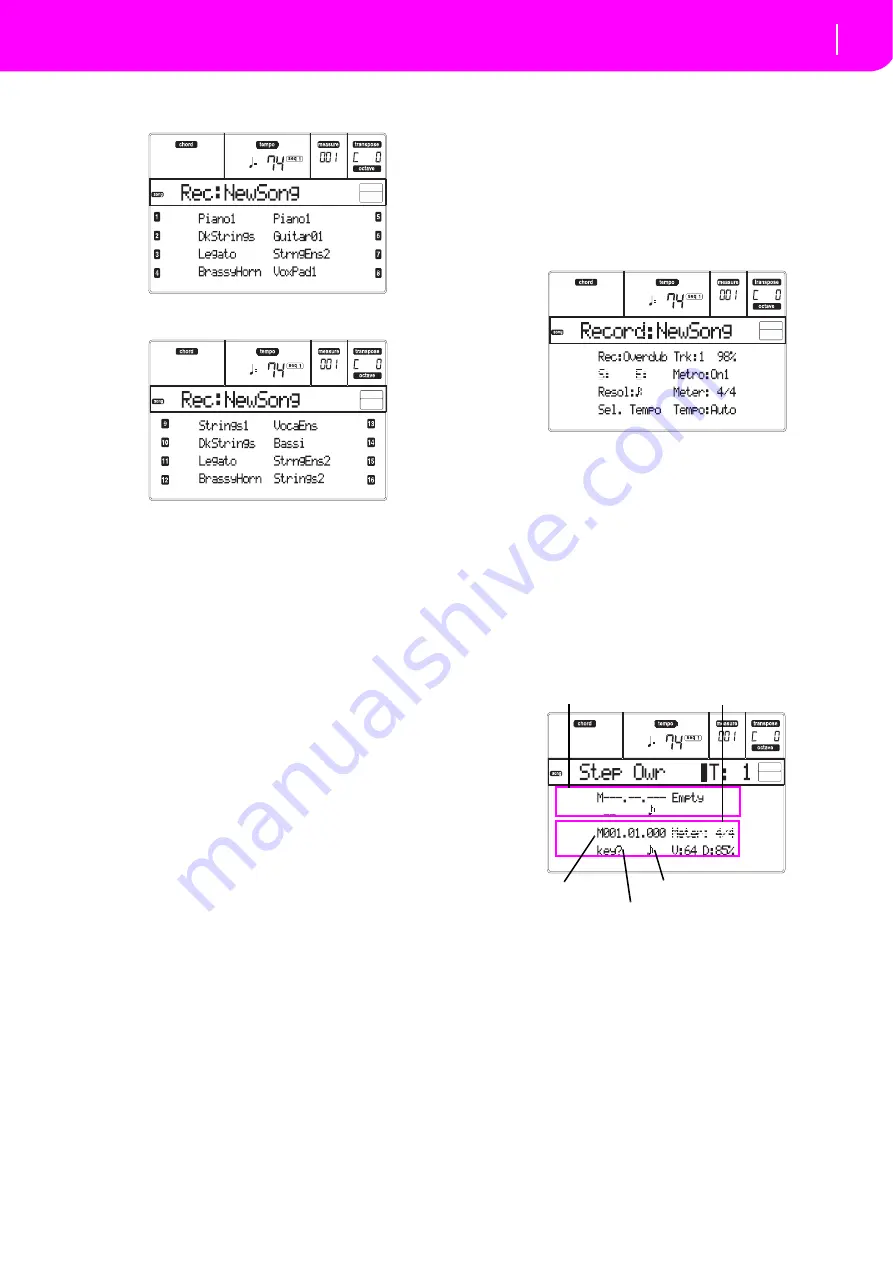
91
Song operating mode
Step Record procedure
5.
Press
TRK
SELECT
to
switch
to
the
Song
Tracks
1–
8
page.
Press
the
button
again
to
switch
to
the
Song
Tracks
9–16
page.
6.
If
you
like,
you
can
set
the
tempo
again
from
these
pages:
just
use
the
TEMPO/VALUE
controls.
7.
Assign
the
right
Program
to
each
track.
8.
Select
the
track
to
put
in
record.
Its
status
icon
will
automatically
begin
flashing.
9.
While
the
status
icon
is
flashing,
press
PLAY/STOP
to
begin
recording.
Depending
on
the
Metro
option
you
selected,
a
1
‐
or
2
‐
bars
precount
may
play
before
the
recording
actually
begins.
When
it
begins,
play
freely.
•
If
you
selected
the
Auto
Punch
recording
mode,
the
recording
will
begin
only
when
reaching
the
Start
point.
•
If
you
selected
the
Pedal
Punch
recording
mode,
press
the
pedal
when
you
want
to
begin
recording.
Press
it
again
to
finish
recording.
Note:
The
Punch
functions
will
not
work
on
an
empty
Song.
At
least
one
track
must
already
be
recorded.
10. When
finished
recording,
press
PLAY/STOP
to
stop
the
sequencer.
Select
a
different
track,
and
go
on
recording
the
whole
Song.
11. When
finished
recording
the
new
Song,
press
RECORD
to
exit
the
Record
mode.
The
Song
will
be
saved
in
memory.
Warning:
Save
the
Song
to
a
card,
to
avoid
it
is
lost
when
turning
the
instrument
off.
Note:
When
exiting
the
Record
mode,
the
Octave
Transpose
is
automatically
reset
to
“0”.
12. Edit
the
new
Song;
press
the
MENU
page,
and
select
the
various
edit
pages.
STEP RECORD PROCEDURE
The
Step
Record
allows
you
to
create
a
new
Song
by
entering
the
single
notes
or
chords
in
each
track.
This
is
very
useful
when
transcribing
an
existing
score,
or
needing
a
higher
grade
of
detail,
and
is
particularly
suitable
to
create
drum
and
percussion
tracks.
1.
While
in
the
Main
screen
of
the
Song
mode,
press
RECORD
to
enter
the
Song
Record
mode.
The
Main
page
of
the
Song
Record
mode
will
appear.
2.
Use
the
A
VOLUME/VALUE
buttons
to
select
the
“Rec”
(Recording
Mode)
parameter.
Use
these
but
‐
tons,
or
the
TEMPO/VALUE
controls,
to
select
the
“Step
Dub”
(Step
Overdub)
or
the
“StepOwr”
(Step
Overwrite)
recording
mode.
•
The
Step
Overdub
mode
lets
you
add
events
to
the
existing
events.
•
The
Step
Overwrite
mode
will
overwrite
all
existing
events.
3.
Press
SEQ1
PLAY/STOP
to
turn
its
LED
on,
and
enter
the
Step
Record
page.
(See
for
more
information
on
each
parameter
of
this
page).
The
first
two
lines
(a)
are
the
latest
inserted
event.
The
second
two
lines
(b)
are
the
event
currently
in
edit,
ready
to
be
inserted.
The
“Empty”
event
marks
the
beginning
of
the
Song,
when
there
are
no
events
inserted.
It
is
auto
‐
matically
inserted
when
entering
the
Record
mode.
It
will
be
removed
when
an
event
is
inserted.
4.
The
“Maaa.bb.ccc”
parameter
in
(b)
is
the
current
position.
This
is
the
place
where
the
note
in
edit
will
be
inserted.
•
If
you
don’t
want
to
insert
a
note
at
this
posi
‐
tion,
insert
a
rest
instead,
as
shown
in
step
6.
(a)
(b)
Previous event
Event to be inserted
Current position
Waiting for a keystroke…
Step value
Summary of Contents for microARRANGER
Page 1: ...Owner s Manual E 1...
Page 9: ...INTRODUCTION...
Page 25: ...BASIC GUIDE...
Page 41: ...REFERENCE GUIDE...
Page 145: ...APPENDIX...
Page 244: ...2011 KORG INC 4015 2 Yanokuchi Inagi city Tokyo 206 0812 Japan...






























