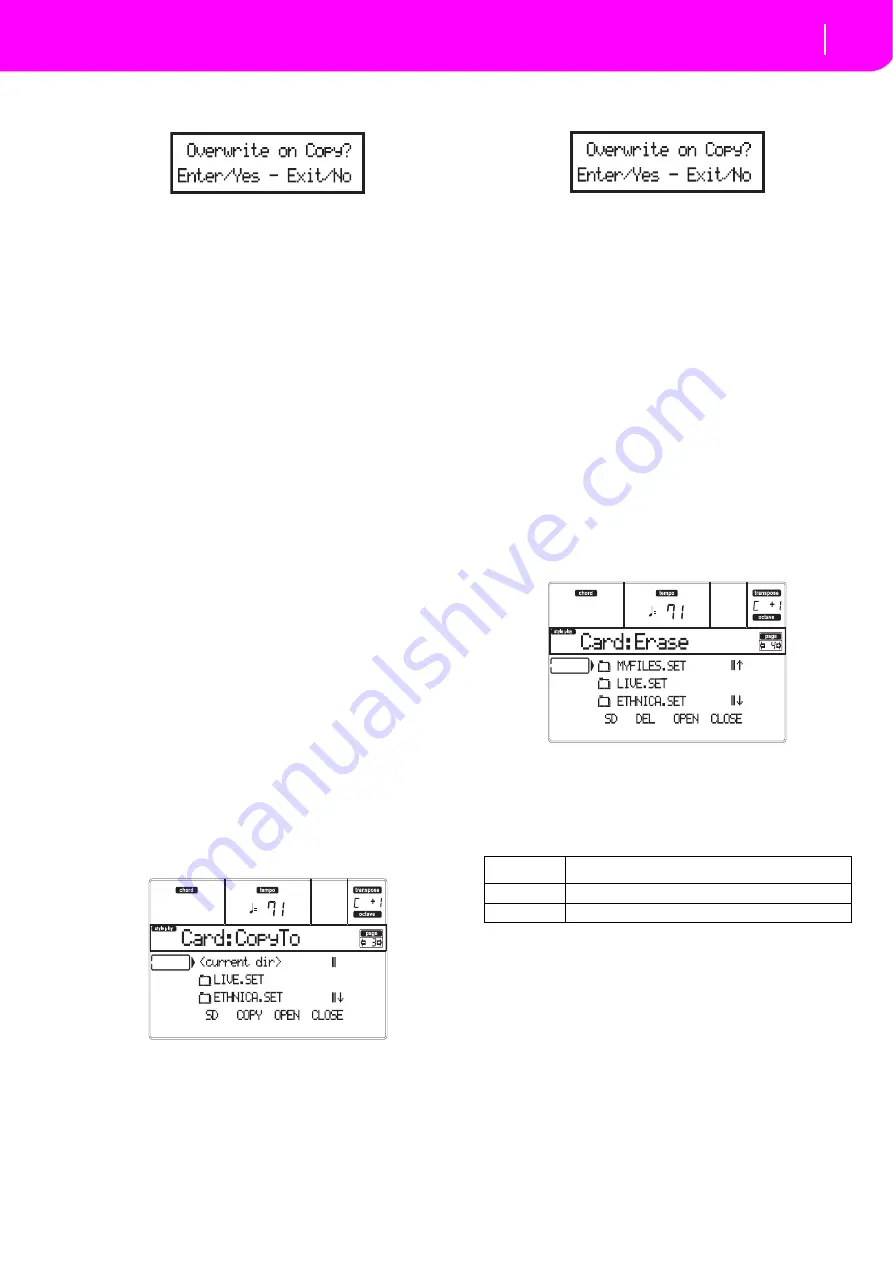
139
Card Edit environment
Page 4 - Erase
6.
Once
the
target
is
selected,
press
F
‐
2
(COPY).
The
“Overwrite?”
message
appears:
Press
ENTER
to
confirm
overwriting,
EXIT
to
avoid
it.
When
you
decide
to
overwrite
,
the
data
you
are
copying
will
replace
the
existing
data
on
the
tar
‐
get.
For
example,
if
the
same
midifile
exists
on
the
target
folder,
it
will
be
overwritten.
If
a
USER
bank
exists,
it
will
be
overwritten.
Data
that
doesn’t
exist
on
the
source
folder
is
left
unchanged.
For
example,
if
the
USER03
Style
bank
exists
on
the
target
folder,
but
not
in
the
source
folder,
it
is
left
untouched
after
copying
the
other
banks.
When
you
decide
not
to
overwrite
,
data
existing
on
the
target
folder
is
left
unchanged,
therefore
are
not
copied.
7.
The
“Are
you
sure?”
message
appears.
Press
ENTER
to
confirm,
EXIT
to
abort
the
copy.
Copying a single file
You
can
copy
a
single
file
from
a
generic
folder
to
a
dif
‐
ferent
folder.
The
file
must
reside
on
the
root
(the
main/
highest
folder
in
the
card
hierarchy)
or
into
a
generic
folder.
You
can’t
copy
single
files
from
a
“.SET”
folder.
1.
Insert
the
card
into
the
card
slot.
2.
Press
F
‐
1
to
scan
the
card
and
show
the
file
list.
3.
Move
the
folder,
containing
the
file
you
wish
to
copy,
to
the
first
line
of
the
display.
If
it
is
con
‐
tained
in
another
folder,
use
the
F
‐
3
(OPEN)
but
‐
ton
to
open
it.
Press
F
‐
4
(CLOSE)
to
go
back
to
the
previous
hierarchic
level.
4.
Press
F
‐
3
(OPEN)
to
open
the
folder
containing
the
file
to
copy.
5.
Move
the
file
to
copy
to
the
first
line
of
the
display.
6.
Once
the
file
is
on
the
first
line,
press
F
‐
2
(COPY)
to
confirm
its
selection.
The
window’s
header
changes
from
“Copy
from”
to
“Copy
to”.
7.
Move
the
target
folder
to
the
first
line
in
the
dis
‐
play.
Press
F
‐
3
(OPEN)
to
open
a
folder,
F
‐
4
(CLOSE)
to
close
it.
8.
Once
the
target
is
selected,
press
F
‐
2
(COPY).
The
“Overwrite?”
message
appears:
Press
ENTER
to
confirm
overwriting,
EXIT
to
avoid
it.
When
you
decide
to
overwrite
,
the
data
you
are
copying
will
replace
the
existing
data
on
the
tar
‐
get.
For
example,
if
the
same
midifile
exists
on
the
target
folder,
it
will
be
overwritten.
Data
that
doesn’t
exist
on
the
source
folder
is
left
unchanged.
For
example,
if
the
MYSONG01.MID
midifile
exists
on
the
target
folder,
but
not
in
the
source
folder,
it
is
left
untouched
after
copying
the
other
data.
When
you
decide
not
to
overwrite
,
data
existing
on
the
target
folder
is
left
unchanged,
therefore
are
not
copied.
9.
The
“Are
you
sure?”
message
appears.
Press
ENTER
to
confirm,
EXIT
to
abort
the
copy.
PAGE 4 - ERASE
The
Erase
function
lets
you
erase
files
and
folders
from
cards.
Erase procedure
1.
If
the
file
to
be
deleted
is
contained
in
a
card,
insert
the
card
into
the
card
slot.
2.
Press
F
‐
1
to
select
a
device.
Devices
are
selected
in
this
order:
SD
SSD
SD…
3.
Move
the
file
or
folder
that
you
want
to
erase
to
the
first
line
of
the
display.
If
the
file
or
folder
you
are
looking
for
is
in
another
folder,
use
the
F
‐
3
(OPEN)
button
to
open
it.
Press
F
‐
4
(CLOSE)
to
go
back
to
the
previous
hierarchic
level.
4.
Press
F
‐
2
(ERASE)
to
delete
the
selected
item.
The
“Are
you
sure?”
message
will
appear.
Press
ENTER
to
confirm,
or
EXIT
to
abort.
When
the
operation
is
completed
(the
“Wait”
indi
‐
cator
disappears),
you
are
kept
on
the
Erase
page,
and
you
may
perform
further
erase
operations.
Device
Type
SD
SD (or MMC) Card
SSD
Solid State Disk (internal memory)
Summary of Contents for microARRANGER
Page 1: ...Owner s Manual E 1...
Page 9: ...INTRODUCTION...
Page 25: ...BASIC GUIDE...
Page 41: ...REFERENCE GUIDE...
Page 145: ...APPENDIX...
Page 244: ...2011 KORG INC 4015 2 Yanokuchi Inagi city Tokyo 206 0812 Japan...






























