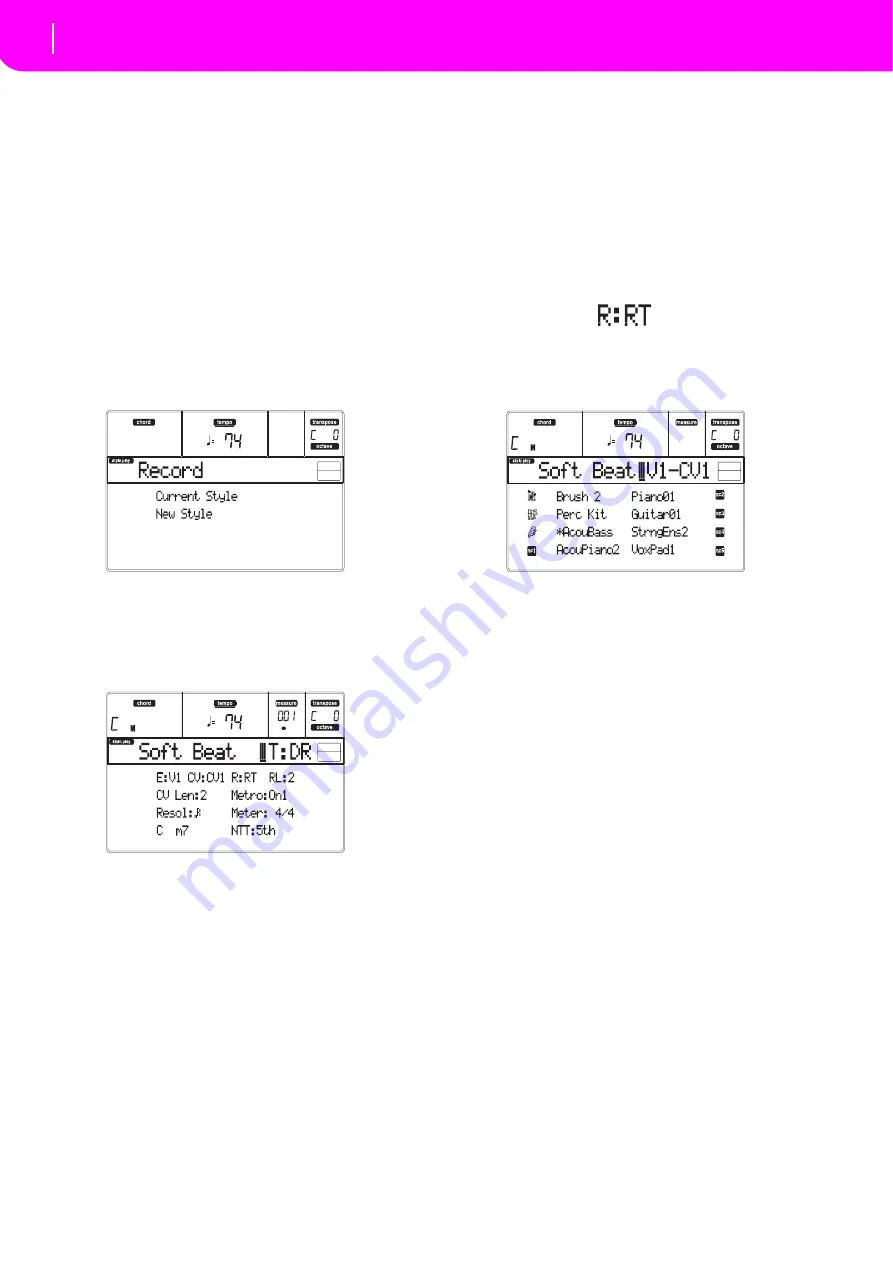
58
Style Record mode
Style Record procedure
STYLE RECORD PROCEDURE
There
are
two
different
methods
for
recording
a
Style:
Realtime
and
Step.
•
Realtime
Recording
allows
you
to
record
Style
pat
‐
terns
in
realtime.
•
Step
Recording
allows
you
to
create
a
new
Style
by
entering
the
single
notes
or
chords
in
each
track.
This
is
very
useful
when
transcribing
an
existing
score,
or
needing
a
higher
grade
of
detail,
and
is
particularly
suitable
to
create
drum
and
percussion
tracks.
Preparing to record
1.
If
you
like
to
edit
an
existing
Style,
select
that
Style.
2.
Press
RECORD
to
enter
the
Style
Record
mode.
You
are
prompted
to
select
either
the
Current
Style,
or
a
New
Style.
Select
“Current
Style”
if
you
want
to
edit
the
cur
‐
rent
Style,
or
make
a
new
Style
starting
from
an
existing
one.
Select
“New
Style”
if
you
want
to
start
from
scratch
with
an
empty
Style.
3.
After
you
select
your
preferred
option,
the
Main
page
of
the
Style
Record
mode
will
appear.
4.
Use
the
A
VOLUME/VALUE
buttons,
and
the
F
‐
1
and
F
‐
2
function
keys
to
select
the
E
(Style
Ele
‐
ment)
and
CV
(Chord
Variation)
parameter.
Note:
For
more
information
on
the
Style
Elements
and
Chord
Variations,
and
the
Style
structure
in
general,
see
5.
Use
the
RL
(Recording
Length)
parameter
to
set
the
length
(in
measures)
of
the
pattern
to
step
‐
record.
Select
this
parameter
using
the
E
VOL
‐
UME/VALUE
buttons
and
the
F
‐
4
function
button.
Use
the
TEMPO/VALUE
controls
to
set
the
value.
6.
Use
the
Meter
parameter
to
set
the
Style’s
meter.
You
can
edit
this
parameter
only
if
you
selected
the
New
Style
option
when
entering
the
Record
mode.
7.
Set
the
tempo.
Keep
the
SHIFT
button
pressed,
and
use
the
TEMPO/VALUE
controls
to
change
the
tempo.
8.
At
this
point,
if
you
want
to
do
a
Realtime
Record
‐
ing
go
on
reading
below.
Otherwise,
if
you
prefer
to
do
a
Step
Record,
jump
to
59.
Realtime Record procedure
1.
When
still
in
the
Main
page
of
the
Style
Record
mode,
press
one
of
the
E
VOLUME/VALUE
but
‐
tons,
to
select
the
“R”
parameter.
Use
these
but
‐
tons,
or
the
TEMPO/VALUE
controls,
to
select
the
“RT”
(Realtime)
recording
mode.
2.
Press
TRK
SELECT
to
switch
to
the
Style
Tracks
page.
Here
you
can
assign
the
right
Program
to
each
Style
track.
(For
more
details,
see
56).
3.
If
you
like,
you
can
set
the
tempo
again
from
this
page:
just
use
the
TEMPO/VALUE
controls.
4.
Assign
a
Program
to
each
track,
by
using
the
PRO
‐
GRAM/PERFORMANCE
section.
5.
If
needed,
set
the
Octave
Transpose
for
each
track.
Note:
The
Octave
Transpose
will
affect
only
the
notes
coming
from
the
keyboard,
and
not
from
the
arranger.
6.
Select
the
track
to
put
in
record.
Its
status
icon
will
begin
flashing.
Note:
When
entering
the
Record
mode,
the
last
selected
track
is
already
in
record.
When
you
press
START/STOP
after
entering
the
Record
mode,
you
can
immediately
start
recording.
If
you
like,
you
can
try
your
part
before
recording:
•
Set
the
track
in
mute,
by
pressing
both
corre
‐
sponding
VOLUME/VALUE
buttons;
the
status
icon
disappears.
•
Press
START/STOP
to
play
back
the
other
tracks,
if
already
recorded,
and
practice
on
the
keyboard.
•
When
you
have
finished
practicing,
press
START/STOP
to
stop
the
arranger,
and
unmute
the
track
by
pressing
both
VOLUME/VALUE
buttons;
the
track
will
be
in
record
again.
7.
While
the
status
icon
is
flashing,
press
START/
STOP
to
begin
recording.
Depending
on
the
“Metro”
(metronome)
option
you
selected,
a
1
‐
or
2
‐
bars
precount
may
play
before
the
recording
actually
begins.
When
it
begins,
play
freely.
The
pattern
will
last
for
some
measures,
according
to
the
RecLen
value,
then
restart.
Since
the
recording
will
happen
in
overdub,
you
can
add
notes
on
any
following
passage.
This
is
Summary of Contents for microARRANGER
Page 1: ...Owner s Manual E 1...
Page 9: ...INTRODUCTION...
Page 25: ...BASIC GUIDE...
Page 41: ...REFERENCE GUIDE...
Page 145: ...APPENDIX...
Page 244: ...2011 KORG INC 4015 2 Yanokuchi Inagi city Tokyo 206 0812 Japan...






























