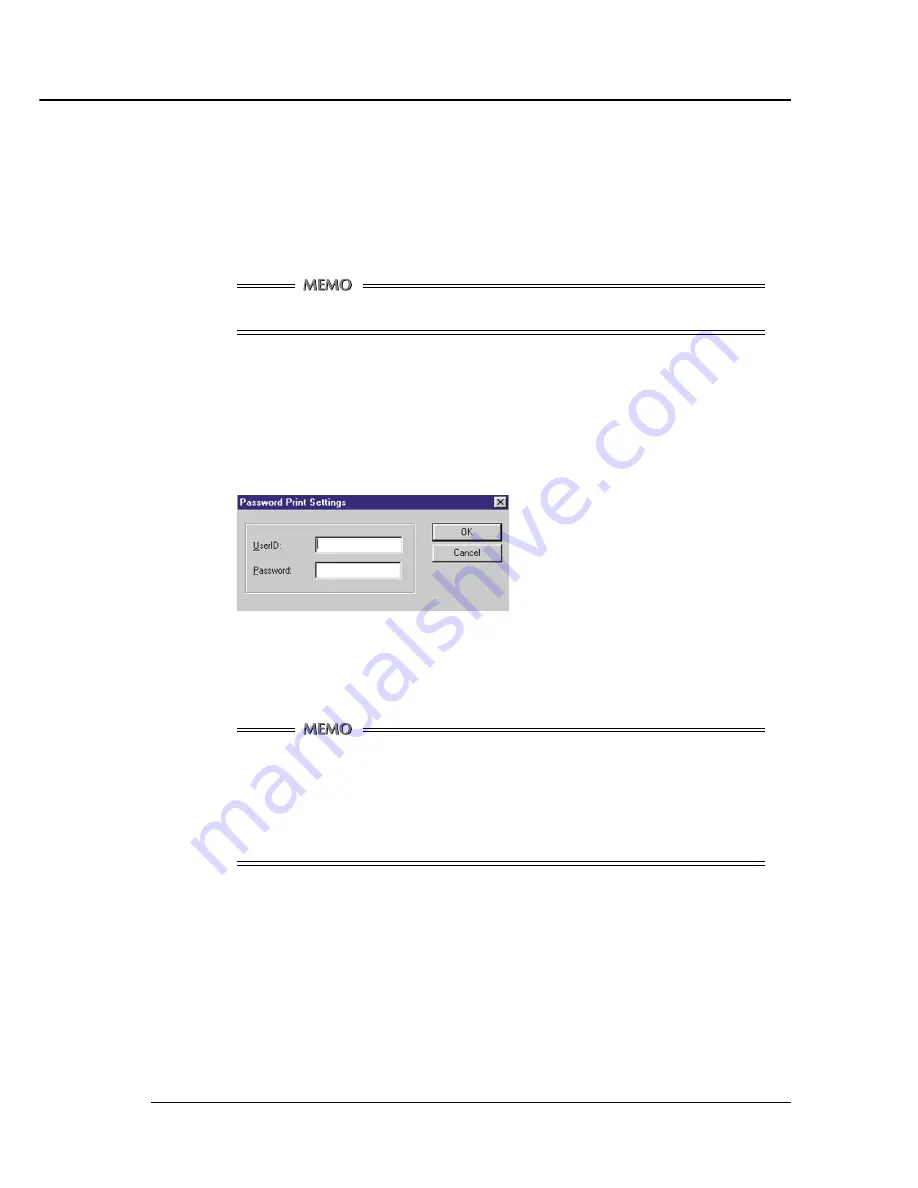
Chapter 4 Control Panel Setup
Print Controller INSTRUCTION MANUAL 4-11
●
Password Print
A Confidential Output feature enables you to password protect specific print jobs. The printing pro-
cess starts only when you enter a password on the control panel of the main body printer that you set
up when transferring a print job from your computer.
With this feature you can manage confidential documents without worrying about someone else hav-
ing access to them.
To use a Password Print, you need to install an optional hard disk.
Password Print Procedures
●
On your computer:
1.
Display the Printer Properties dialog.
2.
Click the [Settings] button on the [Paper] tab.
[Password Print Settings] dialog appears.
When you have already set up the password on the [Password Print Settings] dialog, go to step 6.
3.
Enter your user ID in the [UserID] text box.
You can select any 5-digit number for the user ID.
If the Printer EKC feature has been set on the copier, [User ID] set up in the [Settings]
dialog is recognized for a password for Printer EKC.
If a Printer EKC feature has been set on the copier, you can enter the same number in
the [User ID] text box as that representing your password for Printer EKC.
For information regarding Printer EKC, refer to “ Chapter 6 Printer EKC ”.
4.
Enter your password in the [Password] text box.
You can select any 8-character password for your password.
5.
Click the [OK] button.
6.
Put a check in [Password Print] on the [Paper] tab.
7.
Set up the other functions if necessary, then start to print.






























