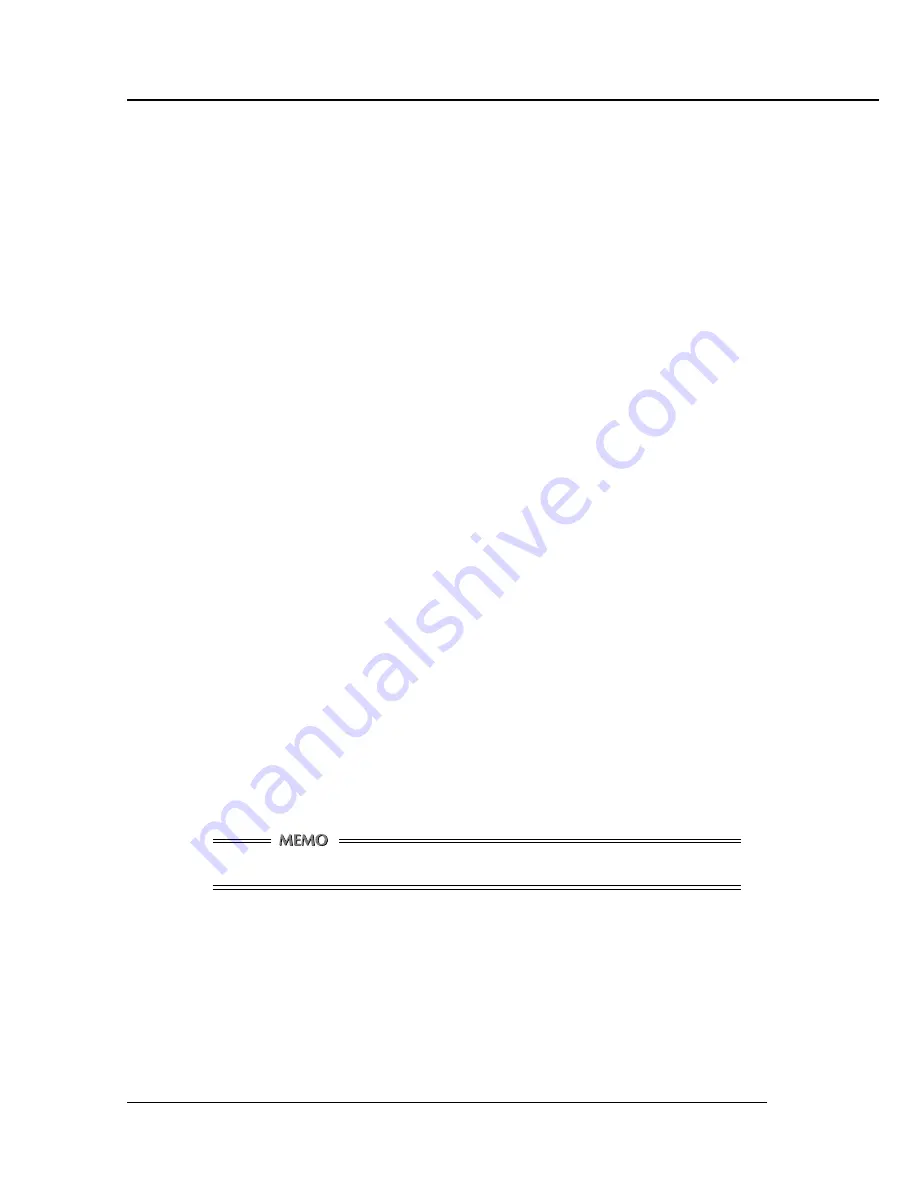
Chapter 7 PC-FAX
7-8 Print Controller INSTRUCTION MANUAL
●
Registering Personal Information and Groups
Perform the following steps to register personal information and groups. The “groups” we refer to here
are not for sync transmission, but for managing personal information.
1.
Click the [Phonebook] button.
The [Phonebook] dialog box will appear.
2.
If you want to enter new personal information, click the [Personal] button in the [New]
field.
The [Personal Information] dialog box will appear.
3.
Enter Name, Fax No., Company and Department. Normally, there is no need to change
the checked/unchecked status of the [ECM], [Int. Tx] and [V.34] check boxes.
4.
Click the [OK] button.
The newly entered personal information is registered and is added to the list displayed.
5.
If you want to create a management group, click the [Folder] button in the [New]
field.
The [Folder Information] dialog box will appear.
6.
Enter a folder name and click the [OK] button.
7.
To add recipient to a group, select a group, and click the [Personal] button in the
[New] field.
The [Personal Information] dialog box will appear.
8.
Enter personal information the same way you would normally enter personal infor-
mation, and click the [OK] button.
The personal information is registered with the selected group and is displayed under the Folder.
9.
If you want to, you can register recipient persons whose information is already in
existence with a group. To do this, select and right-click the person whose informa-
tion you want to register, and select [Copy] from the menu that appears.
The selected personal information will be copied.
10. Select a folder with which to register the personal information, right-click the se-
lected folder, and select [Paste] from the menu that appears.
The personal information is registered and is displayed under the Folder.
The registration folder can be 3 layers deep.
11. If there is any personal information you find unnecessary, you can select it and click
the [Delete] button.
A confirmation message will appear. Click the [OK] button and the corresponding personal informa-
tion or folder will be deleted.
12. If you need to make changes to personal information, select it and click the [Edit]
button.
The corresponding [Personal Information] dialog box will appear, allowing you to make changes to
the displayed information.





























