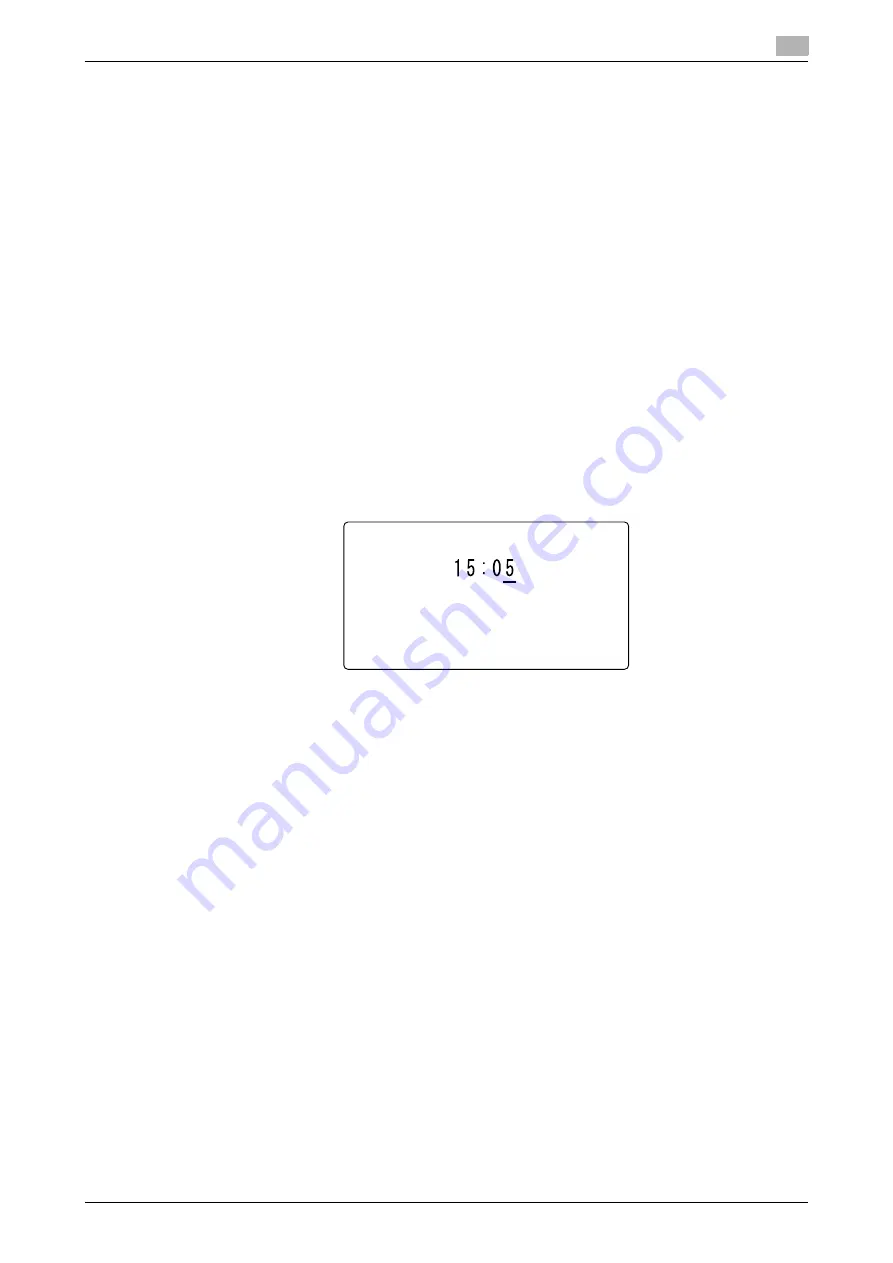
bizhub 306/266
5-7
5.2
Configuring transmission settings
5
5.2
Configuring transmission settings
Press the
,
key in the E-mail address entry screen to configure the following transmission settings.
-
Transmission time
-
Maximum transmission size
-
Maximum transmission resolution
-
Compression coding method
To specify the transmission time, select [TIMER SETTING]. To specify the maximum transmission size, max-
imum transmission resolution, and compression coding method, select [BASIC/ADVANCED].
5.2.1
Specifying the transmission time
d
Reference
For details on the basic transmission procedure, refer to page 5-4.
1
Load the original, and specify a destination.
2
Press the
,
key.
3
Use the
+
/
,
key to select [TIMER SETTING], then press the
OK
key.
4
Enter the transmission time using the
Keypad
, then press the
OK
key.
5
Press the
Back
key.
This returns to the E-mail address entry screen.
5.2.2
Selecting the Basic or Advanced mode
d
Reference
For details on the basic transmission procedure, refer to page 5-4.
1
Load the original, and specify a destination.
2
Press the
,
key.
3
Use the
+
/
,
key to select [BASIC/ADVANCED], then press the
OK
key.
4
Use the
+
/
,
key to select [BASIC] or [ADVANCED], then press the
OK
key.
%
Selecting [BASIC] returns to the FAX OTHER SETTING screen.
%
If [BASIC] is selected, each item is set as shown below.
[MAX TX SIZE]: [A4]
[MAX QUALITY]: [FINE]
[BW CODING METHOD]: [MH]
%
If you select [ADVANCED], go to a desired step in page p. 5-8.
FAX OTHER SETTINGS
TIMER
Summary of Contents for bizhub 266
Page 1: ...bizhub 306 266 Fax USER S GUIDE...
Page 2: ......
Page 9: ...1 Introduction...
Page 10: ......
Page 15: ...2 Before Using the Fax Function...
Page 16: ......
Page 32: ...2 18 bizhub 306 266 First required registration and setting check 2 2 3...
Page 33: ...3 How to Use the Fax Function...
Page 34: ......
Page 63: ...4 Convenient Transmission and Receiving Functions...
Page 64: ......
Page 78: ...bizhub 306 266 4 16 4 7 Forwarding a received document to the specified destination Forward 4...
Page 79: ...5 Internet Fax...
Page 80: ......
Page 92: ...5 14 bizhub 306 266 Receiving an Internet fax 5 5 5...
Page 93: ...6 PC FAX...
Page 94: ......
Page 108: ...bizhub 306 266 6 16 6 4 Configuring fax driver settings 6...
Page 109: ...7 Utility and Fax Settings...
Page 110: ......
Page 138: ...7 30 bizhub 306 266 Report setting 7 7 6...
Page 139: ...8 Web Connection...
Page 140: ......
Page 153: ...9 If This Message Appears...
Page 154: ......
Page 157: ...10 If you suspect a failure then do the following...
Page 158: ......
Page 162: ...bizhub 306 266 10 6 10 3 Having problems making a call 10...
Page 163: ...11 Others...
Page 164: ......
Page 179: ...12 Index...
Page 180: ......






























