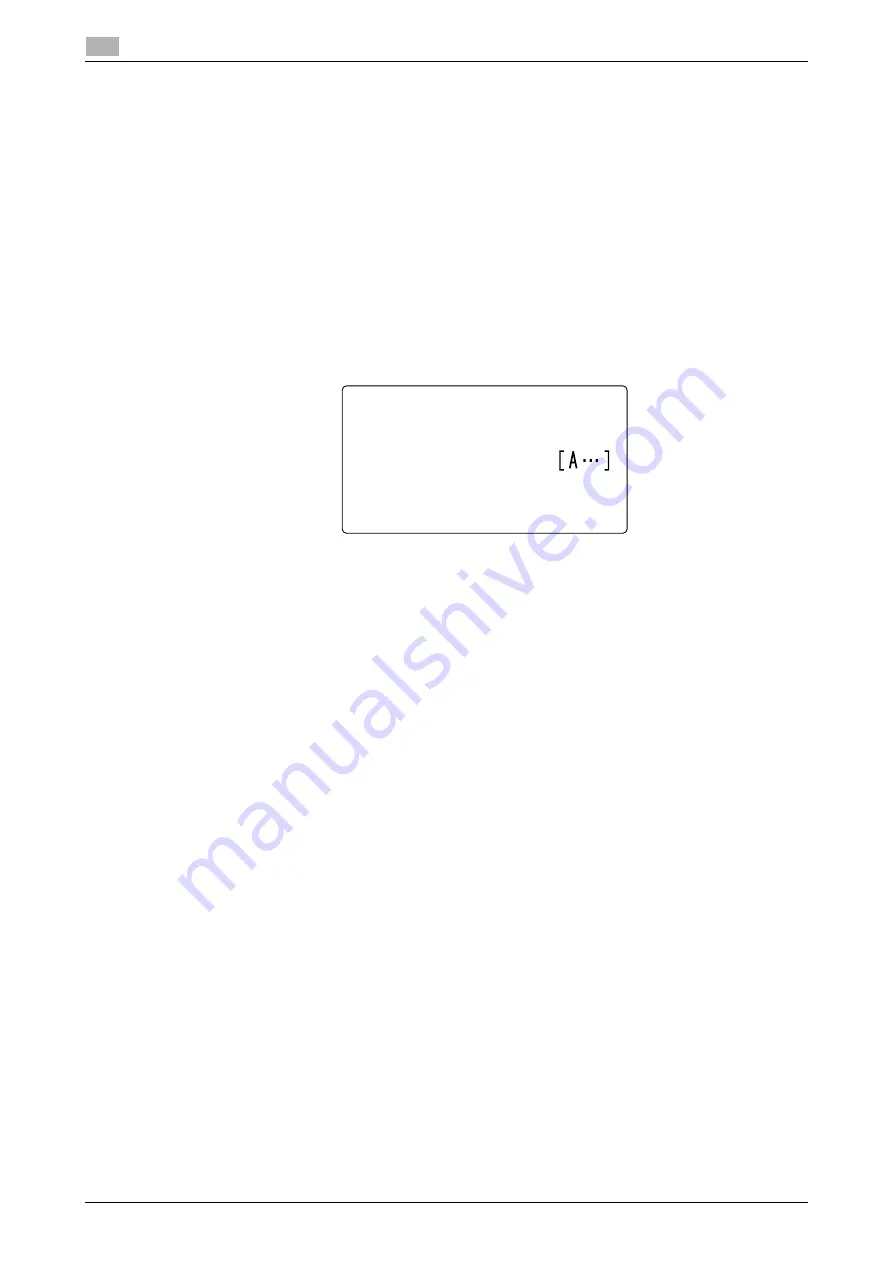
7-12
bizhub 306/266
Store Address
7
7.2
7.2.7
Changing or deleting a Group dial destination
1
Press the
Utility
key.
2
Use the
+
/
,
key to select [DIAL REGISTRATION], then press the
OK
key.
3
Use the
+
/
,
key to select [GROUP DIAL], then press the
OK
key.
4
Press the
One-Touch Dial Key
you want to change or delete.
5
Use the
+
/
,
key to select [EDIT] or [DELETE], then press the
OK
key.
%
If [EDIT] is selected, go to the next step.
%
If [DELETE] is selected, the information registered in the group dial is deleted, and the display re-
turns to the Store Address screen.
6
Enter the group name using the
Keypad
, then press the
OK
key.
7
Select [ADD] or [CHECK/EDIT], then press the
OK
key.
%
If [ADD] is selected, go to Step 8.
%
If [CHECK/EDIT] is selected, go to Step 9.
8
To add a destination, select [ADD], then press the
OK
key.
%
In the displayed screen, specify a destination using the
One-Touch Dial Key
or Speed Dial.
%
After the addition of a destination is completed, select [RETURN], then press the
OK
key to return
to the Store Address screen.
9
To check or delete a destination, select [CHECK/EDIT], then press the
OK
key.
%
In the displayed screen, check the currently registered destinations.
%
Pressing the
OK
key displays detailed information of the selected destination.
%
To delete a destination, press the
Clear/Stop
key in the screen to check the destination or display
detailed information, then select [YES] in the displayed screen.
%
When deletion is completed, press the
Back
key. In the displayed screen, select [RETURN], then
press the
OK
key to return to the Store Address screen.
GROUP DIAL 05
NAME
:GROUP 5
Summary of Contents for bizhub 266
Page 1: ...bizhub 306 266 Fax USER S GUIDE...
Page 2: ......
Page 9: ...1 Introduction...
Page 10: ......
Page 15: ...2 Before Using the Fax Function...
Page 16: ......
Page 32: ...2 18 bizhub 306 266 First required registration and setting check 2 2 3...
Page 33: ...3 How to Use the Fax Function...
Page 34: ......
Page 63: ...4 Convenient Transmission and Receiving Functions...
Page 64: ......
Page 78: ...bizhub 306 266 4 16 4 7 Forwarding a received document to the specified destination Forward 4...
Page 79: ...5 Internet Fax...
Page 80: ......
Page 92: ...5 14 bizhub 306 266 Receiving an Internet fax 5 5 5...
Page 93: ...6 PC FAX...
Page 94: ......
Page 108: ...bizhub 306 266 6 16 6 4 Configuring fax driver settings 6...
Page 109: ...7 Utility and Fax Settings...
Page 110: ......
Page 138: ...7 30 bizhub 306 266 Report setting 7 7 6...
Page 139: ...8 Web Connection...
Page 140: ......
Page 153: ...9 If This Message Appears...
Page 154: ......
Page 157: ...10 If you suspect a failure then do the following...
Page 158: ......
Page 162: ...bizhub 306 266 10 6 10 3 Having problems making a call 10...
Page 163: ...11 Others...
Page 164: ......
Page 179: ...12 Index...
Page 180: ......






























