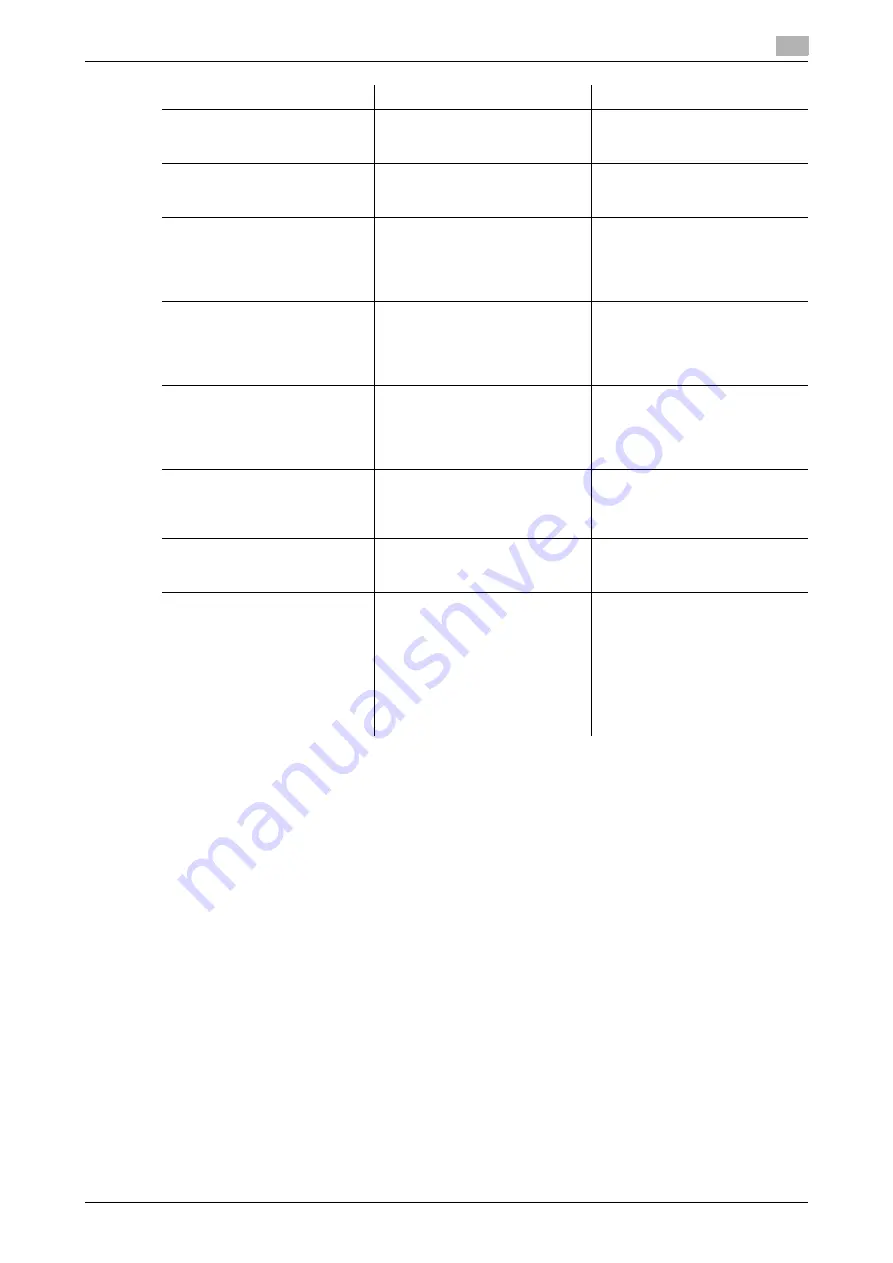
bizhub 306/266
9-4
9.1
Primary messages and corrective actions
9
[MEMORY FILE FULL]
The maximum number of memo-
ry files has been used during fax
transmission.
Remove the received data that is
saved in the memory.
[MEMORY FILE FULL]
The maximum number of memo-
ry files has been used during fax
receiving.
Remove the received data that is
saved in the memory.
[CANNOT CONNECT]
An error has occurred during
connection with the server.
Reconfigure network settings in
the Utility screen. If this error re-
curs after a communication has
restarted, contact your network
administrator.
[CANNOT GET IP]
Cannot obtain the IP address.
Respecify the IP address in the
Utility screen. If this error recurs
after a communication has re-
started, contact your network
administrator.
[WRONG PASSWORD]
Cannot connect to the POP3
server due to entry of an incor-
rect password.
Specify the correct POP3 pass-
word in the Utility screen. If this
error recurs after a communica-
tion has restarted, contact your
network administrator.
[RECEIVE WRONG DATA]
Data that cannot be printed on
this machine was received. (The
attached file is not of the TIFF-F
type.)
Ask the sender to send a TIFF-F
file or correct type of text file.
[SERVER MEMORY FULL]
A memory overflow has occurred
in the transmission server during
Internet fax transmission.
Delete the transmission data that
is saved in the memory.
Error code: 0027
This machine is currently ac-
cessing the administrator mode
of
Web Connection
, LSU, or
RSD.
•
Log out from
Web Connec-
tion
.
•
Disconnect the LSU.
•
If no operation is performed
for 600 seconds, the display
returns to the basic screen.
•
For an RSD communication,
consult your service repre-
sentative.
Message
Cause
Correction action
Summary of Contents for bizhub 266
Page 1: ...bizhub 306 266 Fax USER S GUIDE...
Page 2: ......
Page 9: ...1 Introduction...
Page 10: ......
Page 15: ...2 Before Using the Fax Function...
Page 16: ......
Page 32: ...2 18 bizhub 306 266 First required registration and setting check 2 2 3...
Page 33: ...3 How to Use the Fax Function...
Page 34: ......
Page 63: ...4 Convenient Transmission and Receiving Functions...
Page 64: ......
Page 78: ...bizhub 306 266 4 16 4 7 Forwarding a received document to the specified destination Forward 4...
Page 79: ...5 Internet Fax...
Page 80: ......
Page 92: ...5 14 bizhub 306 266 Receiving an Internet fax 5 5 5...
Page 93: ...6 PC FAX...
Page 94: ......
Page 108: ...bizhub 306 266 6 16 6 4 Configuring fax driver settings 6...
Page 109: ...7 Utility and Fax Settings...
Page 110: ......
Page 138: ...7 30 bizhub 306 266 Report setting 7 7 6...
Page 139: ...8 Web Connection...
Page 140: ......
Page 153: ...9 If This Message Appears...
Page 154: ......
Page 157: ...10 If you suspect a failure then do the following...
Page 158: ......
Page 162: ...bizhub 306 266 10 6 10 3 Having problems making a call 10...
Page 163: ...11 Others...
Page 164: ......
Page 179: ...12 Index...
Page 180: ......






























