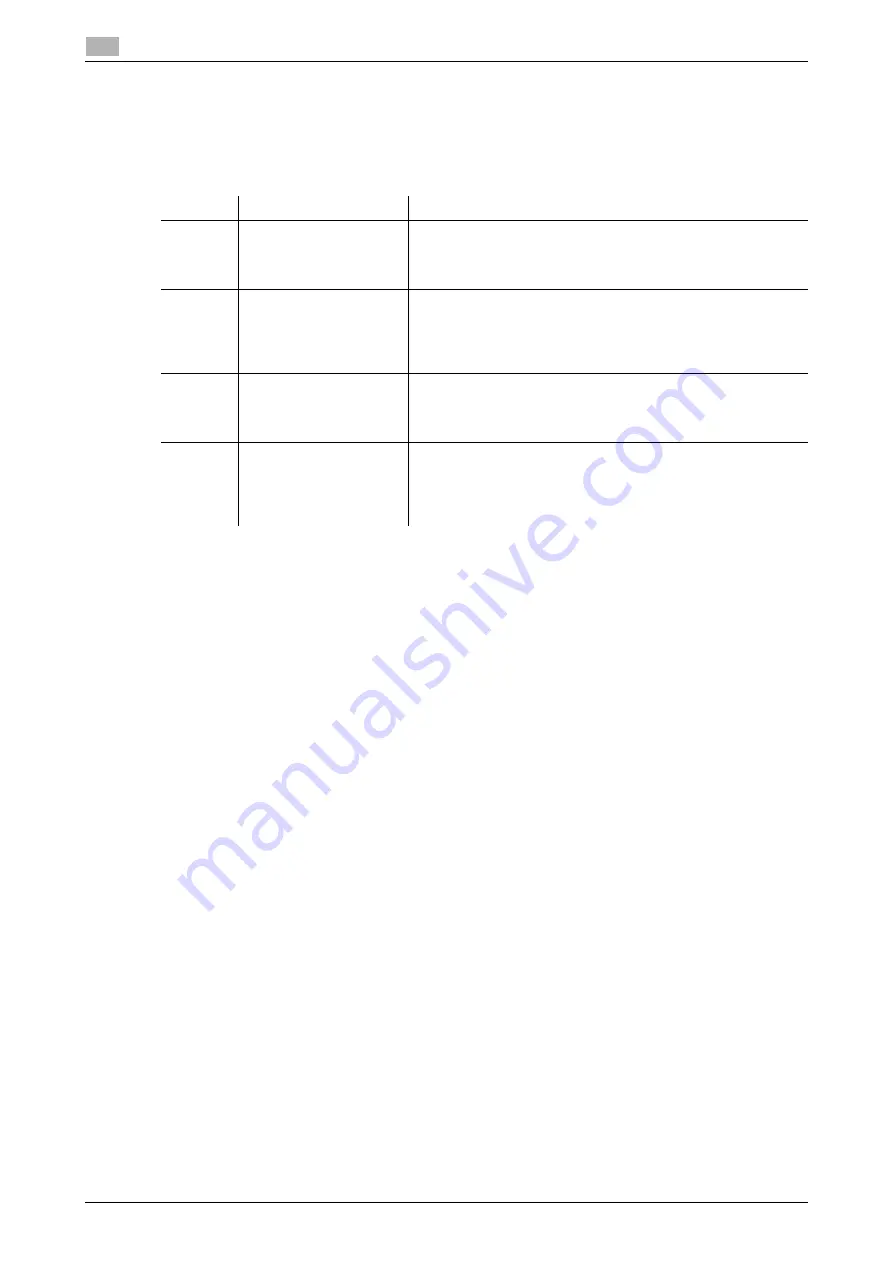
7-28
bizhub 306/266
Report setting
7
7.6
7.6
Report setting
Configure settings to automatically print out various reports for fax communication.
7.6.1
Report setting items
d
Reference
Report settings can also be configured using LSU (Local Setup Utility). For details, refer to page 11-4.
Settings can also be configured using
Web Connection
. For details, refer to
Web Connection
- [Address] -
[Fax Configuration] of [User's Guide Network Administrator].
7.6.2
Selecting whether to automatically print out a Activity Report
1
Press the
Utility
key.
2
Use the
+
/
,
key to select [REPORTING], then press the
OK
key.
3
Use the
+
/
,
key to select [ACTIVITY REPORT], then press the
OK
key.
4
Use the
+
/
,
key to select [OFF] or [ON], then press the
OK
key.
This returns to the report settings screen.
7.6.3
Selecting whether to automatically print out a reservation report
1
Press the
Utility
key.
2
Use the
+
/
,
key to select [REPORTING], then press the
OK
key.
3
Use the
+
/
,
key to select [RESERVATION REPORT], then press the
OK
key.
4
Use the
+
/
,
key to select [OFF] or [ON], then press the
OK
key.
This returns to the report settings screen.
Number
Report setting
Contents
1
[ACTIVITY REPORT]
Prints out the sending and receiving result as a report every 60
communications. Select whether to print out a report automati-
cally when 60 communications are reached.
•
The factory default is [ON].
2
[RESERVATION
REPORT]
Prints out the reserved information as a report when you estab-
lish communications with multiple destinations by sequential
broadcast transmission or polling RX. Select whether to auto-
matically print out a report.
•
The factory default is [OFF].
3
[TX RESULT REPORT]
Prints out the transmission result as a report after a transmission
has been completed. Select whether to automatically print out a
report.
•
The factory default is [OFF].
4
[RX RESULT REPORT]
Select whether to print out a report automatically after a confi-
dential reception has been completed. (If a normal reception has
not been completed properly, a report is output regardless of
this setting. )
•
The factory default is [OFF].
Summary of Contents for bizhub 266
Page 1: ...bizhub 306 266 Fax USER S GUIDE...
Page 2: ......
Page 9: ...1 Introduction...
Page 10: ......
Page 15: ...2 Before Using the Fax Function...
Page 16: ......
Page 32: ...2 18 bizhub 306 266 First required registration and setting check 2 2 3...
Page 33: ...3 How to Use the Fax Function...
Page 34: ......
Page 63: ...4 Convenient Transmission and Receiving Functions...
Page 64: ......
Page 78: ...bizhub 306 266 4 16 4 7 Forwarding a received document to the specified destination Forward 4...
Page 79: ...5 Internet Fax...
Page 80: ......
Page 92: ...5 14 bizhub 306 266 Receiving an Internet fax 5 5 5...
Page 93: ...6 PC FAX...
Page 94: ......
Page 108: ...bizhub 306 266 6 16 6 4 Configuring fax driver settings 6...
Page 109: ...7 Utility and Fax Settings...
Page 110: ......
Page 138: ...7 30 bizhub 306 266 Report setting 7 7 6...
Page 139: ...8 Web Connection...
Page 140: ......
Page 153: ...9 If This Message Appears...
Page 154: ......
Page 157: ...10 If you suspect a failure then do the following...
Page 158: ......
Page 162: ...bizhub 306 266 10 6 10 3 Having problems making a call 10...
Page 163: ...11 Others...
Page 164: ......
Page 179: ...12 Index...
Page 180: ......






























