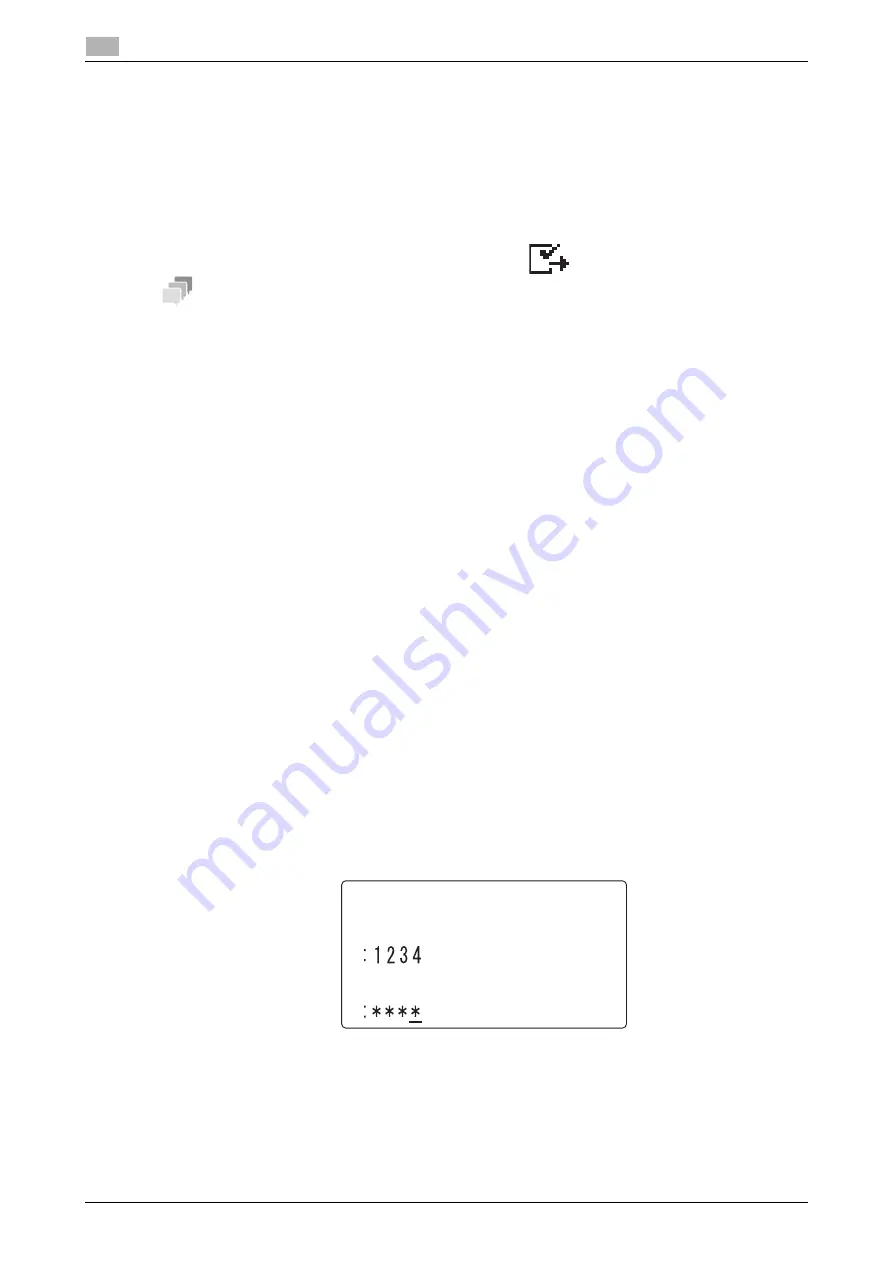
4-9
bizhub 306/266
Sending a document with a receiver's instruction (Polling TX)
4
4.3
4.3
Sending a document with a receiver's instruction (Polling TX)
4.3.1
Using Polling TX
Polling TX is a function that saves an original in the memory in advance to enable it to be sent it based on a
receiver's polling instruction.
An original with polling TX specified is saved in a Polling TX User Box of a Confidential User Box, and it is
sent when the recipient instructs polling TX.
If a Confidential User Box contains an original for polling TX,
is displayed in the basic screen.
Tips
-
The polling TX function supports F-code communication.
-
Up to 30 polling TX sessions can be registered.
-
If the memory is full, polling TX is not available.
-
When using polling TX, note that communication costs are to be borne by the receiver.
This example shows how to carry out polling TX using a Polling TX User Box.
1
Load the original.
%
For details on how to load the original, refer to page 3-5.
2
When necessary, specify a image quality.
For details on
Quality
, refer to page 3-7.
3
Press the
Function
key.
4
Use the
+
/
,
key to select [POLLING TX], then press the
OK
key.
5
Use the
+
/
,
key to select [SINGLE] or [MULTI], then press the
OK
key.
%
When deleting an original in the memory to handle only a single polling TX request, select [SINGLE].
%
To handle multiple polling TX requests, select [MULTI]. Originals in the memory are saved until they
are deleted by canceling a reservation.
%
When not specifying a polling ID, skip to Step 8.
6
Enter a 4-digit polling ID using the
Keypad
, then press the
OK
key.
%
For polling ID, specify a numeric value between 0000 and 9999.
%
When registering only one polling TX job, you do not need to specify a polling ID or password.
%
To correct a numeric value, press the
Clear/Stop
key.
%
When not specifying a password, press the
OK
key, and go to Step 8.
7
Enter a 4-digit password using the
Keypad
, then press the
OK
key.
%
For password, specify a numeric value between 0000 and 9999.
%
To correct a numeric value, press the
Clear/Stop
key.
POLLING TX
POLL ID
PASSWORD
Summary of Contents for bizhub 266
Page 1: ...bizhub 306 266 Fax USER S GUIDE...
Page 2: ......
Page 9: ...1 Introduction...
Page 10: ......
Page 15: ...2 Before Using the Fax Function...
Page 16: ......
Page 32: ...2 18 bizhub 306 266 First required registration and setting check 2 2 3...
Page 33: ...3 How to Use the Fax Function...
Page 34: ......
Page 63: ...4 Convenient Transmission and Receiving Functions...
Page 64: ......
Page 78: ...bizhub 306 266 4 16 4 7 Forwarding a received document to the specified destination Forward 4...
Page 79: ...5 Internet Fax...
Page 80: ......
Page 92: ...5 14 bizhub 306 266 Receiving an Internet fax 5 5 5...
Page 93: ...6 PC FAX...
Page 94: ......
Page 108: ...bizhub 306 266 6 16 6 4 Configuring fax driver settings 6...
Page 109: ...7 Utility and Fax Settings...
Page 110: ......
Page 138: ...7 30 bizhub 306 266 Report setting 7 7 6...
Page 139: ...8 Web Connection...
Page 140: ......
Page 153: ...9 If This Message Appears...
Page 154: ......
Page 157: ...10 If you suspect a failure then do the following...
Page 158: ......
Page 162: ...bizhub 306 266 10 6 10 3 Having problems making a call 10...
Page 163: ...11 Others...
Page 164: ......
Page 179: ...12 Index...
Page 180: ......






























