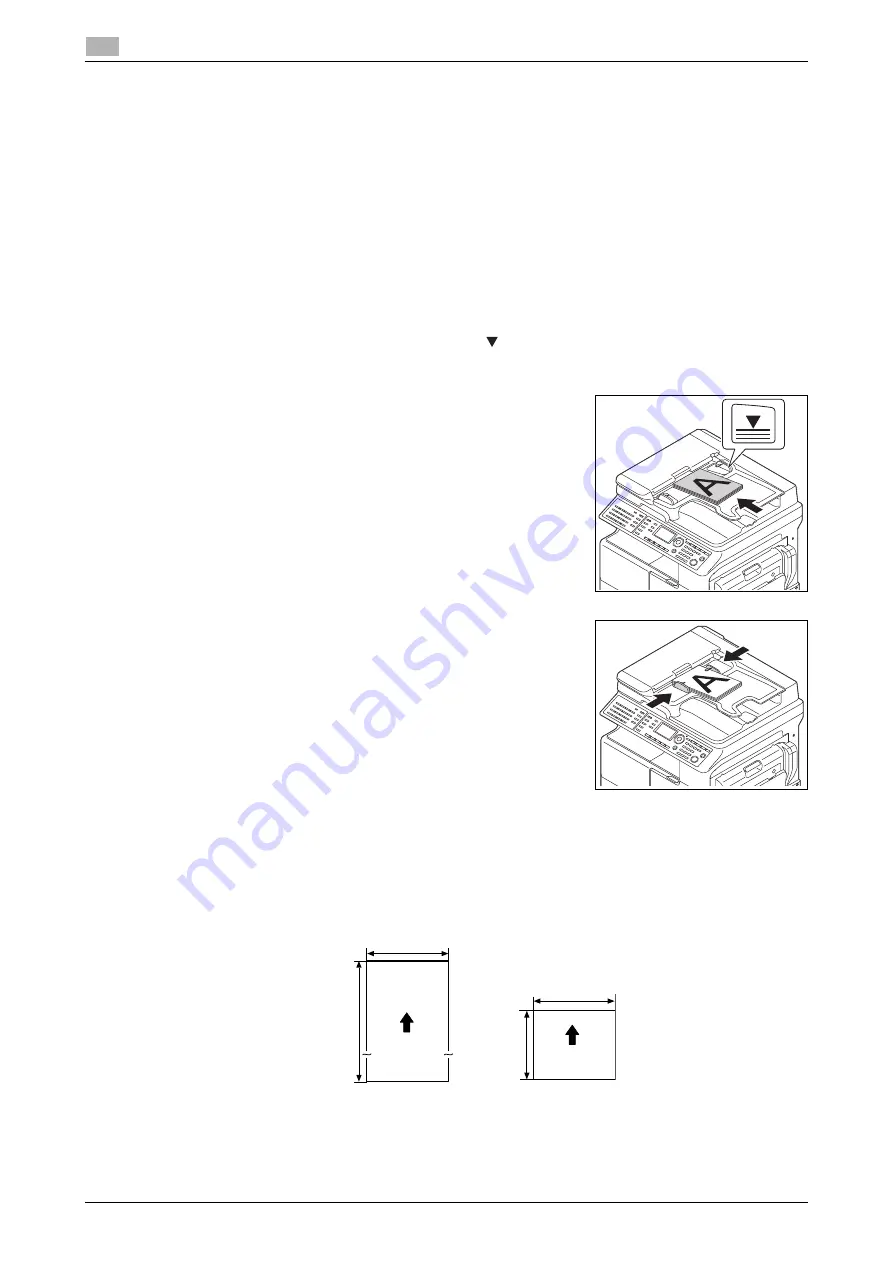
3-5
bizhub 306/266
Loading the original
3
3.2
3.2
Loading the original
The original loading methods are classified into two types: loading the original into the
ADF
and loading the
original on the
Original Glass
. Load the original in the appropriate method to fit the original type.
3.2.1
Loading the original into the ADF
1
Press the
Fax
key.
The machine switches to the fax mode.
2
Load the original into the
ADF
, turning up the side to be scanned.
%
Up to 70 sheets can be loaded for A3-size plain paper.
%
Do not load more than 70 sheets into the ADF at a time, and do not load the sheets up to the point
where the top of the stack is higher than the
mark. Doing so would cause the original to jam or
become spoiled, or cause the machine to fail.
%
If the original is 17 inches (432 mm) or more in length, only one sheet can be loaded.
%
When scanning a 2-sided original, load it into the ADF, turning
the first page up.
3
Adjust the
Lateral Guide
to the original size.
%
A custom-size original can be scanned up to the sizes shown below.
Width: 8-1/2 inch (210 mm)
*
to 11-11/16 inch (297 mm)
Length: 5-1/2 inch (139.7 mm) to 39-1/2 inch (1000 mm)
*
: Sizes less than 8-1/2 inch (210 mm) are scanned as 8-1/2 inch (210 mm).
If the memory does not contain any received data, polling RX data, and other data, approximately 1,024
sheets (A4 standard original) can be scanned into the memory at one time.
Minimum size
39-1/2 inch
(1000 mm)
11-11/16 inch (297 mm)
Maximum size
Paper feed
direction
8-1/2 inch (210 mm)
(Sizes less than 8-1/2 inch (210 mm)
are scanned as 8-1/2 inch (210 mm).)
Paper feed
direction
5-1/2 inch
(139.7 mm)
Summary of Contents for bizhub 266
Page 1: ...bizhub 306 266 Fax USER S GUIDE...
Page 2: ......
Page 9: ...1 Introduction...
Page 10: ......
Page 15: ...2 Before Using the Fax Function...
Page 16: ......
Page 32: ...2 18 bizhub 306 266 First required registration and setting check 2 2 3...
Page 33: ...3 How to Use the Fax Function...
Page 34: ......
Page 63: ...4 Convenient Transmission and Receiving Functions...
Page 64: ......
Page 78: ...bizhub 306 266 4 16 4 7 Forwarding a received document to the specified destination Forward 4...
Page 79: ...5 Internet Fax...
Page 80: ......
Page 92: ...5 14 bizhub 306 266 Receiving an Internet fax 5 5 5...
Page 93: ...6 PC FAX...
Page 94: ......
Page 108: ...bizhub 306 266 6 16 6 4 Configuring fax driver settings 6...
Page 109: ...7 Utility and Fax Settings...
Page 110: ......
Page 138: ...7 30 bizhub 306 266 Report setting 7 7 6...
Page 139: ...8 Web Connection...
Page 140: ......
Page 153: ...9 If This Message Appears...
Page 154: ......
Page 157: ...10 If you suspect a failure then do the following...
Page 158: ......
Page 162: ...bizhub 306 266 10 6 10 3 Having problems making a call 10...
Page 163: ...11 Others...
Page 164: ......
Page 179: ...12 Index...
Page 180: ......






























