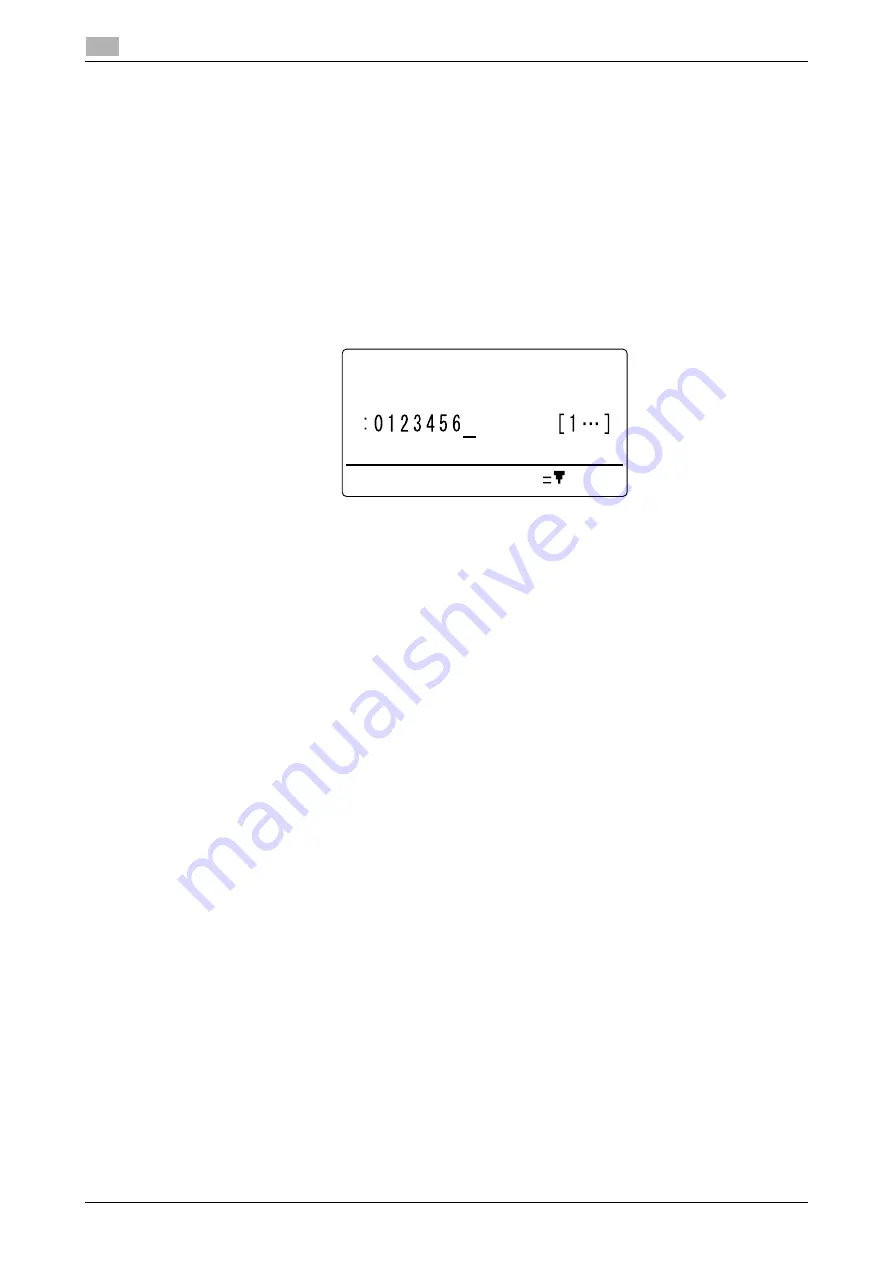
7-26
bizhub 306/266
Fax RX setting
7
7.5
7.5.8
Configuring the forward mode
1
Press the
Utility
key.
2
Use the
+
/
,
key to select [FAX RX OPERATION], then press the
OK
key.
3
Use the
+
/
,
key to select [FORWARD], then press the
OK
key.
4
Use the
+
/
,
key to select [OFF], [ON], or [ON (PRINT)], then press the
OK
key.
%
If [ON] or [ON (PRINT)] is selected, go to Step 5.
%
If [OFF] is selected, the display returns to the fax RX settings menu.
5
Use the
One-Touch Dial Key
, speed dial, or
Keypad
to specify a fax number of a forward destination,
then press the
OK
key.
%
An E-mail address can be specified as a forward destination. For details, refer to
Web Connection
- [Address] - [Fax Configuration] of [User's Guide Network Administrator].
This returns to the fax RX settings screen.
7.5.9
Configuring footer printing
1
Press the
Utility
key.
2
Use the
+
/
,
key to select [FAX RX OPERATION], then press the
OK
key.
3
Use the
+
/
,
key to select [FOOTER], then press the
OK
key.
4
Use the
+
/
,
key to select [OFF] or [ON], then press the
OK
key.
This returns to the fax RX settings screen.
7.5.10
Selecting a tray
1
Press the
Utility
key.
2
Use the
+
/
,
key to select [FAX RX OPERATION], then press the
OK
key.
3
Use the
+
/
,
key to select [SELECT TRAY], then press the
OK
key.
4
Use the
+
/
,
key to select a target tray, then press the
OK
key.
5
Use the
+
/
,
key to select [DISABLE] or [ENABLE], then press the
OK
key.
This returns to the fax RX settings screen.
FORWARD
DESTINATION
SUB,SID SETTING
Summary of Contents for bizhub 266
Page 1: ...bizhub 306 266 Fax USER S GUIDE...
Page 2: ......
Page 9: ...1 Introduction...
Page 10: ......
Page 15: ...2 Before Using the Fax Function...
Page 16: ......
Page 32: ...2 18 bizhub 306 266 First required registration and setting check 2 2 3...
Page 33: ...3 How to Use the Fax Function...
Page 34: ......
Page 63: ...4 Convenient Transmission and Receiving Functions...
Page 64: ......
Page 78: ...bizhub 306 266 4 16 4 7 Forwarding a received document to the specified destination Forward 4...
Page 79: ...5 Internet Fax...
Page 80: ......
Page 92: ...5 14 bizhub 306 266 Receiving an Internet fax 5 5 5...
Page 93: ...6 PC FAX...
Page 94: ......
Page 108: ...bizhub 306 266 6 16 6 4 Configuring fax driver settings 6...
Page 109: ...7 Utility and Fax Settings...
Page 110: ......
Page 138: ...7 30 bizhub 306 266 Report setting 7 7 6...
Page 139: ...8 Web Connection...
Page 140: ......
Page 153: ...9 If This Message Appears...
Page 154: ......
Page 157: ...10 If you suspect a failure then do the following...
Page 158: ......
Page 162: ...bizhub 306 266 10 6 10 3 Having problems making a call 10...
Page 163: ...11 Others...
Page 164: ......
Page 179: ...12 Index...
Page 180: ......






























