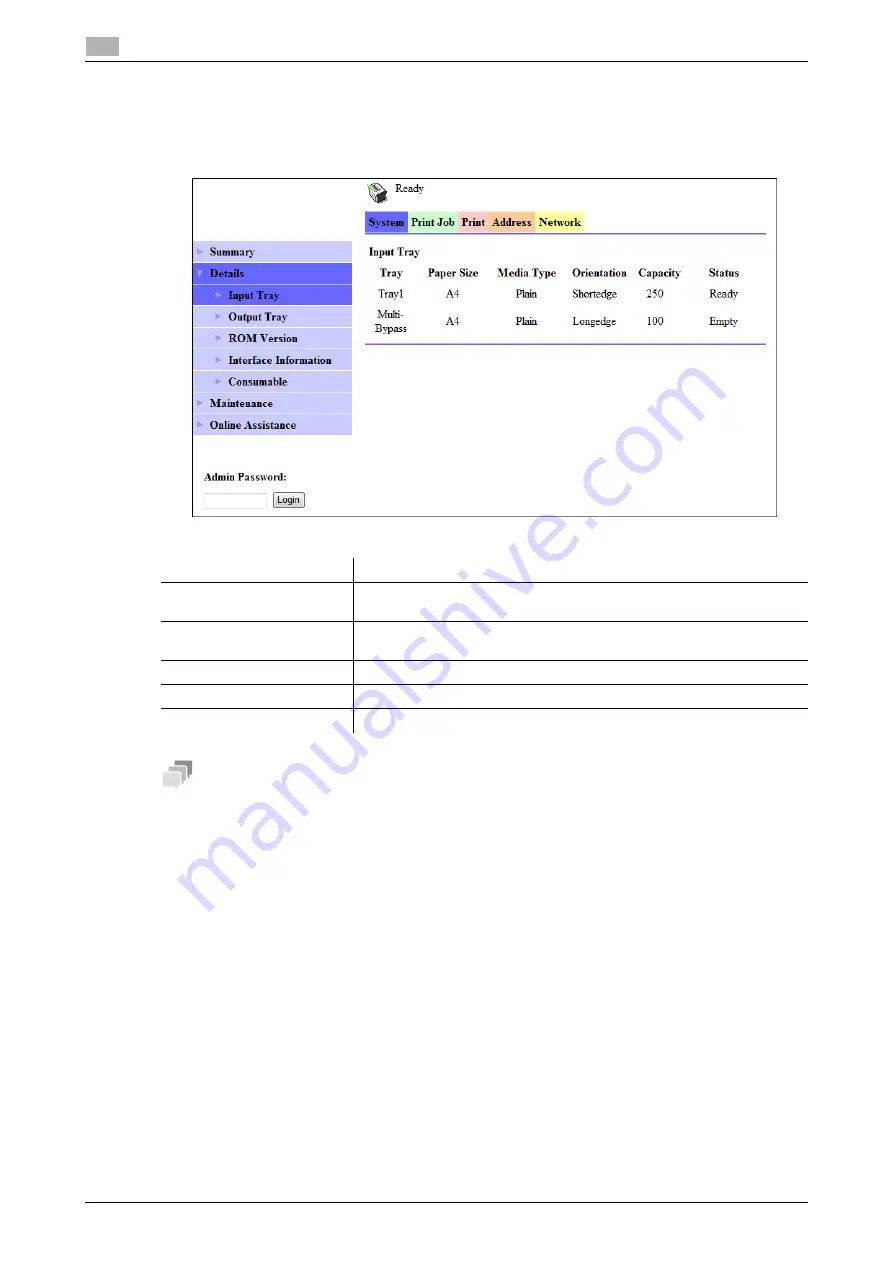
8-7
bizhub 306/266
User mode
8
8.3
8.3.2
[System] - [Details]
You can check paper tray, output tray, ROM version, and interface information, as well as the status of con-
sumables.
Tips
The items displayed may vary depending on options installed or settings.
Item
Description
[Input Tray]
Displays the installed tray names, paper size, paper type, orientation, the
maximum capacity and status of each tray.
[Output Tray]
Displays the installed output tray names, the maximum capacity and sta-
tus of each tray.
[ROM Version]
Displays the installed controller and its ROM version.
[Interface Information]
Displays the installed interfaces and its information.
[Consumable]
Displays information about consumables relevant to the machine.
Summary of Contents for bizhub 266
Page 1: ...bizhub 306 266 Fax USER S GUIDE...
Page 2: ......
Page 9: ...1 Introduction...
Page 10: ......
Page 15: ...2 Before Using the Fax Function...
Page 16: ......
Page 32: ...2 18 bizhub 306 266 First required registration and setting check 2 2 3...
Page 33: ...3 How to Use the Fax Function...
Page 34: ......
Page 63: ...4 Convenient Transmission and Receiving Functions...
Page 64: ......
Page 78: ...bizhub 306 266 4 16 4 7 Forwarding a received document to the specified destination Forward 4...
Page 79: ...5 Internet Fax...
Page 80: ......
Page 92: ...5 14 bizhub 306 266 Receiving an Internet fax 5 5 5...
Page 93: ...6 PC FAX...
Page 94: ......
Page 108: ...bizhub 306 266 6 16 6 4 Configuring fax driver settings 6...
Page 109: ...7 Utility and Fax Settings...
Page 110: ......
Page 138: ...7 30 bizhub 306 266 Report setting 7 7 6...
Page 139: ...8 Web Connection...
Page 140: ......
Page 153: ...9 If This Message Appears...
Page 154: ......
Page 157: ...10 If you suspect a failure then do the following...
Page 158: ......
Page 162: ...bizhub 306 266 10 6 10 3 Having problems making a call 10...
Page 163: ...11 Others...
Page 164: ......
Page 179: ...12 Index...
Page 180: ......






























