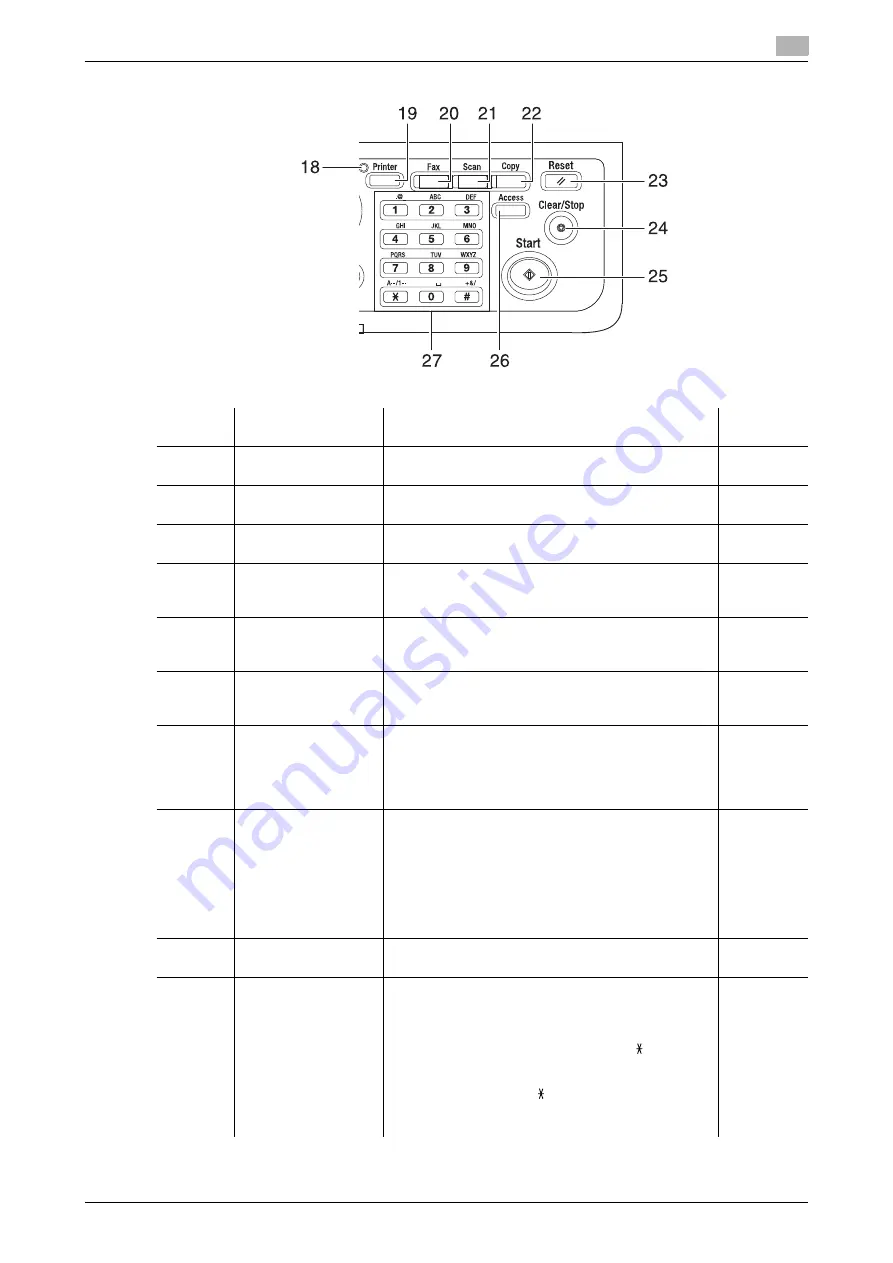
bizhub 306/266
2-5
2.1
Control Panel
2
Number
Name
Functions
Reference
page
18
Printer Indicator
Lights up green when the machine is in the printer
mode.
-
19
Printer
Press this key to use the printer mode. For details, re-
fer to [User's Guide Print].
-
20
Fax
Press this key to switch to the fax mode. The lamp
lights up green when the machine is in the fax mode.
21
Scan
Press this key to switch to the scan mode. The lamp
lights up green when the machine is in the scan
mode.
-
22
Copy
Press this key to switch to the copy mode. The lamp
lights up green when the machine is in the copy
mode.
-
23
Reset
•
Resets all settings you entered on the
Control
Panel
. (Excluding the registered settings.)
•
Erases the jobs you are currently configuring.
-
24
Clear/Stop
•
Clears a character or digit you are currently enter-
ing.
•
Stops continuous copy operations.
•
Stops fax transmission or receiving.
•
Stops PC printing.
-
25
Start
•
Starts a copy operation.
•
Pressing this key in the warm-up state starts the
Next Copy Job function. For details, refer to [Us-
er's Guide Copy].
•
Lights up blue when the machine is ready to ac-
cept a copy job, and lights up orange when the
machine is not ready to start a copy operation.
•
Starts a fax transmission.
26
Access
Press this key to use account track. For details, refer
to [User's Guide Copy].
-
27
Keypad
•
Specify the number of copies.
•
Enter various settings.
•
Enter the fax number.
•
Enter a one-touch number or characters.
•
When entering characters, push the
key to
switch between the digit entry mode and text en-
try mode.
•
In the fax mode, the
key is used for tone send-
ing (dialing telephone line), and the # key is used
to access an outside line.
-
Summary of Contents for bizhub 266
Page 1: ...bizhub 306 266 Fax USER S GUIDE...
Page 2: ......
Page 9: ...1 Introduction...
Page 10: ......
Page 15: ...2 Before Using the Fax Function...
Page 16: ......
Page 32: ...2 18 bizhub 306 266 First required registration and setting check 2 2 3...
Page 33: ...3 How to Use the Fax Function...
Page 34: ......
Page 63: ...4 Convenient Transmission and Receiving Functions...
Page 64: ......
Page 78: ...bizhub 306 266 4 16 4 7 Forwarding a received document to the specified destination Forward 4...
Page 79: ...5 Internet Fax...
Page 80: ......
Page 92: ...5 14 bizhub 306 266 Receiving an Internet fax 5 5 5...
Page 93: ...6 PC FAX...
Page 94: ......
Page 108: ...bizhub 306 266 6 16 6 4 Configuring fax driver settings 6...
Page 109: ...7 Utility and Fax Settings...
Page 110: ......
Page 138: ...7 30 bizhub 306 266 Report setting 7 7 6...
Page 139: ...8 Web Connection...
Page 140: ......
Page 153: ...9 If This Message Appears...
Page 154: ......
Page 157: ...10 If you suspect a failure then do the following...
Page 158: ......
Page 162: ...bizhub 306 266 10 6 10 3 Having problems making a call 10...
Page 163: ...11 Others...
Page 164: ......
Page 179: ...12 Index...
Page 180: ......






























