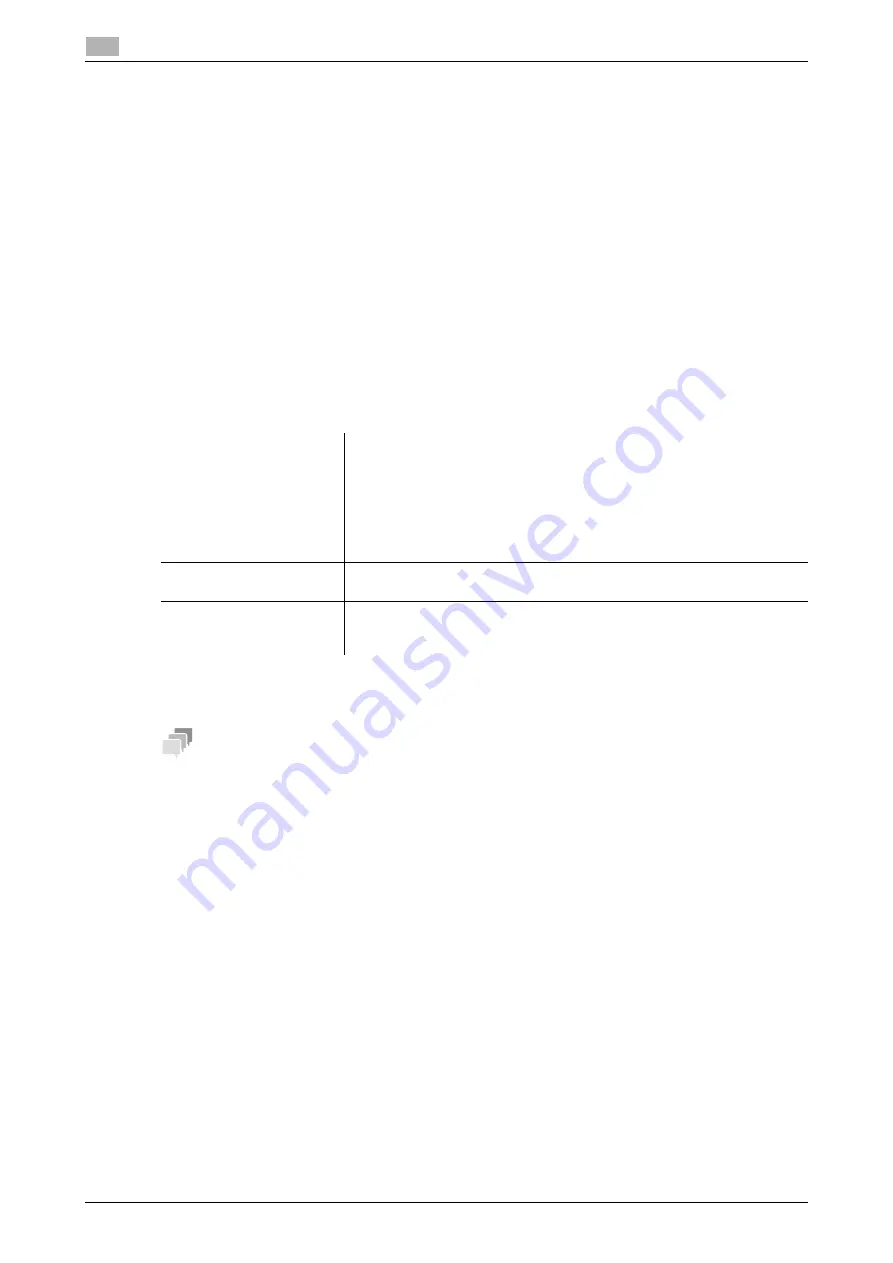
11-4
bizhub 306/266
LSU
11
11.2
11.2
LSU
11.2.1
What is LSU?
LSU stands for Local Setup for Utility. If a computer with this application installed is connected to this ma-
chine, you can change the settings of this machine or view the counter or machine conditions.
LSU supports the following functions.
-
Saving the information registered in the one-touch dial, speed dial, or group dial of this machine, in a
computer
-
Changing the information registered in the one-touch dial, speed dial, or group dial of this machine
-
Configuring Utility settings of this machine
-
Viewing the total counter
-
Viewing the configuration page
11.2.2
LSU operating environment
To install LSU in a computer, the following conditions are required.
Connection interface
-
USB 2.0 interface, USB cable
Tips
Use a type A (4 pin, male) or type B (4 pin, male) USB cable. A USB cable measuring three meters or less is
recommended.
11.2.3
Setup procedure
Before using LSU, connect this machine to a computer, and install LSU in a computer.
1
Connect this machine to the computer.
2
Install the TWAIN driver and printer driver supplied with this machine.
3
Install LSU in the computer.
d
Reference
For details on how to install the TWAIN driver and printer driver, refer to [User's Guide Print] and [User's Guide
Scan].
For details on how to install LSU, refer to page 11-5.
Operating systems
Windows Vista (x86/x64)
Windows Server 2008 (x86/x64)
Windows Server 2008 R2 (x64)
Windows 7 (x86/x64)
Windows 8.1 (x86/x64)
Windows 10 (x86/x64)
Windows Server 2012 (x64)
Windows Server 2012 R2 (x64)
CPU
Any processor of the same or higher specifications as recommended for
your operating system
Memory
Memory capacity as recommended for your operating system
Sufficient memory resource is required for your operating system and the
applications to be used.
Summary of Contents for bizhub 266
Page 1: ...bizhub 306 266 Fax USER S GUIDE...
Page 2: ......
Page 9: ...1 Introduction...
Page 10: ......
Page 15: ...2 Before Using the Fax Function...
Page 16: ......
Page 32: ...2 18 bizhub 306 266 First required registration and setting check 2 2 3...
Page 33: ...3 How to Use the Fax Function...
Page 34: ......
Page 63: ...4 Convenient Transmission and Receiving Functions...
Page 64: ......
Page 78: ...bizhub 306 266 4 16 4 7 Forwarding a received document to the specified destination Forward 4...
Page 79: ...5 Internet Fax...
Page 80: ......
Page 92: ...5 14 bizhub 306 266 Receiving an Internet fax 5 5 5...
Page 93: ...6 PC FAX...
Page 94: ......
Page 108: ...bizhub 306 266 6 16 6 4 Configuring fax driver settings 6...
Page 109: ...7 Utility and Fax Settings...
Page 110: ......
Page 138: ...7 30 bizhub 306 266 Report setting 7 7 6...
Page 139: ...8 Web Connection...
Page 140: ......
Page 153: ...9 If This Message Appears...
Page 154: ......
Page 157: ...10 If you suspect a failure then do the following...
Page 158: ......
Page 162: ...bizhub 306 266 10 6 10 3 Having problems making a call 10...
Page 163: ...11 Others...
Page 164: ......
Page 179: ...12 Index...
Page 180: ......






























