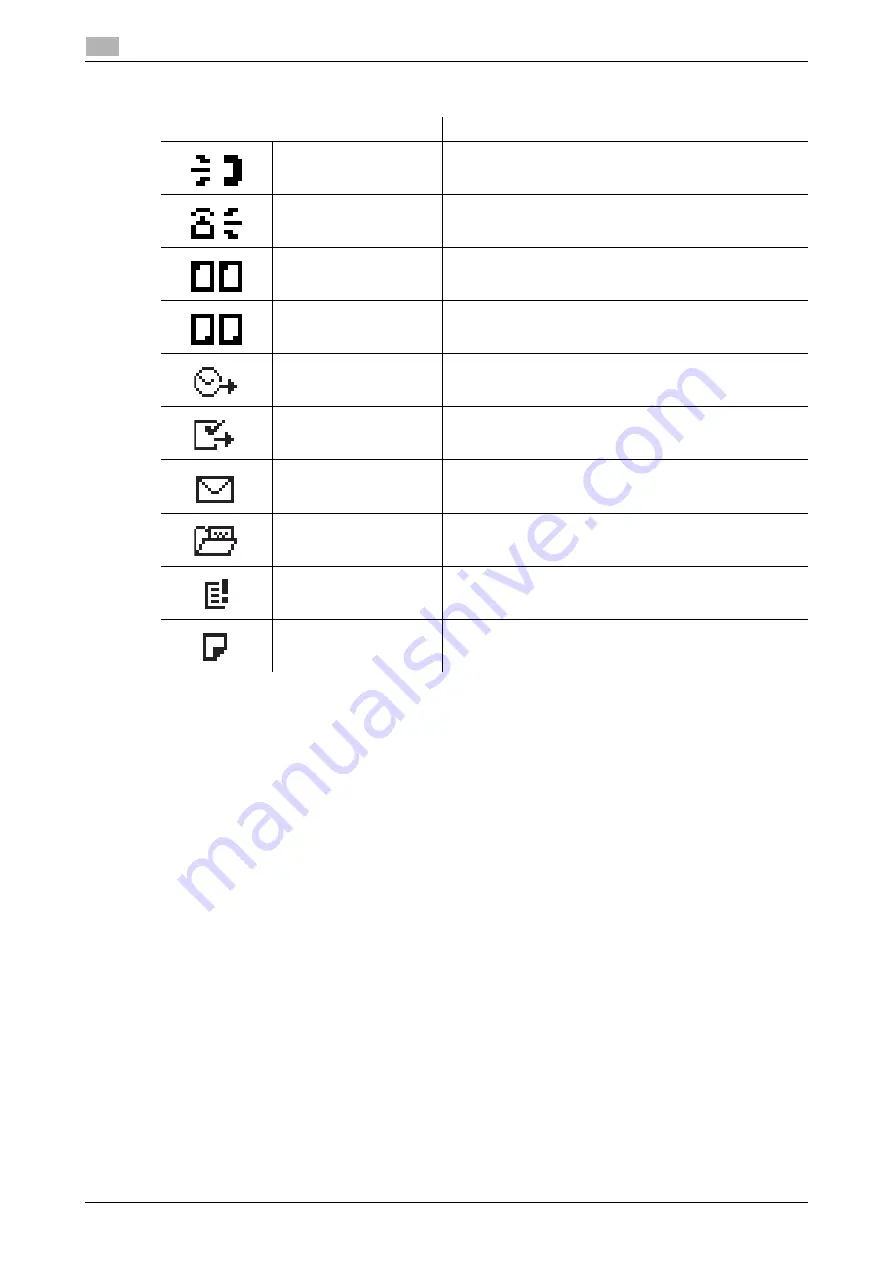
2-8
bizhub 306/266
Control Panel
2
2.1
List of pictograms in fax mode
2.1.4
Initial mode
When this machine is turned on or reset, it is placed into the initial mode. The initial mode is used as a basic
mode to perform all operations.
Copy mode
-
Number of copies: 1
-
Copy density: Auto
-
Zoom ratio: Full size (100%)
-
Paper: Auto Paper
-
Finishing: Non-sort
Fax mode
-
Image quality: Text
-
Density: Standard
-
TX setting: Memory TX
-
RX setting: Auto RX
d
Reference
The initial mode can be changed in the Utility screen. For details on the initial mode settings, refer to page 7-3.
Pictogram
Description
Dialing
Indicates that this machine is currently dialing.
Incoming
Indicates that this machine is receiving an incoming call.
Sending
Indicates that this machine is sending an original.
Receiving
Indicates that this machine is receiving an original.
Specified-time transmis-
sion standby state
Indicates that a specified-time transmission job is queued.
Polling TX standby state
Indicates that a polling TX job is queued.
Confidential RX standby
state
Indicates that a confidential RX print job is queued.
Memory RX
Indicates that there is a document which is currently re-
ceived or has been received in the memory RX mode.
In-memory proxy recep-
tion
Indicates that a document has been received by an in-
memory proxy reception.
2-sided original
Indicates that a 2-sided original is loaded on this machine.
Summary of Contents for bizhub 266
Page 1: ...bizhub 306 266 Fax USER S GUIDE...
Page 2: ......
Page 9: ...1 Introduction...
Page 10: ......
Page 15: ...2 Before Using the Fax Function...
Page 16: ......
Page 32: ...2 18 bizhub 306 266 First required registration and setting check 2 2 3...
Page 33: ...3 How to Use the Fax Function...
Page 34: ......
Page 63: ...4 Convenient Transmission and Receiving Functions...
Page 64: ......
Page 78: ...bizhub 306 266 4 16 4 7 Forwarding a received document to the specified destination Forward 4...
Page 79: ...5 Internet Fax...
Page 80: ......
Page 92: ...5 14 bizhub 306 266 Receiving an Internet fax 5 5 5...
Page 93: ...6 PC FAX...
Page 94: ......
Page 108: ...bizhub 306 266 6 16 6 4 Configuring fax driver settings 6...
Page 109: ...7 Utility and Fax Settings...
Page 110: ......
Page 138: ...7 30 bizhub 306 266 Report setting 7 7 6...
Page 139: ...8 Web Connection...
Page 140: ......
Page 153: ...9 If This Message Appears...
Page 154: ......
Page 157: ...10 If you suspect a failure then do the following...
Page 158: ......
Page 162: ...bizhub 306 266 10 6 10 3 Having problems making a call 10...
Page 163: ...11 Others...
Page 164: ......
Page 179: ...12 Index...
Page 180: ......






























