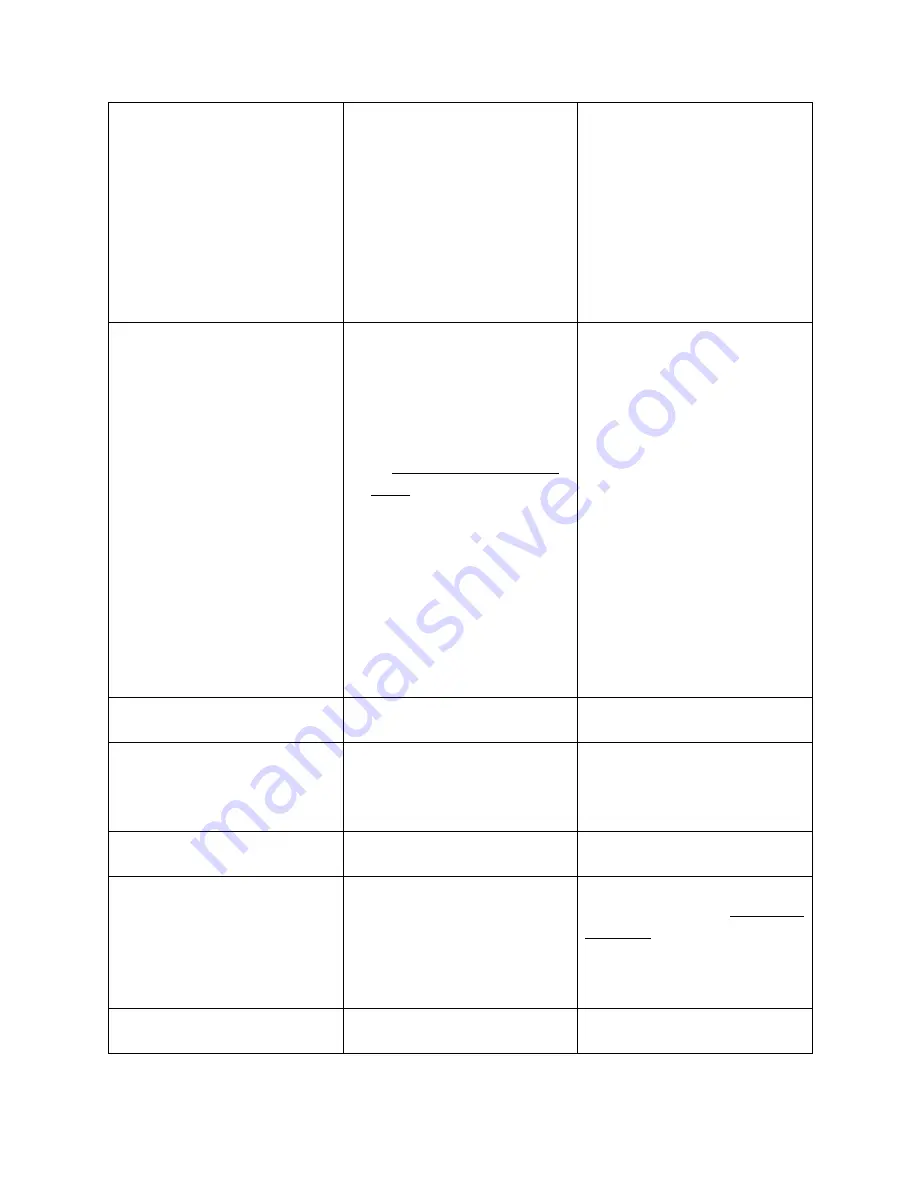
86
Metal cabinets, walls, construction
elements, …can cause reflections
deteriorating the wireless signal
Obstacles between Buttons and Base-
unit cause lowering of the wireless
strength and quality.
Change the orientation of the
antennas at Base-unit.
Remove or limit as much as
possible all obstacles between the
buttons and Base-unit.
Avoid to place the Base-unit in
(metal) cabinets, suspended
ceilings, under tables or in
adjoining rooms.
Low video performance (sharpness,
audio and video dropouts, video
stream is jerking, …)
“Remote View” on mobile device
consumes bandwith and
performance and reduces speed of
Klick&Show
The media-player is not ideal.
The video quality also depends on
the computing power of the PC /
laptop and the interaction and CPU
load with other running software
applications.
A laptop in battery mode can be
switched to reduced computer
power, to save energy.
The
transmission of HD video requires
a certain amount of CPU power to
guarantee the optimum quality of
the transmission.
Use another media-player (VLC-
player …), another browser.
Update the software of your
Video-player to the latest version.
Reduce the CPU usage of other
software applications.
Lock “Remote View“ in the App of
mobile unit or lock “Remote
View”, see chapter 5.4.2
Lower the screen resolution of the
Laptop.
Update driver of graphic-card
End low-power mode at laptop.
Bad wireless communication.
Please see problem “Bad wireless
communication”.
Video is not shown on main screen.
The content use HDCP.
Klick & Show does not support
showing HDCP content.
If possible, connect the source device
to local HDMI input at Base-unit.
The display cable (HDMI) is not
correctly connected.
Insert the display cable to the display
and the Base-unit.
The display does not recognize or is
not able to display the Base-unit
output resolution, for example when
“4K-resolution” has been set.
Change the corresponding setting via
the Setting Configuration with another
appropriate monitor. You also can
change the configuration with the
mobile App and “Remote View”, see
chapter 7.2, 7.3.
The displays is switched off.
Switch on the display.
Summary of Contents for Klick & Show K-10S
Page 79: ...79 9 1 Dimensions...





































