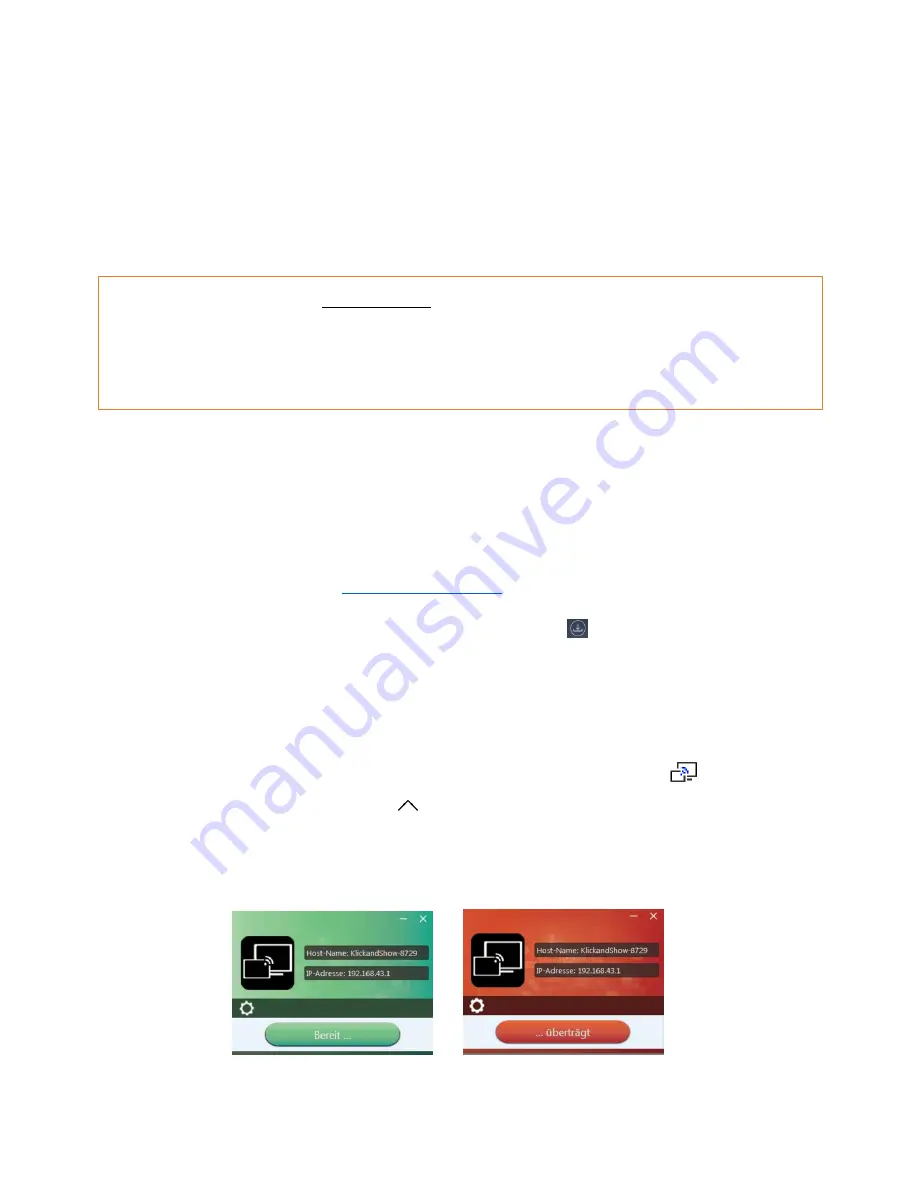
28
4.3
Mirroring of the desktop - First steps
More detailed instructions for operation can be found in chapter 6.1
4.3.1
PC / Laptop
When you are using Klick & Show for the first time on your laptop or for guests, you have to copy the Starter-
program first on your Laptop / PC. Run this Starter-program.
When the Starter-program is pre-installed one time, with plugging-in of the Sensor-button TOUCH, Klick
& Show is ready to use, continue with step 6.
There are four possibilities for loading and executing the Starter-App „WirelessMedia-windows“ for Windows,
or „WirelessMedia-macOS“ for Apple:
1.
The best and safest way: download the App via LAN or WiFI of Base-unit, enter IP-address (3) of
status-bar of Home screen in a browser, download „WirelessMedia for Windows“, or „WirelessMedia for
MAC“, continue with 5.
2.
Download App from Internet
www.klickandshow.com
, continue with 5.
3.
Store APP on a USB-stick at Base-unit: plug a USB-stick to USB port of Base-unit and copy Start-
program „WirelessMedia.exe“ to USB-stick by clicking on symbol
, continue with 5.
4.
Copy the App from integrated USB-stick of Sensor-button TOUCH on PC.
Execute the *.exe file.
5.
Plug a Sensor-button TOUCH to the USB port of your PC or Laptop. The Klick & Show application is
starting automatically and a symbol is displayed in the task bar of the PC/laptop
.
(You may need to click the up arrow
in the task bar, to view the icon.)
6.
Till the transmitter button shows a static green LED indicator, or till you see a message table showing up
at the right bottom corner of desktop “Ready to share”.
Summary of Contents for Klick & Show K-10S
Page 79: ...79 9 1 Dimensions...






























